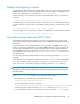5.5 HP StorageWorks X9300 Network Storage Gateway Administrator Guide (AW539-96007, March 2011)
Table Of Contents
- X9300 Network Storage Gateway Administrator Guide
- Contents
- 1 Product description
- 2 Getting started
- 3 Configuring virtual interfaces for client access
- 4 Configuring failover
- 5 Configuring cluster event notification
- 6 Configuring system backups
- 7 Creating hostgroups for X9000 clients
- 8 Monitoring cluster operations
- 9 Maintaining the system
- Shutting down the system
- Starting the system
- Powering file serving nodes on or off
- Starting and stopping processes
- Tuning file serving nodes and X9000 clients
- Migrating segments
- Removing storage from the cluster
- Maintaining networks
- Viewing network interface information
- 10 Migrating to an agile managment console configuration
- 11 Upgrading the X9000 Software
- 12 Licensing
- 13 Upgrading firmware
- 14 Troubleshooting
- 15 Replacing components
- 16 Recovering a file serving node
- 17 Support and other resources
- A Component and cabling diagrams
- B Spare parts list
- C Warnings and precautions
- D Regulatory compliance and safety
- Glossary
- Index
Powering off the hardware
Power off the file serving nodes in any order. The step completely shuts down the cluster.
Starting the system
To start the system, first power on the file serving nodes, and then start the X900 Software.
Starting the X9000 Software
To start the X9000 Software, complete the following steps:
1. Power on the dedicated Management Console or the node hosting the active agile management
console.
2. Power on the file serving nodes (*root segment = segment 1; power on owner first, if possible).
3. Monitor the nodes on the management console and wait for them all to report UP in the output
from the following command:
ibrix_server -l
4. Mount file systems and verify their content. Run the following command on the Management
Console or file serving node hosting the active agile management console:
ibrix_mount -f fs_name -m <mountpoint>
On Linux X9000 clients, run the following command:
ibrix_lwmount -f fsname -m <mountpoint>
5. Enable HA on the file serving nodes. Run the following command on the Management Console
or file serving node hosting the active agile management console:
ibrix_server -m
6. On the node hosting the passive agile management console, move the console back to passive
mode:
ibrix_fm -m passive
The X9000 Software is now available, and you can now access your file systems.
Powering file serving nodes on or off
When file serving nodes are connected to properly configured power sources, the nodes can be
powered on or off or can be reset remotely. To prevent interruption of service, set up standbys for the
nodes (see “Identifying standbys for file serving nodes” on page 27), and then manually fail them
over before powering them off (see “Manually failing over a file serving node” on page 30). Remotely
powering off a file serving node does not trigger failover.
To power on, power off, or reset a file serving node, use the following command:
<installdirectory>/bin/ibrix_server -P {on|reset|off} -h HOSTNAME
Maintaining the system58