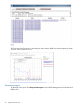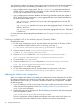6.0 HP X9320 Network Storage System Administrator Guide (AW542-96009, December 2011)
Enter the specifications for your report and click Submit. The management console will then generate
the report. The completed report will appear in the list of reports on the statistics home page.
When generating reports, you should be aware of the following:
• A report can be generated only from statistics that have been gathered. For example, if you
start the tool at 9:40am and ask for a report from 9:00am to 9:30am, the report cannot be
generated because data was not gathered for that period.
• Reports are generated on an hourly basis. It may take up to an hour before a report is
generated and made available for viewing.
NOTE: If the system is currently generating reports and you request a new report at the same
time, the GUI issues an error. Wait a few moments and then request the report again.
Deleting reports
To delete a report, log into each node and remove the report from the /var/lib/ibrix/
histstats directory.
Maintaining the Statistics tool
Space requirements
The Statistics tool requires about 4 MB per hour for a two-node cluster. To manage space, take
the following steps:
• Maintain sufficient space (4 GB to 8 GB) for data collection under /var/lib/ibrix/
histstats/.
• If your cluster has more than four nodes, HP recommends that you move the histstats
folder. See “Creating a symbolic link to the statistics reports (histstats) folder” (page 60).
• Monitor the space under /var/lib/ibrix/histstats/reports/ and back it up before
deleting items to free up space. By default, the reports in this directory are retained for the
following periods:
◦ Hourly reports: 5 days
◦ Daily reports: 14 days
◦ Weekly reports: 60 days
Maintaining the Statistics tool 59