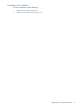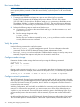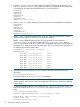6.0 HP X9000 File Serving Software Installation (TA768-96041, October 2011)
More informationTaskStep
“Post-installation tasks”
(page 44)
Perform post-installation tasks:9.
• Configure Ibrix Collect.
• Create file systems.
• Set up NFS exports (optional).
• Set up CIFS shares (optional).
• Set up HTTP/HTTPS (optional).
• Set up FTP/FTPS (optional).
• Remote replication (optional).
• Data retention and validation (optional).
• Software snapshots (optional).
• Data tiering (optional).
• NDMP (optional).
• Insight Remote Support.
“Adding Linux X9000 clients”
(page 47)
Configure Linux X9000 clients (optional).
NOTE: Windows X9000 clients are not supported in the 6.0 release.
10.
Setting up an X9720 system
Complete the following steps to set up an X9720 system:
Redeem X9000 File Serving Software licenses
Use any of the following methods to request a license key:
• Obtain a license key from http://webware.hp.com. (This is the preferred method).
• Fax the Password Request Form that came with your License Entitlement Certificate. See the
certificate for fax numbers in your area.
• Call or email the HP Password Center. See the certificate for telephone numbers in your area
or email addresses.
Create a text file on the management console server, paste in the license key information from the
license certificate, and save the file.
NOTE: It is handy to have an X Windows client installed on your laptop to run the Autopass
fusion license manager.
Connect an X Windows session to the Fusion Manager server and run the following command:
/usr/local/ibrix/bin/fusion-license-manager
The program looks for the file containing the license key on the management console server. Use
the Browse function to navigate to the file location.
Power on the X9720 system
Complete the following steps:
1. Connect power cables to the proper power sources. All X9720 system components are cabled
at the factory. You should not need to re-cable any of the components. Ensure that all four
power cables are connected to the electrical supply.
2. Power on all of the X9700c enclosures. Wait until the seven-segment display on the back of
all of the X9700c enclosures shows on.
3. Ensure that the system is completely disconnected from the site network.
4. Power on the blade enclosure.
Setting up an X9720 system 33