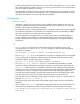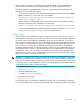HP StoreAll OS 6.5.1 Release Notes
• PDF reports do not display on Internet Explorer with Adobe Reader 10.1.2 installed. Reports
display properly with earlier versions of Adobe Reader or with other supported browsers.
• PDF reports cannot be generated from the GUI when using Windows Internet Explorer 8. To
display the PDF, use one of these options:
◦ On the browser, right-click in the white border surrounding the grey area, and select View
Source. Locate the src= line in the source. For example:
src="/fusion/reporting/retention/retention_ifs1.pdf#scrollbar=0"
width='100%' height='100%'/>
Prepend https://<hostname> to the path specified in the source and enter that URL in
the browser. Using the previous example, you would enter:
https://<hostname>/fusion/reporting/retention/retention_ifs1.pdf
◦ Log into the node specified as the hostname in the URL and go to the directory /usr/local/
ibrix/reports/output/retention, which contains the report.
Express Query
• When an Express Query-enabled file system is experiencing a heavy work load, you may see
the Express Query state change to MIF and/or be unable to connect to the Express Query database.
As a result, data is not uploaded to the database, which can result in data loss. To resolve this
issue, you must first clear the MIF state. See “Troubleshooting an Express Query Manual Intervention
Failure (MIF)” in the Administrator Guide for your platform. After clearing the MIF state, be sure
to run ibdircheck and the Online Metadata Synchronizer to ensure data in the database is
recovered/updated correctly. To reduce the frequency of this issue, HP recommends that you set
the allocation policy to LOCAL. A new allocation policy will be implemented in a future release
to address this issue. If, for some reason, the database does not recover after clearing the MIF
state and running ibdircheck, complete the following steps. They can be performed in either
the GUI or CLI; the CLI commands are provided:
WARNING! Disabling Express Query will remove all the data from the database. The file system
metadata will be recovered by the Offline Synchronizer process after the database is enabled
again, but the custom metadata will not be recovered by this process. Please make sure you have
a valid copy of your custom metadata or create one by exporting the custom metadata, and then
re-importing it after the offline synchronizer finishes.
1. Disable Express Query:
ibrix_fs –T –D –f
2. Delete the database directory:
<FSNAME>/.archiving/database
3. Re-enable Express Query:
ibrix_fs –T –E –f
Once Express Query is re-enabled, the Offline Synchronizer will run automatically. Depending
on the size of the file system, this task may take several days to complete. The data in the Express
Workarounds 15