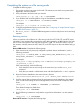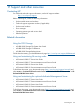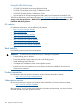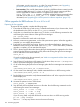6.2 HP IBRIX 9300/9320 Storage Administrator Guide (AW549-96049, December 2012)
a file system, use the upgrade60.sh utility. For more information, see “Upgrading
pre-6.0 file systems for software snapshots” (page 153).
◦ Data retention. Files used for data retention (including WORM and auto-commit) must be
created on IBRIX software 6.1.1 or later, or the pre-6.1.1 file system containing the files
must be upgraded for retention features. To upgrade a file system, use the
ibrix_reten_adm -u -f FSNAME command. Additional steps are required before
and after you run the ibrix_reten_adm -u -f FSNAME command. For more
information, see “Upgrading pre-6.0 file systems for software snapshots” (page 153).
Offline upgrades for IBRIX software 5.6.x or 6.0.x to 6.1
Preparing for the upgrade
To prepare for the upgrade, complete the following steps:
1. Ensure that all nodes are up and running. To determine the status of your cluster nodes, check
the dashboard on the GUI or use the ibrix_health command.
2. Verify that ssh shared keys have been set up. To do this, run the following command on the
node hosting the active instance of the agile Fusion Manager:
ssh <server_name>
Repeat this command for each node in the cluster.
3. Note any custom tuning parameters, such as file system mount options. When the upgrade is
complete, you can reapply the parameters.
4. Ensure that no active tasks are running. Stop any active Remote Replication, data tiering, or
Rebalancer tasks running on the cluster. (Use ibrix_task -l to list active tasks.) When the
upgrade is complete, you can start the tasks again.
5. The 6.1 release requires that nodes hosting the agile management be registered on the cluster
network. Run the following command to verify that nodes hosting the agile Fusion Manager
have IP addresses on the cluster network:
ibrix_fm -f
If a node is configured on the user network, see “Node is not registered with the cluster network
” (page 122) for a workaround.
6. Stop all client I/O to the cluster or file systems. On the Linux client, use lsof </mountpoint>
to show open files belonging to active processes.
7. On all nodes hosting the passive Fusion Manager, place the Fusion Manager into maintenance
mode:
<ibrixhome>/bin/ibrix_fm -m nofmfailover
8. On the active Fusion Manager node, disable automated failover on all file serving nodes:
<ibrixhome>/bin/ibrix_server -m -U
9. Run the following command to verify that automated failover is off. In the output, the HA column
should display off.
<ibrixhome>/bin/ibrix_server -l
10. Unmount file systems on Linux 9000 clients:
ibrix_umount -f MOUNTPOINT
11. Stop the SMB, NFS and NDMP services on all nodes. Run the following commands on the
node hosting the active Fusion Manager:
ibrix_server -s -t cifs -c stop
nl
ibrix_server -s -t nfs -c stop
nl
ibrix_server -s -t ndmp -c stop
If you are using SMB, verify that all likewise services are down on all file serving nodes:
ps –ef | grep likewise
Use kill -9 to stop any likewise services that are still running.
150 Cascading Upgrades