HP StorageWorks XP Tiered Storage Manager Server Installation and Configuration Guide (December 2005)
Windows System Installation 36
Command-View-XP-AE-Suite-Common-Component-installation-folder\bin\hcmdssrv
/stop
11. On the standby node, use a text editor to create the cluster settings file cluster.conf. Following are
the items to be specified for the cluster settings file:
• mode: standby (indicating the standby node)
• virtualhost: Logical host name
• onlinehost: Host name on the executing node
• standbyhost: Host name on the standby node
NOTE: For a host name to be specified in the cluster settings file, an IP address cannot be specified.
Following is an example of coding the cluster settings file on the standby node:
mode = standby
virtualhost = hpswtsm_cluster
onlinehost = hpswtsm_1
standbyhost = hpswtsm_2
Store the created file in Command-View-XP-AE-Suite-Common-Component-installation-
folder\conf.
12. On the standby node, change the setting so that the database on the shared disk is to be used. Open the
command prompt and then enter the following command:
Command-View-XP-AE-Suite-Common-Component-installation-
folder\bin\hcmdsdbremake /cluster /databasepath target-folder-for-storing-
database
For target-folder-for-storing-database, specify the target-folder-for-re-creating-database re-
created at step 6. Execute this command in the state where target-folder-for-storing-database is
accessible. This processing restarts Command View XP AE Suite Common Component on the standby
node.
13. Stop Command View XP AE Suite Common Component on the standby node. Open the command
prompt and enter the following command:
Command-Viwe-XP-AE-Suite-Common-Component-installation-folder\bin\hcmdssrv
/stop
14. On the standby node, make sure that the automatic startup settings for the following services have been
canceled:
• HP StorageWoks XP Tiered Storage Manager
• HiCommandServer
• HiCommand Suite Common Web Service
• HiCommand Suite Single Sign On Service
• HiRDB/ClusterService_HD0
To cancel the automatic startup settings, choose Start, Settings, Control Panel, Administrative Tools, and
then Services. Next, open the properties for each service, and then make sure that Startup type is
Manual. If Startup type is Automatic, change it to Manual.
15. In Cluster Administrator, create a resource group where the Device Manager service is to be registered
and then add the following resources:
• Shared disk
• Cluster management IP address
• Logical host name
• HiCommandServer
• HiCommand Suite Common Web Service
• HiCommand Suite Single Sign On Service
• HiRDB/ClusterService_HD0
For details on how to create a resource group or add a resource, see the HP StorageWorks Command
View XP Advanced Edition Device Manager Server Installation and Configuration Guide.
Windows System Installation