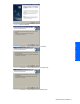HP StorageWorks XP Tiered Storage Manager Server Installation and Configuration Guide (December 2005)
Windows System Installation 30
Figure 2-29 Uninstallation has Stopped Window (User Cancellation)
Figure 2-30 "Uninstallation has Stopped Window (Error)
2-3 Installing the Tiered Manager Server in a Microsoft Cluster
Server Environment
If Windows Firewall is enabled, a warning dialog box might be output during installation, asking you whether
you want to keep blocking the program. If it appears, choose Unblock or Ask Me Later. After installation
finishes, you need to set up a Windows Firewall. For information, see section
2-2-2 .
2-3-1 New Installation
WARNING!
•
Do not use the Windows Services Panel to start or stop Command View XP AE Suite software.
• Do not install Tiered Storage Manager and Tuning Manager (large database) on the same server.
1. Start the Cluster Administrator:
Start, Settings, Control Panel, Administrative Tools, and then Cluster Administrator.
2. Place the following resources offline by right-clicking each resource, then selecting Take Offline:
• HiCommandServer
• HiCommand Suite Common Web Service
• HiCommand Suite Single Sign On Service
Ensure that the following resources are online:
• Shared disk
• Cluster management IP address
• Logical host name
• HiRDB/ClusterService_HD0
3. Stop the Command View XP AE Suite Common Component:
<Command-View-XP-AE-Suite-Common-Component-installation-folder>\bin\hcmdssrv
/stop
4. Right-click HiRDB/ClusterService_HD0, then select Take Offline.
5. Right-click each of the following resources, select Properties, select Advanced, then select Do not restart:
Windows System Installation