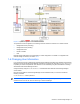HP StorageWorks XP Tiered Storage Manager Server Installation and Configuration Guide (December 2005)
Windows System Installation 20
length of the installation folder is greater that 74 bytes, the length of the displayed default path
exceeds 104 bytes. You may need to re-enter the path so that you don’t exceed the maximum.
• You may use single-byte spaces and the following characters and symbols:
• A to Z
• a to z
• 0 to 9
• .
• _
• You may not use the single-byte spaces at the beginning or end of the folder name.
• You may not use path names that contain CON, AUX, COMn (where n = 1 to 9), LPTn (where n = 1 to
9), PRN, NUL, CLOCK$, or the drive name.
9. The IP and Port Settings window displays (see
Figure 2-7). Enter the following information, and then
select Next:
• IP address or host name of the server
• Port number for the Command View XP AE Suite Common Web Service. The default is 23015, but
you should use the value set in the Command View XP AE Suite Common Component.
WARNING! This port number will not be validated, so make sure it is correct.
• Port number for the server. The default is 20352.
10. The Device Manager Settings window displays (see Figure 2-8). Enter the following information, then
select Next:
• The port number used by the Device Manager server. The default is 2001, but the number is set
when Device Manager is installed.
• A system administrator or storage administrator User ID and password for Device Manager.
11. The Pre-installation Confirmation window displays (see
Figure 2-9). Verify the displayed information, then
select Next.
12. The User Information Setup Window displays, (see Figure 2-10), then the HiRDB Setup window displays
(see Figure 2-11), and then the Setup Status window displays (see Figure 2-12).
NOTE: The HiRDB Setup window may not always be displayed—it typically displays during the setting
of user information, for setting up the repository.
13. Once the files have been installed, the Software Information Setup Window displays (see Figure 2-13).
Once registry registration and service information registration end, the Initializing Repository window (see
Figure 2-14) is displayed, and the repository is initialized.
Once the repository has been registered, Tiered Storage Manager information is registered in Command
View XP AE Suite Common Component. A window appears indicating that software information is being
set (see
Figure 2-13).
When user information settings are complete, the "Installation has finished" window is displayed (see
Figure 2-15).
14. Click the Finish button to complete the installation.
For a non-cluster configuration, when installation finishes, Command View XP AE Suite Common
Component, Device Manager, and Tiered Storage Manager automatically start.
CAUTION: If you cancel the installation processing partway through, the Installation Stopped (Cancel)
Window displays (see Figure 2-16). If an error occurs during the installation process, the Installation
Stopped (Error) window displays (see
Figure 2-17). Installation may be incomplete, so you must
uninstall and then reinstall Tiered Storage Manager. See section
2-2-4 for instructions on
uninstallation. If an error occurs during installation, the installer trace log is output. For details on this
log, see
5-2 .