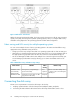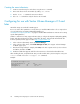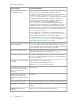HP StorageWorks Disk Array XP operating system configuration guide for Sun Solaris XP24000, XP12000, XP10000, SVS200, v01(A5951-96037, June 2007)
3. Verifying the ready status of the disk array and peripherals.
Defining the paths
Use XP Remote Web Console (shown), XP Command View, or Command View XP Advanced Edition
Software to define paths (LUNs) between hosts and volumes in the disk array.
This process is also called “LUN mapping.” In XP Remote Web Console and XP Command View,
LUN mapping includes:
• Configuring ports
• Enabling LUN security on the ports
• Creating host groups
• Assigning host bus adapter WWNs to host groups
• Mapping volumes to host groups (by assigning LUNs)
In Command View XP Advanced Edition Software, LUN mapping includes:
• Configuring ports
• Creating storage groups
• Mapping volumes and WWN/host access permissions to the storage groups
For details see HP StorageWorks XP LUN Manager User's Guide or HP StorageWorks Command
View XP Advanced Edition Software Device Manager Web Client User's Guide. Note the LUNs and
their ports, WWNs, nicknames, and LDEVs for later use in verifying host and device configuration.
Verifying the HBA configuration
After installing the HBAs, verify recognition of the HBAs and drivers as follows:
1. Log into the system as root. Verify that all devices are powered on and properly connected to
the system.
2. Use the prtdiag command (SPARC only) to verify that the HBA is installed properly. Use the
prtconf command and/or browse the /var/adm/messages file to check whether the HBA
driver has attached. Look for the WWN/WWPN of the HBA in the /var/adm/messages file
or use an HBA-specific tool or command.
XP Disk Array Configuration Guide for Sun Solaris 25