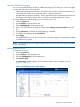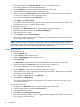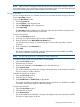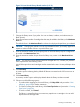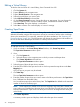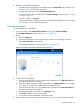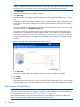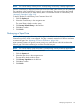HP StorageWorks 12000 Gateway Virtual Library System User Guide (AH814-96018, December 2012)
10 Management
This section details the VLS management procedures such as changing the account passwords,
managing high availability, and saving configuration settings.
Changing the Account Passwords
To change the administrator and/or user account password, from Command View VLS:
1. Click the System tab.
2. Select Chassis from the navigation tree.
3. Click Edit Accounts under Maintenance Tasks. The Edit Accounts window opens.
4. Enter the current password in the Old Password box. The password is case sensitive.
5. Enter a new password in the New Password box.
6. Enter the new password again in the Retype New Password box.
7. Click Apply Settings.
Command View VLS restarts automatically.
NOTE: You can change the user or administrator account password separately, or change
both at the same time.
NOTE: The password can also be changed from the VLS CLI. See “CLI Management
commands” (page 139).
Managing High Availability
This section describes the methods to maintain high availability with your VLS.
Array Dual Pathing
The VLS system supports dual pathing to the arrays which provides path balancing and transparent
path failover on the VLS. Having followed the setup recommendations in the HP VLS Solutions
Guide and the installation instructions in this guide, each node on the VLS is connected to two
fabrics/zones which are each connected to the arrays by two or more paths. This assures that
the VLS can establish two paths per LUN, each path on a separate fabric/zone.
Load Balancing
For load balancing the VLS system, half of the data transfer (from a specific node through a fabric
to the array) is conducted over one path; half over a second fabric, hence another path. The paths
are selected as follows: Once configured, the device recognizes all paths to each node on the
device. From all potential preferred paths and all potential secondary paths (see Step 3), the array
assigns one preferred path and one secondary path.
NOTE: During each reboot the device is re-analyzed and the preferred and secondary paths are
reassigned.
To view the preferred path for each LUN in the Storage LUN Details:
1. In Command View VLS, select the System tab.
2. Select Storage LUNs in the navigation tree.
3. Select the View button for either All LUNs or the LUNs in the desired <Storage Pool #>.
Summary information displays at the top of the list. Preferred and secondary paths are listed
after the summary information in the Storage LUN Details Per Node sections.
NOTE: It may take several minutes to display this information if there are many LUNs.
100 Management