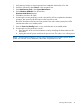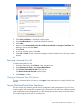HP StorageWorks 12000 Gateway Virtual Library System User Guide (AH814-96018, December 2012)
A secure shell or serial session provides the following:
• Setting the VLS network settings
• Configuration and management of VLS virtual devices (libraries and tape drives) and cartridges
• Changing of the default Fibre Channel host port settings
• Viewing and deleting VLS notification alerts
• Configuring VLS mail and SNMP notification alert settings
• Editing VLS account passwords
• Enabling and disabling storage capacity oversubscription
• Viewing VLS hardware status
• Saving and restoring VLS network settings and virtual library configurations
• Restarting VLS device emulations and Command View VLS
• Rebooting and powering off the VLS
The serial user interface also provides emergency login access that allows you to change the
administrator password if it is forgotten.
Opening a Secure Shell Session
NOTE: Before you can open a secure shell session, you must set the VLS network settings. See
Setting the Network Settings (page 83).
To open a secure shell session:
1. Open a secure shell session to the VLS using a secure shell program (such as PuTTY) or by
entering:
ssh <fully qualified VLS name> and then press Enter.
2. At the Login as: prompt, enter administrator and then press Enter.
3. At the Password: prompt, enter the administrator password and then press Enter.
The default administrator password is admin.
Closing a Secure Shell Session
To close a secure shell session enter logout, done, quit, bye, or exit, and then press Enter.
Opening a Serial Session
To open a serial session:
1. Connect a PC or workstation to the serial port on the rear of the VLS using the null-modem
(serial) cable provided.
2. Establish a CLI session using a terminal emulation program, such as Windows Hyperterminal.
3. Enter administrator or emergency for username. Both logins gives you full privileges to
all VLS functions available through the CLI command set.
4. Enter the administrator or emergency password.
The default administrator password is admin. The emergency password is repair.
Closing a Serial Session
To close a serial session, click Logout at the top of the Console Manager window. This logs you
out of the Console Manager and displays the Logon window.
80 User Interfaces