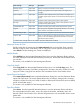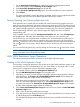HP StorageWorks 12000 Gateway Virtual Library System User Guide (AH814-96018, December 2012)
4. From the Echo Copy Pool Details screen, you can:
• Select Initiate Tape Transport in the task bar to restart the export.
• Select Cancel Tape Transport in the task bar to cancel the process and place the echo
copy pool into the “Ready” state.
Importing Data from Physical Tapes for Tape Initialization
1. Complete the export process. See Exporting Data to Physical tapes for Tape
Initialization (page 57).
2. On the target site, open the Automigration/Replication tab and select Import Tapes from the
navigation tree.
3. Select the export pool you want to import.
4. From the Local Library list, select the physical library from which to copy the tapes.
5. Enter the start and end slots from the available slot range.
6. Select Submit.
7. Select Import/Export Pools from the navigation tree, then select the newly created import pool
to see the Tape Import Pool Details screen.
The screen prompts you to load full tapes and unload finished tapes as needed. If a physical
tape is damaged or otherwise unavailable, you can select Skip for that tape and transmit the
data over the LAN/WAN after the import process completes.
8. After the import process completes:
• The tape import pool is automatically destroyed on the target site
• The tape export pool is automatically destroyed on the source site
• The echo copy pool on the source will change to the “Ready” state and
deduplication-enabled replication over the LAN/WAN will begin at the next screen
Forcing Non-Deduplicated Replication
For systems using replication with deduplication, the Non Deduplicated Copy and Forced Non
Deduplicated Copy tasks allow you to schedule a replication job that forces the whole cartridge
(non-deduplicated data) to replicate immediately regardless of whether or not the cartridge is within
the policy window. You can only perform this task when the cartridge is in the Backup Postprocessing
state (Non Deduplicated Copy task), or when the cartridge has not successfully migrated in the
deduplication timeout limit or is being “forced” into a whole cartridge copy (Forced Non
Deduplicated Copy task).
NOTE: The whole cartridge copy of the data will not deduplicate. This data will consume
additional space on the target VLS until the cartridge is overwritten with new data by the backup
application.
Non Deduplicated Copy Task
In Command View VLS:
1. On the Automigration/Replication tab, expand the destination library in the navigation tree
and select Slots to open the Summary for Slots screen.
2. Select Non Deduplicated Copy from the task bar.
3. On the Non Deduplicated Copy screen, select the slots you want to replicate.
4. Select Submit.
The system immediately registers the selected cartridges into the queue to replicate the whole
cartridge when resources are available regardless of the policy windows.
Forced Non Deduplicated Copy Task
In Command View VLS:
58 Automigration/Replication