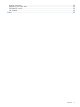StoreEver LTO SAS full height tape drives user guide
1 Before you start
In this chapter:
• Your LTO Ultrium tape drive (page 6)
• Which operating systems are supported? (page 6)
• Power specifications (page 7)
• How do I connect the drive to my server? (page 7)
• HP Storage SPOCK (page 9)
• Using the HP Tape CD-ROM (page 11)
• LTFS and HP StoreOpen Standalone (page 11)
Your HP StoreEver LTO Ultrium tape drive
This guide describes how to install and operate the following HP StoreEver LTO Ultrium tape drives:
• HP StoreEver LTO-6 Ultrium 6650 internal and external tape drives
• HP StoreEver LTO-5 Ultrium 3280 internal and external tape drives
• HP StoreEver LTO-4 Ultrium 1840 internal and external tape drives
For a detailed product specification, please refer to our website (http://www.hp.com/go/tape).
Figure 1 Front view of LTO Ultrium external tape drive
5. Drive LED1. On/Off switch (external drives only)
6. Tape LED2. Eject button
7. Clean LED3. Emergency reset button
8. Encryption LED (LTO–6 and LTO–5 only)4. Ready LED
NOTE: LTO-4 tape drives do not have an Encryption LED.
Which operating systems are supported?
HP LTO Ultrium drives can be connected to servers running under Windows®, Linux, UNIX and
other major operating systems. Refer to the QuickSpecs available from the product website or to
the SPOCK website (http://www.hp.com/storage/spock) for the most recent information about
the operating system versions that are supported.
6 Before you start