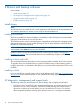StoreEver LTO SAS full height tape drives user guide
3 Installing an internal LTO Ultrium tape drive
In this chapter:
• Before you start (page 14)
• Mounting requirements (page 15)
• Remove server cover (page 15)
• Attach mounting hardware - some servers (page 16)
• Install drive (page 18)
• Connect SAS and power cables (page 18)
• Secure the drive (page 26)
• Reboot the server (page 27)
NOTE: If you are installing an external LTO Ultrium tape drive, please refer to Installing an
external LTO Ultrium tape drive (page 29).
Before you start
Always refer to http://www.hp.com/storage/spock to find out which cabling option is appropriate
for your combination of server and tape drive. See also HP Storage SPOCK (page 9).
The internal tape drive may be installed in one of three configurations, each of which is described
in more detail in Connect SAS and power cables (page 18):
• Purchase and install an additional SAS HBA and connect the tape drive to the new HBA. This
configuration is suitable for HP and non-HP servers. This is described as Option 1.
• Use the existing SAS controller and connect the tape drive to a spare SAS port on the host
SAS controller. This cabling option is suitable for some HP ProLiant servers only. It is described
as Option 2.
• Use the existing SAS controller, but replace one of the existing SAS cables to the hard disk
drive bays. This requires some recabling inside the server, and may also disconnect one of
the hard disk drive bays. This configuration is suitable for some HP ProLiant servers only and,
if it does disconnect a hard disk drive bay, you must be sure that the bay is not required for
use. Do not move a hard disk to create an empty bay because you may damage your server
configuration. Never use this option with RAID configurations. This cabling option is described
as Option 3.
Please refer to http://www.hp.com/storage/spock for the latest information about SAS host
controllers and cabling options with HP ProLiant servers.
14 Installing an internal LTO Ultrium tape drive