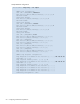HP StorageWorks Fabric OS 5.X Procedures User Guide (AA-RVHWB-TE, September 2005)
58 Configuring standard security features
Troubleshooting certificates
If you receive messages in the browser or in a pop-up window when logging in to the target switch using
HTTPS, see Table 11.
Configuring SNMP agent and traps
You can perform a configuration for the transmission of SNMP information to management stations.
SNMPv3 and SNMPv1 are supported.
The configuration process involves configuring the SNMP agent and configuring SNMP traps. The
following commands are used in the process:
• The configure command sets the security level. You can specify no security, authentication only, or
authentication and privacy.
• The snmpConfig command configures the SNMP agent and traps for SNMPv3 or
SNMPv1 configurations.
• If necessary for backward compatibility, you can use these legacy commands for the configuration of
SNMP v1:
•The agtCfgShow, agtCfgset, and agtCfgDefault commands configure the SNMPv1 agent.
•The snmpMibCapSet command filters at the trap level and the snmpMibCapShow command
displays the trap filter values.
The SNMP trap configuration specifies the MIB trap elements to be used to send information to the SNMP
management station. There are two main MIB trap choices:
• HP-specific MIB trap is associated with the HP-specific StorageWorks MIB (SW-MIB); it monitors HP
StorageWorks switches specifically.
• FibreAlliance MIB trap is associated with the FibreAlliance MIB (FA-MIB); it manages SAN switches
and devices from any company that complies with FibreAlliance specifications.
If you use both SW-MIB and FA-MIB, you might receive duplicate information. You can disable the
FA-MIB, but not the SW-MIB.
Table 11 SSL messages and actions
Message Action
The page cannot be displayed The SSL certificate is not installed correctly or HTTPS is not
enabled correctly. Make sure that the certificate has not
expired, that HTTPS is enabled, and that certificate file names
are configured correctly.
The security certificate was
issued by a company you have
not chosen to trust.
The certificate is not installed in the browser. Install it as
described in ”Configuring the browser” on page 56.
The security certificate has
expired or is not yet valid
Either the certificate file is corrupted or it needs to be
updated. Click View Certificate to verify the certificate
content. If it is corrupted or out of date, obtain and install a
new certificate.
The name on the security
certificate is invalid or does
not match the name of the site
file
The certificate is not installed correctly in the Java Plug-in.
Install it as described in ”Installing a root certificate to the
Java Plug-in” on page 57.
This page contains both secure
and nonsecure items. Do you
want to display the nonsecure
items?
Click No in this pop-up window. The session opens with a
closed lock icon on the lower-right corner of the browser,
indicating an encrypted connection.