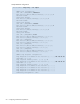HP StorageWorks Fabric OS 5.X Procedures User Guide (AA-RVHWB-TE, September 2005)
56 Configuring standard security features
Activating a switch certificate
Issue the configure command and respond to the prompts that apply to SSL certificates:
For example:
After you exit the configure command, the HTTP daemon restarts to handle HTTPS requests.
Configuring the browser
The root certificate might already be installed on your browser, but if not, you must install it. To determine
whether it is already installed, check the certificate store on your browser.
The following procedures are guides for installing root certificates to Internet Explorer and Mozilla
browsers. For detailed instructions, see the documentation that came with the certificate.
Checking and installing root certificates on Internet Explorer
1. From the browser Tools menu, select Internet Options.
2. Click the Content tab.
3. Click Certificates.
4. Select the various tabs and scroll the lists to see whether the root certificate is listed. If it is listed, you
do not need to install it, and you can omit the remainder of this procedure.
5. If the certificate is not listed, click Import.
6. Follow the instructions in the Certificate Import wizard to import the certificate.
Checking and installing root certificates on Mozilla
1. From the browser Edit menu, select Preferences.
2. In the left pane of the Preferences window, expand the Privacy & Security list and select Certificates.
3. In the right pane, click Manage Certificates.
4. In the next window, select the Authorities tab.
5. Scroll the authorities list to determine whether the root certificate is listed. (For example, its name might
have the form nameRoot.crt.) If it is listed, you do not need to install it; omit the remainder of
this procedure.
6. If the certificate is not listed, click Import.
SSL attributes Enter yes.
Certificate File Enter the name of the switch certificate file, for example,
192.1.2.3.crt.
CA Certificate File If you want the CA name to be displayed in the browser
window, enter the name of the CA certificate file; otherwise, skip
this prompt.
Select length of
crypto key
Enter the encryption key length (40, 56, or 128).
HTTP attributes Enter yes.
Secure HTTP enabled Enter yes.
Configure...
System services (yes, y, no, n): [no]
ssl attributes (yes, y, no, n): [no]
yes
Certificate File. (filename or none): [10.33.13.182.crt]
192.1.2.3.crt
CA Certificate File. (filename or none): [none]
Select length of crypto key.
(Valid values are 40, 56, and 128.): (40..128) [128]
http attributes (yes, y, no, n): [no]
yes
HTTP Enabled (yes, y, no, n): [yes]
no
Secure HTTP Enabled (yes, y, no, n): [no]
yes