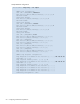HP StorageWorks Fabric OS 5.X Procedures User Guide (AA-RVHWB-TE, September 2005)
Fabric OS 5.x administrator guide 55
5. Enter the requested information. For example:
6. If you are set up for secure file copy protocol, you can select it; otherwise, select ftp.
7. Enter the IP address of the switch on which you generated the CSR.
8. Enter the remote directory name of the FTP server to which the CSR is to be sent.
9. Enter your account name and password on the server.
Obtaining certificates
Check the instructions on the CA web site and then perform this procedure for each switch:
1. Generate and store the CSR as described in ”Generating and storing a CSR” on page 54.
2. Open a web browser window on the management workstation and go to the CA web site. Follow the
instructions to request a certificate. Locate the area in the request form into which you are to paste
the CSR.
3. Through a telnet window, connect to the switch and log in as admin.
4. Issue the following command:
switch:admin> seccertutil showcsr
The contents of the CSR is displayed.
5. Locate the section that begins with BEGIN CERTIFICATE REQUEST and ends with END
CERTIFICATE REQUEST.
6. Copy and paste this section (including the BEGIN and END lines) into the area provided in the request
form, and then follow the instructions to complete and send the request.
It might take several days to receive the certificates. If the certificates arrive by e-mail, save them to an FTP
server. If the CA provides access to the certificates on an FTP server, make note of the path name and
make sure you have a login name and password on the server.
Installing a switch certificate
Perform this procedure on each switch:
1. Connect to the switch and log in as admin.
2. Issue the following command:
switch:admin> seccertutil import
3. Select a protocol, enter the IP address of the host on which the switch certificate is saved, and enter
your login name and password. For example:
The certificate is downloaded to the switch.
Select protocol [ftp or scp]: ftp
Enter IP address:
192.1.2.3
Enter remote directory: path_to_remote_directory
Enter Login Name: your account
Enter Password: your password
Success: exported CSR.
Select protocol [ftp or scp]: ftp
Enter IP address:
192.10.11.12
Enter remote directory: path_to_remote_directory
Enter certificate name (must have “.crt” suffix):
192.1.2.3.crt
Enter Login Name: your_account
Enter Password: *****
Success: imported certificate [192.1.2.3.crt].
To use this certificate, run the configure command to activate it