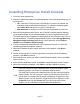HP StorageWorks Storage Mirroring Enterprise Install Console User's Guide (T5437-96013, November 2009)
8 of 21
Adding servers manually
1. Right-click on the Servers folder on the left pane and select Server, New.
2. Complete the fields on the Server Properties dialog box using the following criteria.
Note:
If you are going to be adding a large number of servers manually, you can
reduce manual data entry by setting server defaults. Select File, Edit
Default Server and specify any fields that will be identical on your
different servers. When editing a server, the same options apply except
the Remote Server Name is not applicable.
● Remote Server Name—Enter the name of the server that you want to add to
the Enterprise Install Console. Enterprise Install Console will ping the server
to see if it is available. You can add a server that is not currently running, but
you will be notified if the server is unreachable. If you need to add a server
across a router, make sure the router has WMI access enabled.
● Directory containing setup.exe—Specify the location, on the Enterprise
Install Console machine, where the Storage Mirroring installation files are