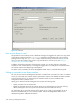HP StorageWorks Fabric OS 5.X Advanced Web Tools Administrator Guide (AA-RVHYB-TE, September 2005)
Fabric OS 5.x Advanced Web Tools administrator guide 103
10 Working with diagnostic features
This chapter contains the following information:
• Managing trace dumps, page 103
• Displaying switch information, page 105
• Interpreting port LEDs, page 109
• Displaying port information, page 110
Managing trace dumps
A trace dump is a snapshot of the running behavior within the HP StorageWorks switch. The dump can be
used by developers and troubleshooters at HP to help understand what might be contributing to a specific
switch behavior when certain internal events are seen. For example, a trace dump can be created each
time a certain error message is logged to the system error log. Developers can then examine what led up
to the message event by studying the traces.
Tracing is always on. As software on the switch executes, the trace information is placed into a circular
buffer in system RAM. Periodically, the trace buffer is frozen and saved. This saved information is called a
trace dump.
A trace dump is generated when:
• It is triggered manually (use the traceDump command)
• A critical-level LOG message occurs
• A particular LOG message occurs (use the traceTrig command to set up the conditions for this)
• A kernel panic occurs
• The hardware watchdog timer expires
(For information about the traceDump and traceTrig commands, see the HP StorageWorks Fabric
OS 5.x command reference guide.)
The trace dump is maintained on the switch until either it is uploaded to the FTP host or another trace
dump is generated. If another trace dump is generated before the previous one is uploaded, the previous
dump is overwritten.
When a trace dump is generated, it is uploaded to an FTP host if automatic FTP uploading is enabled.
Using the Trace tab of the Switch Admin module, you can view and configure the trace FTP host target,
enable or disable automatic trace uploads, and manually upload a trace dump (see Figure 34).