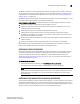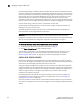Brocade Web Tools Administrator's Guide - Supporting Fabric OS v5.3.0 (53-1000435-01, June 2007)
Web Tools Administrator’s Guide 105
Publication Number: 53-1000435-01
Managing zones
8
At this point you can either save your changes or save and enable your changes.
11. Click Zoning Actions> Save Config Only to save the configuration changes.
To enable the configuration, see “Enabling zone configurations” on page 109.
ADDING AND REMOVING MEMBERS OF A ZONE
Use the following procedure to add or remove zone members.
To modify the members of a zone
1. Open the Zone Administration window as described on page 96.
2. Click the Zone tab.
3. Select the zone you want to modify from the Name drop-down list.
The zone members for the selected zone are listed in the Zone Members list.
4. Highlight an element in the Member Selection List that you want to include in your zone, or
highlight an element in the Zone Members list that you want to delete.
5. Click Add Member to add a zone member, or click Remove Member to remove a zone member.
The zone is modified in the Zone Admin buffer. At this point you can either save your changes
or save and enable your changes.
6. Click Zoning Actions> Save Config Only to save the configuration changes.
To enable the configuration, see “Enabling zone configurations” on page 109.
RENAMING ZONES
Use the following procedure to change the name of a zone.
To rename a zone
1. Open the Zone Administration window as described on page 96.
2. Click the Zone tab.
3. Select the zone you want to rename from the Name drop-down list.
4. Click Rename.
5. On Rename a Zone, type a new zone name and click OK.
The zone is renamed in the Zone Admin buffer. At this point you can either save your changes
or save and enable your changes.
6. Click Zoning Actions> Save Config Only to save the configuration changes.
To enable the configuration, see “Enabling zone configurations” on page 109.