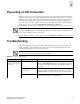Brocade Secure Fabric OS Administrator's Guide (53-1000244-01, November 2006)
4-12 Secure Fabric OS Administrator’s Guide
Publication Number: 53-1000244-01
4
4. Reenter the password exactly as entered the first time.
For example, to create a temporary password for the admin account on a switch that has a domain
ID of 2:
Removing a Temporary Password from a Switch
Use the secTempPasswdReset command to remove the temporary password. The permanent password
remains in effect.
To remove the temporary password from a switch
1. From a sectelnet or SSH session, log in to the primary FCS switch as admin.
2. Type secTempPasswdReset domain, “login_name”.
domain is the domain ID of the switch for which you want to remove the temporary password.
login_name is the login account to which the temporary password applies.
For example, to remove a temporary password for the admin account from a switch that has a
domain ID of 2:
You can enter the command with no parameters to reset all temporary passwords in the fabric.
Resetting the Version Number and Time Stamp
When a change occurs to any information in the Secure Fabric OS database (zoning, policies,
passwords, or SNMP), the current time stamp and a version number are attached to the Secure Fabric
OS database.
This information is used to determine which database is preserved when two or more fabrics are
merged. The database of the fabric with a nonzero version stamp is kept. When merging fabrics, ensure
that the version stamp of the database you want to preserve is nonzero; then, set the version stamp of all
other fabrics to 0. To ensure that the time stamp of a fabric is nonzero, modify a policy and enter either
the secPolicySave or secPolicyActivate command.
To display the version number and time stamp of a fabric
1. From a sectelnet or SSH session, log in to the primary FCS switch as admin.
2. Type the secModeShow command.
primaryfcs:admin> sectemppasswdset 2, ”admin”
Set remote switch admin password: swimming
Re-enter remote switch admin password: swimming
Committing configuration........done
Password successfully set for domain 2 for admin.
switch:admin> sectemppasswdreset 2, “admin”
Committing configuration.....done
Password successfully reset on domain 2 for admin