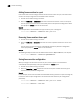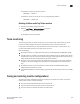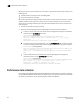Fabric OS Administrator's Guide v7.0.0 (53-1002148-02, June 2011)
402 Fabric OS Administrator’s Guide
53-1002148-02
Frame monitoring
19
Adding frame monitors to a port
If the switch does not have enough resources to add a frame monitor to a port, then other frame
monitors on that port might have to be deleted to free resources.
1. Connect to the switch and log in as admin.
2. Enter the fmMonitor
--addmonitor command to add a frame monitor to one or more ports.
The set of ports to be monitored is automatically saved to the persistent configuration unless
you specify the -nosave option on this command.
Example
This example adds a standard SCSI frame type monitor to ports 3 through 12.
switch:admin> fmmonitor --addmonitor SCSI -port 3-12
Removing frame monitors from a port
1. Connect to the switch and log in as admin.
2. Enter the fmMonitor
--delmonitor command to remove a specific monitor from one or more
ports.
The set of ports to be unmonitored is automatically saved to the persistent configuration
unless you specify the -nosave option on this command.
Example
The following example removes the user-defined frame monitor, MyFrameMonitor, from all ports.
switch:admin> fmmonitor --delmonitor MyFrameMonitor
Saving frame monitor configuration
When you assign or remove frame monitors on ports, the list of ports to be monitored is
automatically saved persistently, unless you specified the
-nosave option.
1. Connect to the switch and log in as admin.
2. Enter the fmmonitor
--save command to save the set of ports on which the frame type is
monitored to the persistent configuration.
Example
In this example, the first command adds a standard SCSI frame type monitor to ports 3 through 12,
but does not save the port configuration. The second command saves the port configuration
persistently.
switch:admin> fmmonitor --addmonitor SCSI -port 3-12 -nosave
switch:admin> fmmonitor --save SCSI