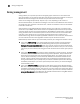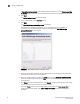EZSwitchSetup Administrator's Guide v6.4.0 (53-1001344-03, June 2010)
EZSwitchSetup Administrator’s Guide 45
53-1001344-03
Zoning management
3
8. Dismiss the confirmation dialog box. The Zone Access Map is updated to show the new
accessibility relationships.
FIGURE 42 Zoning summary information
Validating zoning configuration
You can validate the current zoning configuration against the following rules:
• Every HBA has access to at least one storage device.
• Every storage device is accessible by at least one HBA.
• No offline devices exist in the zoning configuration.
If offline devices are in the current zoning setup, you are prompted you to delete those devices from
the zoning database.
1. Click Validate under Zoning in the task panel.
The Validate Zoning wizard launches.
2. Follow the instructions in the wizard.
3. Note any devices that are not zoned properly and, after exiting the wizard, and click Edit to
update the zone configuration.
Restoring Typical Zoning
If you have modified your zoning configuration and want to reset the configuration back to the
default Typical zoning configuration, use the following procedure.
1. Click Restore Default Typical Zoning under Zoning in the task panel.
2. Click Yes in the confirmation window.
When this task is complete, the matrix in the Zoning page is automatically updated to reflect
the changes.