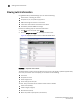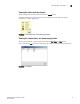EZSwitchSetup Administrator's Guide v6.4.0 (53-1001344-03, June 2010)
38 EZSwitchSetup Administrator’s Guide
53-1001344-03
Managing devices
3
2. Select a row in the table to display additional information about the device.
3. Click View Details located at the top of the page. Figure 35 shows a Device Details example.
FIGURE 35 Detailed Device information
Device connections
EZSwitchSetup Switch Manager displays a graphical representation of the switch and the devices
that are connected to each port.
Click Display Connections under Devices in the task panel.
A graphical representation of the switch and connections displays, as shown in Figure 36. This is a
real-time display; the connections are updated automatically as you connect and disconnect HBAs
and storage.
If Typical Zoning is set on the switch, Switch Manager validates the connections and displays
whether the connections are valid or invalid. Switch Manager also shows what currently
unoccupied ports are available for host and storage connections.