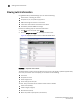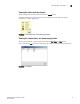EZSwitchSetup Administrator's Guide v6.4.0 (53-1001344-03, June 2010)
EZSwitchSetup Administrator’s Guide 33
53-1001344-03
Viewing switch information
3
Port status
The Switch View displays port graphics with blinking LEDs, simulating the physical appearance of
the ports. One or two LEDs are associated with each port, depending on the switch model: one of
the LEDs indicates port status; the other indicates port speed. For LED information, see the
hardware documentation for the switch you are viewing.
The background color of the port icon indicates the port status, as follows:
• Green (healthy)
• Yellow (marginal)
• Red (critical)
• Gray (unmonitored)
If the entire port icon is blue, the port is buffer-limited. (A port is operating in buffer-limited mode
when the number of buffers allocated to the port is less than the number of buffers needed by the
port to utilize the port at full bandwidth.)
If a group of port icons is gray (unavailable), those ports are not licensed.
Figure 27 shows port icons and associated LEDs from a Brocade 4100 switch. The layout is similar
for all switches, but varies according to switch type.
FIGURE 27 Port and LED status color-coded information in the port icon in Switch View
Hover the cursor over the port icon to view the port number, port type, and port status, as shown in
Figure 28.
FIGURE 28 Displaying port information
The background color of the
port icon indicates port status.
The blinking LEDs indicate port
status and port speed.