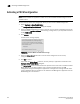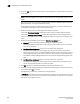DCFM Enterprise User Manual (53-1001775-01, June 2010)
DCFM Enterprise User Manual 473
53-1001775-01
Saving a PDCM configuration to another device
18
Saving a PDCM configuration to another device
NOTE
If you receive a 'FICON not supported on switch' error, refer to FICON troubleshooting for a list of
possible causes.
To save an existing PDCM configuration to another device, complete the following steps.
1. Select Configure > Allow/Prohibit Matrix.
The Configure Allow/Prohibit Matrix dialog box displays.
2. Select the PDCM configuration you want to copy.
You can do this by expanding the view for the switch under Available Switches and selecting a
configuration, or you may select the matrix under PDCM Matrix.
3. Click Save As.
The Save As/Copy dialog box displays.
FIGURE 201 Save As/Copy dialog box
4. Enter a name for the configuration.
5. Enter a description for the configuration.
6. Select the check box for the device to which you want to save the configuration in the Select
Switch table.
7. Clic k OK.
A message displays stating that the outstanding port configuration is discarded when copying
a configuration from the switch with more ports to a switch with fewer ports and vice versa.
Click OK to close the message.
The saved configuration displays in the Available Switches table under the selected switch. To
edit this configuration, refer to “Configuring a PDCM Allow/Prohibit Matrix” on page 468 or
“Configuring an Allow/Prohibit manually” on page 470.