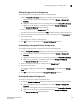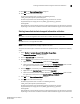DCFM Enterprise User Manual (53-1001775-01, June 2010)
DCFM Enterprise User Manual 223
53-1001775-01
Disabling port auto disable on individual ports
8
Disabling port auto disable on individual ports
NOTE
The device must be running Fabric OS 6.3 or later.
1. Select Configure > Port Auto Disable.
The Port Auto Disable dialog box displays.
2. Select the fabric on which you want to disable port auto disable (PAD) from the Fabric list.
3. Choose one of the following options from the Show list to filter the port list:
• All Ports (default)—Displays all ports in the fabric.
• Enabled PAD—Displays only ports where PAD is enabled.
4. Select the ports on which you want to disable PAD.
5. Click Disable PAD.
6. Click OK on the Port Auto Disable dialog box.
Disabling port auto disable on all ports on a device
NOTE
The device must be running Fabric OS 6.3 or later.
1. Select Configure > Port Auto Disable.
The Port Auto Disable dialog box displays.
2. Select the fabric on which you want to disable port auto disable (PAD) from the Fabric list.
3. Select All Ports from the Show list.
4. Select the device on which you want to disable PAD on all ports.
5. Click Disable PAD.
6. Click OK on the Port Auto Disable dialog box.
Unblocking ports
NOTE
The device must be running Fabric OS 6.3 or later.
1. Select Configure > Port Auto Disable.
The Port Auto Disable dialog box displays.
2. Select the fabric on which you want to enable port auto disable (PAD) from the Fabric list.
3. Select Blocked Ports from the Show list.
4. Select the device on which you want to enable PAD on all ports.
5. Click Enable PAD.
6. Click OK on the Port Auto Disable dialog box.