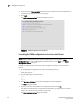DCFM Enterprise User Manual (53-1001775-01, June 2010)
DCFM Enterprise User Manual 165
53-1001775-01
Displaying the client authentication audit trail
7
3. Click Test.
The Test Authentication dialog box displays.
4. Enter your user ID and password and click Test.
Test verifies your user ID and password for the local database and verifies user privileges on
the Management application server.
5. Click Apply to save the configuration.
Displaying the client authentication audit trail
All responses to authentication requests coming from clients are logged to an audit trail log file.
This file is automatically backed up on the first day of every month.
1. Select the Authentication tab.
2. Click Display next to Authentication Audit Trail.
The Login dialog box displays.
3. Enter your username and password in the appropriate fields and click OK.
The defaults are Administrator and password, respectively.
The Authentication Audit Trail log displays.
The audit trail shows user names that have attempted to log in to the Management application,
and changes to user authentication.
4. Click the Client to Server Authentication tab to view the client to server authentication status.
5. Click the Authentication Settings Changes tab to view the previous authentication changes.
Restoring the database
To restore application data files, you must know the path to the backup files. This path is
configured from the Server > Options dialog box. For more information about backup, refer to “Data
backup” on page 59.
To restore the application data files, complete the following steps.
1. Click the Services tab.
2. Stop all services.
3. Click the Restore tab (Figure 72).