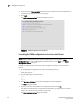DCFM Enterprise User Manual (53-1001775-01, June 2010)
DCFM Enterprise User Manual 163
53-1001775-01
Configuring Windows authentication
7
3. Enter the switch IP address and click Add.
Repeat step 3 as needed. You can add up to three switches.
4. Set up the fall back order by completing the following steps.
a. Select the IP address of the switch you want to move.
b. Click Move Up or Move Down to move the switch where you want it.
5. Select a switch and click Remove to remove a switch from the list.
6. Click Test.
The Test Authentication dialog box displays.
7. Enter your user ID and password and click Test.
Test verifies your user ID and password on the switch and verifies user privileges on the
Management application server.
8. Click Apply to save the configuration.
Configuring Windows authentication
Windows authentication enables you to authenticate a user account against the Windows user
accounts and the Management application server when running on Windows hosts.
The following list details the supported Windows authentication types and the associated
platforms:
• NT domain authentication (multiple domains)—supported on Windows XP/2003/2008
platforms only
• Windows Workgroup authentication—supported on Windows XP/2003/2008 platforms only
• Windows local user accounts—supported on Windows XP/2003/2008 platforms only.
To configure Windows authentication, complete the following steps.
1. Select the Authentication tab.
2. For Primary Authentication, select Windows Domain.
3. Enter the domain name in the Windows Domain Name field.
4. Click Test.
The Test Authentication dialog box displays.
5. Enter your user ID and password and click Test.
Test verifies your user ID and password on the Windows domain and verifies user privileges on
the Management application server.
6. Click Apply to save the configuration.