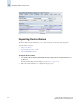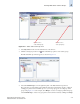Brocade Fabric Manager Administrator's Guide (53-10000196-01-HP, November 2006)
Fabric Manager Administrator’s Guide 4-9
Publication Number: 53-1000196-01-HP
Deleting a Fabric from Fabric Manager
4
Figure 4-7 Change Seed Switch Dialog
2. Select a switch to be the new seed switch from the Change Seed Switch dialog.
You can select only one switch. Only switches that are running the latest Fabric OS version in the
fabric are displayed. The current seed switch is not displayed in this list.
3. Click Ok.
If you are not already logged in to the seed switch, the Fabric Login Dialog displays (as shown in
Figure 4-1).
If you are successfully authenticated, the fabric is deleted from Fabric Manager without purging
historical data, and the same fabric is rediscovered with the new seed switch.
Deleting a Fabric from Fabric Manager
If you decide you no longer want Fabric Manager to monitor a specific fabric, you can delete it.
Deleting a fabric also deletes any Change Management profiles and snapshots; removes Performance
Monitoring data (including historical statistics for its switches and any reports or graphs that have been
generated and saved in the database); and, any switches and ports from the fabric are removed from
their switch or port groups.
To delete a fabric from Fabric Manager
• Right-click the fabric from View panel or Information panel that you want to remove and select
Delete from the context menu.
Fabric Manager prompts you to ensure that you want to delete the fabric.