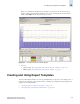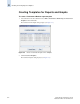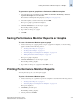Brocade Fabric Manager Administrator's Guide (53-10000196-01-HP, November 2006)
8-18 Fabric Manager Administrator’s Guide
Publication Number: 53-1000196-01-HP
Exporting Reports
8
Exporting Reports
You can export Performance Monitor reports (not graphs) as HTML or XML files and open them in
external applications.
To export Performance Monitor reports
1. Create a custom report or generate a report from a template as described in the following sections:
• “Creating Custom Reports” on page 8-8
• “Generating Reports and Graphs from Templates” on page 8-16
The report is displayed.
2. Click Export as XML or Export as HTML to export the report.
The Save dialog displays.
3. Provide a filename for the report; then click OK.
Displaying Saved Reports and Graphs
To display a saved Performance Monitor report or graph
1. Select the fabric in the View Panel and select Tasks > Performance Monitoring > Saved Reports
from the Menu Bar.
The Saved Reports dialog displays (see Figure 8-11).
Figure 8-11 Saved Reports and Graphs