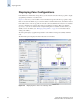Brocade Fabric Manager Administrator's Guide (53-10000196-01-HP, November 2006)
Fabric Manager Administrator’s Guide 5-7
Publication Number: 53-1000196-01-HP
Topology Views
5
Displaying Attached Devices
In the Scope panel, click Host-Storage View from the View drop-down menu. The View panel displays
the fabrics and their connected devices, as shown in Figure 5-7.
Using the Host-Storage View you can:
• Visualize which storage devices are accessible by a particular host.
• Visualize which hosts are possible initiators to a particular storage device.
• See whether devices are routed to multiple fabrics (so you can check for redundancy).
Figure 5-7 Displaying Attached Devices in the Host-Storage View
In the Scope panel, the Fabric Scope section enables you to select which fabrics and Admin Domain
contexts to display. The Fabric Scope section lists all monitored fabrics in the SAN. Check the fabrics
you want to display in the View panel, and uncheck the fabrics you want to hide. For each fabric, you
can select the Admin Domain context you want to display from the drop-down menu. Only the Admin
Domains to which you have access are shown.
The Scope panel also contains a tabbed section from which you can choose which individual elements
you want to display or hide. For example, in Figure 5-7, the fabric contains four target devices, but only
three are displayed. The tabs in this section contain aggregate information from only the fabrics that are
checked in the Fabric Scope section.
Select the fabrics you want to display or hide,
along with the Admin Domain context.
Select which elements you want to display or hide.