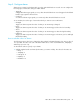HP StorageWorks Fabric OS 5.X Fabric Watch Administrator Guide (AA-RVJ0B-TE, September 2005)
Fabric OS 5.x Fabric Watch administrator guide 49
Enter the email address of the person responsible for the specific class of alerts.
Fabric Watch uses the default value, located between the brackets in the prompt, as the current email
address for the class. A value of NONE indicates that no email address has been provided.
NOTE: Email addresses must not exceed 128 characters.
The system displays a confirmation message and returns to the main fwMailCfg menu.
6: Quit
Enter 6 in the fwMailCfg menu (shown in Figure ) to exit the menu.
Configuring switch status policy
The tasks for configuring a switch status policy are:
• ”Step 1: Plan and define your switch status policy” on page 49
• ”Step 2: Implement your switch status policy” on page 50
• ”Step 3: View your switch status policy” on page 50
Your switch status policy monitors the overall status of a switch based on several contributing parameters.
The policy parameter values determine how many failed or faulty units of each contributor are allowed
before triggering a status change in the switch from Healthy to Marginal or Down. While some users find
that the default settings suit their needs, others need to configure a switch status policy due to
unpredictable power outages, temperature changes, or redundancy requirements, among other conditions.
You can configure your switch status policy to define the health of your switch. Generally speaking, Fabric
Watch defines the health of your switch using the following terms:
• Healthy
Every contributor is working and therefore healthy.
• Marginal
One or more components are triggering a Warning alarm.
• Down
One or more contributors have failed.
Status events are integrated into Advanced Web Tools and the Fabric Manager option so that if the overall
status of your switch is Healthy, the switch color is green. If the overall switch status is Marginal, then the
switch color is yellow. Finally, if the overall switch status is Down, the switch color is red. The overall status
is calculated based on the most severe status of all contributors.
See the
HP StorageWorks Fabric OS 5.x advanced web tools administrator guide
for more details about
configuring status events using Web Tools.
Step 1: Plan and define your switch status policy
Before entering the switchStatusPolicySet command, plan your switch status policy. How many
fans must fail before you consider a switch Marginal? Look at the needs of your system along with the
factors that affect its monitors. Table 16 lists the monitors in a switch and identifies the factors that affect
their health. Note that not all switches use the monitors listed in Table 16.
Table 16 Switch status policy monitor health factors
Monitor Health factors
Power Supplies Power supply thresholds, absent or failed power supply.
For the SAN Director 2/128, can also occur when Power
Supplies are not in the correct slot for redundancy.
Temperatures Temperature thresholds, faulty temperature sensors.