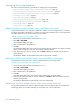HP StorageWorks Fabric OS 5.X Advanced Web Tools Administrator Guide (AA-RVHYB-TE, September 2005)
98 Administering zoning
Managing the zoning database
This section contains the following procedures for managing the zoning database:
• Adding a WWN to multiple aliases, zones, and Fabric Assist zones, page 98
• Removing a WWN from multiple aliases, zones, and Fabric Assist zones, page 98
• Replacing a WWN in multiple aliases, Fabric Assist zones, and zones, page 98
• Searching for a zone member, page 99
• Clearing the zoning database, page 99
• Adding unzoned online devices to a zone or alias, page 100
• Removing offline devices from the zoning database, page 101
• Replacing offline devices, page 101
• Defining device aliases, page 101
Adding a WWN to multiple aliases, zones, and Fabric Assist zones
This procedure enables you to configure a WWN as a member in a zone configuration prior to adding
that device to the fabric. Specifically, it is useful if you want to add a WWN to all or most zoning entities.
The added WWN does not need to currently exist in the fabric.
Adding a WWN to the Zone Admin buffer
1. Launch the Zone Admin module as described on page 83.
2. Select Edit > Add WWN.
The Add WWN dialog box opens.
3. Enter a WWN value in the WWN box.
4. Click OK.
The Add WWN dialog box shows all the zoning elements that will include the new WWN, including
aliases, zones, and FA zones. All of the elements are selected by default.
5. Click items in the list to select or unselect, and click Add to add the new WWN to all the selected
zoning elements.
The WWN is added to the Zone Admin buffer and can be used as a member.
Removing a WWN from multiple aliases, zones, and Fabric Assist zones
This procedure is useful if you want to remove a WWN from all or most zoning entities.
Deleting a WWN from the Zone Admin buffer
1. Launch the Zone Admin module as described on page 83.
2. Select Edit > Delete WWN.
The Delete WWN dialog box opens.
3. Enter a WWN value in the WWN box.
4. Click OK.
The Delete WWN dialog box shows all the zoning elements that include the WWN.
5. Click elements in the list to select or unselect, and then click Delete to delete the WWN from all the
selected zoning elements.
The WWN is deleted from the selected items in the Zone Admin buffer.
Replacing a WWN in multiple aliases, Fabric Assist zones, and zones
This procedure enables you to replace a WWN throughout the Zone Admin buffer. This is helpful when
exchanging devices in your fabric and helps you to maintain your current configuration.