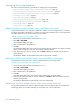HP StorageWorks Fabric OS 5.X Advanced Web Tools Administrator Guide (AA-RVHYB-TE, September 2005)
94 Administering zoning
4. Click Delete.
The Confirm Deleting Config dialog box opens.
5. Click Yes.
The selected configuration is deleted from the configuration database.
Enabling a zone configuration
Several zone configurations can reside on a switch at once, and you can quickly alternate between them.
For example, you might want to have one configuration enabled during business hours and another
enabled overnight. Only one zone configuration can be enabled at a time, however.
When you enable a zone configuration from Advanced Web Tools, keep in mind that the entire zoning
database is saved, and then the selected zone configuration is enabled.
If the zoning database size exceeds the maximum allowed, you cannot enable the zone configuration.
The zoning database summary displays the maximum zoning database size (see ”Displaying the zone
configuration summary” on page 96).
To enable a zone configuration
1. Launch the Zone Admin module as described on page 83.
2. Select Actions > Enable Config.
The Enable Config dialog box opens.
3. Select the configuration to be enabled from the menu.
A warning is displayed.
4. Click OK to save and enable the selected configuration.
Disabling a zone configuration
When you disable the active configuration, the Advanced Zoning feature is disabled on the fabric, and
all devices within the fabric can communicate with all other devices. This does not mean that the zoning
database is deleted, however, it does mean that there is no configuration active on the fabric.
When you disable a zone configuration from Advanced Web Tools, keep in mind that the entire zoning
database is saved, and then the selected zone configuration is disabled.
To disable a zone configuration
1. Launch the Zone Admin module as described on page 83.
2. Select Actions > Disable Zoning.
The Disable Config warning is displayed.
3. Click Yes to save and disable the current configuration.
Displaying the enabled zone configuration
The enabled zone configuration screen displays the actual content of the single zone configuration that is
currently enabled on the fabric, and whether it matches the configuration that was enabled when the
current zone admin session was launched or last refreshed (see Figure 29). The zones, QuickLoops, and
FA zones are displayed, and their contents (ports, WWNs, AL_PAs) are displayed next to them. Aliases
are not displayed in the enabled zone configuration. If there is no active zone configuration enabled on
the switch, a message is displayed to that effect.
The enabled configuration is listed in the top right corner of the Zone Admin module.