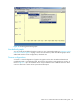HP StorageWorks Fabric OS 5.X Advanced Web Tools Administrator Guide (AA-RVHYB-TE, September 2005)
136 Monitoring performance
Creating a SCSI vs. IP traffic graph
The SCSI vs. IP Traffic graph displays the SCSI vs. IP traffic for selected ports. For Core Switch 2/64, SAN
Director 2/128, and 4/256 SAN Director, the slot and port name is identified in the graph.
In a trunk group, the SCSI vs. IP Traffic graph displays only the master port, not the slave ports.
To create a SCSI vs. IP traffic graph
1. Launch the Performance Monitor module as described on page 132.
2. Select Performance Graphs > Advanced Monitoring > SCSI vs. IP Traffic.
The SCSI vs. IP Traffic Setup dialog box opens. This dialog box is similar to that shown in Figure 53 on
page 134.
3. Double-click the domain icon to expand the slot/port list.
For Core Switch 2/64, SAN Director 2/128, and 4/256 SAN Director, click the + signs to expand
the ports under each slot, as shown in Figure 53.
4. Click the port you want to monitor in the graph in the Port Selection List. Use Shift-click and Ctrl-click to
select multiple ports.
5. Click Add to move the selected ports to the Selected Ports list.
6. Optional: Click ADD ALL Ports to add all of the ports in the Port Selection List to the Selected Ports list.
7. Optional: Click Search to launch the Search Port Selection List dialog box, from which you can search
for all E_Ports, all F_Ports, or all port names with a defined string. Select the ports you want to add and
click Search in the Search Port Selection List dialog box.
8. Click Apply in the SCSI vs. IP Traffic Setup dialog box.
Only the selected ports are displayed in the SCSI vs. IP traffic graph.
Creating a SCSI command graph
This graph displays the total number of read or write (or both) commands on a given port or to a specific
LUN on a given port.
1. Launch the Performance Monitor module as described on page 132.
2. Select Performance Graphs > Advanced Monitoring > SCSI Commands >
Graph Type
.
The applicable setup dialog box opens. Figure 55 shows the SCSI Read/Write on a LUN per port
Setup dialog box.
Figure 55 Creating a SCSI command graph
3. Navigate to a
switch > slot > port
in the Slot/Port Selection List.
4. Click the port from the Slot/Port Selection List and drag it into the Enter/drag slot,port box.