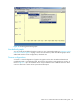HP StorageWorks Fabric OS 5.X Advanced Web Tools Administrator Guide (AA-RVHYB-TE, September 2005)
134 Monitoring performance
Figure 53 Switch Throughput Utilization Setup dialog box
c. Double-click the domain icon to expand the slot/port list.
For the Core Switch 2/64, SAN Director 2/128, and 4/256 SAN Director, click the + signs to
expand the ports under each slot, as shown in Figure 53.
d. Click the port you want to monitor in the graph in the Port Selection List. Use Shift-click and
Ctrl-click to select multiple ports.
e. Click Add to move the selected ports to the Selected Ports list.
f. Optional: Click ADD ALL Ports to add all of the ports in the Port Selection List to the Selected Ports
list.
g. Optional: Click Search to launch the Search Port Selection List dialog box, from which you can
search for all E_Ports, all F_Ports, or all port names with a defined string. Select the ports you want
to add and click Search in the Search Port Selection List dialog box.
h. Click Apply.
Only the selected ports are displayed in the graph.
Creating advanced Performance Monitor graphs
This section describes how to create the advanced Performance Monitor graphs listed in Table 13 on
page 130. Because the procedure for creating these graphs differs depending on the type of graph, each
type is described separately in the sections that follow.
NOTE: You must have an Advanced Performance Monitor license installed to use the advance
Performance Monitor features.
Creating an SID/DID performance graph
The SID/DID performance graph displays the traffic between a SID-DID pair on the switch being
managed.