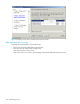HP StorageWorks Fabric OS 5.X Advanced Web Tools Administrator Guide (AA-RVHYB-TE, September 2005)
Fabric OS 5.x Advanced Web Tools administrator guide 107
Figure 36 Temperature status window
Displaying the power supply status
The background color of the Power button indicates the overall status of the power supply modules. For
more information regarding switch power modules, see the appropriate hardware documentation.
Displaying the power supply status detail
1. Select a switch from the Fabric Tree.
The selected switch appears in the Switch View.
2. Click the Power button on the Switch View.
The detailed power supply states are displayed for the switch.
Checking the physical health of a switch
The Status button displays the operational state of the switch. The background color of the button displays
the real-time status of the switch. See the Status Legend for the meaning of the background colors.
If no data is available from a switch, the most recent background color remains displayed.
For all statuses that are based on errors per time interval, any errors cause the status to show faulty until
the entire sample interval has passed.
If the switch status is marginal or critical, information on the trigger that caused that status is displayed in
the Switch Information view.
Click the Status button to display a detailed, customizable switch status report, as shown in Figure 37.
Note that this is a static report and not a dynamic view of the switch.