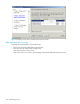HP StorageWorks Fabric OS 5.X Advanced Web Tools Administrator Guide (AA-RVHYB-TE, September 2005)
Fabric OS 5.x Advanced Web Tools administrator guide 105
The following procedures describe in detail the tasks for setting up automatic transfer.
Specifying a remote server
1. Launch the Switch Admin module as described on page 36.
2. Click the Trace tab.
3. Enter the FTP host IP address, path of the remote directory in which to store the trace dump files, FTP
user name, and FTP password in the appropriate fields.
The password is optional if you log in as an anonymous user.
4. Click Apply.
Enabling automatic transfer of trace dumps
1. Launch the Switch Admin module as described on page 36.
2. Click the Trace tab.
3. Click Enable in the Auto FTP Upload section to enable automatic uploading of the trace dump to the
FTP host.
4. Click Apply.
Disabling automatic trace uploads
If automatic uploading of a trace dump is disabled, you must manually upload the trace dump or else the
information is overwritten when a subsequent trace dump is generated.
Disabling automatic uploading of the trace dump
1. Launch the Switch Admin module as described on page 36.
2. Click the Trace tab.
3. Click Disable in the Auto FTP Upload section to disable automatic uploading of the trace dump to the
FTP host.
4. Click Apply.
Uploading a trace dump manually
You can manually upload a trace dump when automatic uploading is not enabled.
Uploading a trace dump
1. Launch the Switch Admin module as described on page 36.
2. Click the Trace tab.
The Trace Dump Availability section shows whether a trace dump is available. If the Trace Auto FTP
Uploaded box is selected, the trace dump has been uploaded to the FTP host.
3. Click Upload Trace (if the Upload Trace button is inactivated, it means that a trace dump is not
available).
The Upload Trace dialog box opens, along with the default trace dump file name.
4. Optional: Enter a new trace dump file name if you want to change it from the default name.
5. For the Core Switch 2/64, SAN Director 2/128, and 4/256 SAN Director only, click the CP (active
or standby) from which the trace dump is to be uploaded.
If the CP does not have a trace dump, that CP selection is disabled.
6. Click OK.
Displaying switch information
This section describes how to display information about the physical components of the switch (such as
fan, temperature, and power supply) as well as how to display other detailed switch information (such as
firmware and IP address).