NAS 1000s - Administration Guide
Table Of Contents
- NAS 1000s Administration Guide
- Table of Contents
- About This Guide
- 1 System Overview
- 2 Setup Completion and Basic Administrative Procedures
- 3 Persistent Storage Manager
- Operational Overview
- Reading Snapshots
- Creating Snapshots
- PSM Snapshot Attributes
- Automated Snapshot Deletion
- Data Recovery
- Snapshots Performance Impact
- Recovering Snapshots after a System Restore or System Loss
- Granule Size Update Utility
- Clearing the Cache File from the System
- Re-extending Volumes from Old Snapshots
- Global Settings
- Volume Settings
- Schedules
- Persistent Image and Group Information
- Managing Persistent Images
- Creating a New Persistent Image
- Deleting a Persistent Image
- Editing Persistent Image Properties
- Undo Persistent Image Changes
- Restoring an Image
- Known Issues
- 4 User and Group Management
- 5 Folder and Share Management
- 6 UNIX File System Management
- 7 NetWare File System Management
- 8 Remote Access Methods and Monitoring
- A Backup Management
- B PSM Error Codes
- Index
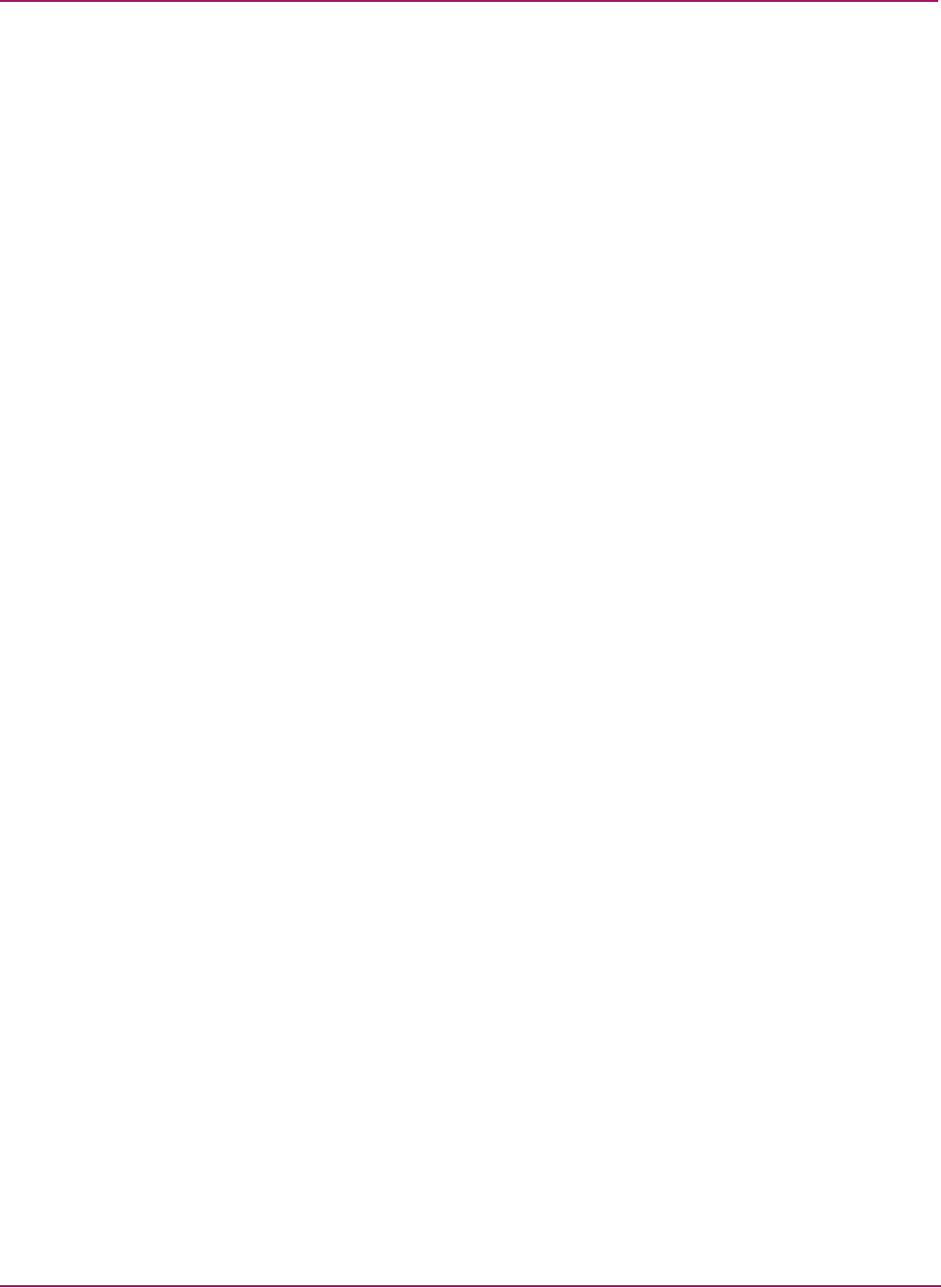
Folder and Share Management
86 NAS 1000s Administration Guide
To create, delete, and manage shares for a particular volume or folder while in the Folders
menu:
1. From the Folders directory, navigate to the target volume or folder and click Manage
Shares. The Shared Folders dialog box is displayed.
All associated shares for that folder or volume are listed.
2. To create a new share, click New. The Create a New Share dialog box is displayed.
Because the screens are the same whether shares are managed through the Folders menu
or the Shares menu, the procedures are only documented once. See "Creating a New
Share" in the "Share Management" section for detailed procedural instructions on creating
new file shares.
3. To delete a share, select the share to delete and click Delete. The Delete Share dialog box
is displayed.
Because the screens are the same whether shares are managed through the Folders menu
or the Shares menu, the procedures are only documented once. See "Deleting a New
Share" in the "Share Management" section for detailed procedural instructions on deleting
file shares
4. To modify share properties, select the share to modify, and click Properties. The Share
Properties dialog box is displayed.
Because the screens are the same whether shares are managed through the Folders menu
or the Shares menu, the procedures are only documented once. See "Moifying Share
Properties" in the "Share Management" section for detailed procedural instructions on
modifying shares.
Managing File Level Permissions
The WebUI of the NAS 1000s provides security at the share level and is discussed later in this
chapter. Security at the file level is managed using Windows Explorer available from the
desktop of the NAS 1000s. To access the NAS 1000s Console from the WebUI, go to the
Maintenance menu and select Terminal Services.
File level security includes settings for permissions, ownership, and auditing for individual
files.
To enter file permissions:
1. Using Windows Explorer, navigate to the folder or file that needs to be changed and then
right-click the folder.
2. Select Properties and then select the Security tab. Figure 43 illustrates the properties
available on the Security tab.










