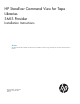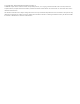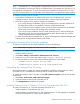HP Command View for Tape Libraries v.3.7 SMI-S Provider Installation Instructions (390736-009, December 2013)
Browser minimum requirements
• Microsoft Internet Explorer v8, v9, and v10
• Mozilla Firefox v15.0.1 or higher
• Google Chrome v24 or higher
• Adobe Flash Player 10.3
NOTE: On Windows Server 2012 Internet Explorer 10 has an embedded version of Adobe
Flash Player. Ensure that all of the latest Windows updates are installed.
Windows Server 2012 configuration to use Adobe Flash applications:
1. Ensure that the most recent Windows updates are installed using the Windows update feature
in the Control Panel.
2. Configuring Windows Server 2012:
a. Click Server Manager in the bottom left corner of the screen.
b. In the Server Manager dialog box, click Add Roles and Features Wizard.
c. Continue with Next with the default options selected and provide specific options in the
wizard.
d. In the Features dialog box choose User Interfaces and Infrastructure (installed). This
feature has three sub-features. Select the Desktop Experience check box.
e. Click Next and the Install.
3. Configure Internet Explorer:
a. Select Tools→Compatibility View Settings.
b. Enter the website address, then click Add.
c. Verify the Include updated websites lists from Microsoft and Display intranet sites in
Compatibility View check boxes are selected.
d. Click Close.
NOTE: Clearing the Internet Explorer cache will remove the added websites in
Compatibility View Settings. If the cache is cleared, the websites must be added back
to the Compatibility View Settings list.
• For ESL G3 Tape Libraries (only), Java Runtime Environment (JRE) version 1.6.0 Update 24 is also
required.
Enable Java support for browsers:
1. Close all open browser windows.
2. From the Windows Control Panel, select Java.
3. Select the Advanced tab.
4. Expand the Default Java for browsers node and select the item for your browser if it is not
already selected.
5. Click OK.
An internet connection is recommended for Command View TL to connect to the HP Support website.
Installing the Command View TL Provider
The Command View TL Provider is installed during the Command View TL installation procedure.
If you have multiple Command View management stations set up and you want to use the Command
View TL Provider to retrieve information about a library, you must install the Command View TL Provider
on the same management station that will be used to manage the library.
4 Installing the Command View TL Provider