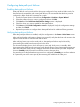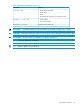HP StoreEver MSL6480 Tape Library User and Service Guide Addendum (QU625-96016, October 2013)
Configuring data path port failover
Enabling data path port failover
Data path failover can be used with the drive ports configured in loop mode or fabric mode. For
best results and compatibility with control path failover, HP recommends that the drive ports be
configured in fabric mode and connected to a switch.
1. Launch the Expert Partition Wizard from Configuration→Partitions→Expert Wizard.
2. Select the partition that you want to configure and then click Edit.
3. Click Next until the Select Data Path Failover Settings screen is displayed.
4. Check the drives you want to enable for data path failover.
5. Click Next until the Finish Configuration screen is displayed. Verify the configuration settings
and then click Finish.
6. Repeat the procedure to configure basic data path failover for additional library partitions.
Verifying data path port failover
After data path port failover is enabled, verify the configuration in the Status > Drive Status screen.
After verifying that the configuration change was successful, verify that the hosts with access to the
tape drive are still able to communicate with the drive.
After verifying host access via the initial path, a data path port failover may be forced by
disconnecting the cable from the active port on the drive.
The drive status display shows which drive port is active and which port is in standby. After
disconnecting the cable from the active port verify that the library network management page port
status shows that the active port has changed. Reconnect the disconnected port and verify that it
shows as Standby. Verify that each host still has access to the tape drive.
If a particular port is the preferred active port and it is configured as Standby you can force selection
of a particular port as the active port by disconnecting the cable from the other port.
Configuring data path port failover 21