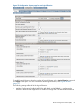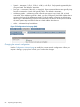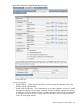HP StoreEver MSL2024, MSL4048, MSL8048, and MSL8096 Tape Libraries User and Service Guide (AK378-96059, December 2012)
Table Of Contents
- User and Service Guide
- Contents
- 1 Features and overview
- Library options
- Interface specifications and requirements for parallel SCSI drives
- Interface specifications and requirements for Fibre Channel drives
- Interface specifications and requirements for SAS drives
- LTO-4 and later generation tape drives and encryption
- Logical libraries
- Control path and data path failover
- Front panel overview
- Back panel overview
- Tape drive back panel overviews
- Tape drive power indicator
- Controller health status indicator
- Power supply back panel (MSL4048, MSL8084, and MSL8096)
- 2 Installing the library
- Preparing the host
- Planning the parallel SCSI configuration
- Planning the SAS configuration
- Planning the Fibre Channel configuration
- Choosing a location
- Unpacking the shipping container
- Identifying product components
- Removing the shipping lock
- Mounting the device in a rack
- Installing the tabletop conversion kit
- Installing tape drives
- Installing a redundant power supply
- Changing the SCSI address (parallel SCSI drives only)
- Connecting the parallel SCSI cable (parallel SCSI devices only)
- Connecting the Fibre Channel cables (Fibre Channel devices only)
- Connecting the SAS cable (SAS devices only)
- Powering on the device
- Configuring the device
- Verifying the connection
- Labeling and loading the tape cartridges
- Verifying the installation
- Configuring additional features
- 3 Tape cartridges and magazines
- 4 Operating the tape library
- Remote management interface (RMI)
- Overview
- Login
- Status pane
- Getting help
- Identity
- Status
- Configuration
- Changing the system configuration
- Changing the drive configuration
- Changing the network configuration
- Configuration: Network Management
- Changing the administrator password
- Setting the date and time
- Setting error log mode
- Setting event notification parameters
- Saving and restoring the device configuration and restoring factory defaults
- Operations
- Support
- MSL2024 Operator control panel (OCP)
- LED indicators
- Library home screen
- Operator control panel buttons
- Understanding the menu structure
- Unlocking the mailslot (Unlock Mailslot)
- Status/Information
- Configuration
- Configuring logical libraries (Status/Information > Set Logical Libraries)
- Changing the administrator password (Configuration > Change Admin Password)
- Setting the number of reserved slots (Configuration > Set Reserved Slot Count)
- Configuring the mailslot (Configuration > Configure Mailslot)
- Bar code reporting format (Configuration > Barcode Format Reporting)
- Changing the SCSI address — parallel SCSI devices (Configuration> Change Drive)
- Changing the drive configuration — Fibre Channel devices (Configuration > Change Drive)
- Setting the master drive (Configuration > Set Master Drive)
- Setting behaviors (Configuration > Library behavior)
- Setting the date and time (Configuration > Library Date/Time)
- Configuring network settings (Configuration > Configure Network Settings)
- Configuring automatic cleaning (Configuration > Configure Auto Cleaning)
- Restoring factory defaults (Configuration > Restore Defaults)
- Saving and restoring the library configuration (Configuration > Save/Restore Configuration)
- Operations
- Unlocking, removing, and replacing magazines (Operations > Unlock Left or Right Magazine)
- Cleaning a tape drive (Operations> Clean Drive)
- Moving tapes in the library (Operations > Move Tape)
- Updating tape cartridge inventory (Operations > Perform Inventory)
- Rebooting the library (Operations> Reboot library)
- Enabling password locks (Operations > Enable Library Password Locks)
- Support
- Powering a drive on or off (Support > Power On/Off Drives)
- Running the demonstration (Support > Run Demo)
- Running the slot to slot test (Support > Run Slot To Slot Test)
- Running the wellness test (Support > Run Wellness Test)
- Upgrading firmware (Support > Library FW Upgrade, Support > Drive FW Upgrade)
- Viewing logs (Support > Library Error Log)
- Downloading a support ticket (Support > Download Support Ticket)
- Forcing the drive to eject a tape (Support > Force Drive To Eject Tape)
- MSL4048, MSL8048, and MSL8096 operator control panel
- Overview
- Using the OCP
- Illustrated menu option and navigation examples
- Info menu
- Configuration menu
- Changing the number of logical libraries (Configuration > Logical Libraries)
- Changing the library configuration (Configuration > Library)
- Changing the drive configuration (Configuration > Drives)
- Changing the network configuration (Configuration > Network)
- Barcode reporting format (Configuration > Barcode Reporting)
- Setting and changing the administrator password (Configuration> Set Admin Password)
- Restore defaults (Configuration > Restore Defaults)
- Setting the library date and time (Configuration > Set Date and Time)
- Saving and restoring the library configuration (Configuration> Save/Restore)
- Operations menu
- Support menu
- Powering drives on and off (Support > Power on/off Drives)
- Cleaning the tape drive (Support > Clean Drive)
- Running tests (Support > Run Tests)
- Viewing logs (Support > View Logs)
- Updating library and drive firmware (Support > FW Upgrade)
- Force ejecting a drive (Support > Force Drive Eject)
- Downloading a support ticket (Support > Support Ticket)
- Rebooting the tape library (Support > Reboot)
- Remote management interface (RMI)
- 5 Troubleshooting
- Detection problems after installing a parallel SCSI device
- Detection problems after installing a SAS device
- Fibre Channel connection problems
- Operation problems
- Performance problems
- Service and repair
- The wellness test
- Error codes
- Warning events
- Configuration change events
- Information events
- Using HP Library & Tape Tools to diagnose problems
- 6 Upgrading and servicing the tape library
- Possible tools needed
- Installing a new tape drive
- Removing and replacing a tape drive
- Removing and replacing a magazine
- Installing a redundant power supply (MSL4048, MSL8048, and MSL8096 only)
- Replacing the power supply (MSL4048, MSL8048, and MSL8096)
- Replacing the library controller (MSL4048, MSL8048, and MSL8096)
- Removing and replacing the base chassis
- 7 Support and other resources
- 8 Documentation feedback
- A Technical specifications
- B Regulatory information
- C Electrostatic discharge
- Glossary
- Index

one slot; the MSL4048 and MSL8048 mailslot has three slots. Enabling the mailslot will reduce
the total number of storage slots. The default is disabled.
If the mailslot is enabled, all logical libraries will have access to the mailslot. If allowing all
logical libraries access to the mailslot is a concern or all of the slots are needed as storage
slots, disable the mailslot.
CAUTION: Since the mailslot is located where the lowest numbered storage slot would be,
enabling and disabling the mailslot will re-number all of the other storage slots. After enabling
or disabling the mailslot, update the backup software inventory. You might also need to
re-configure the backup software to adjust the number of storage slots and presence of the
mailslot.
• Mailslot Configuration (MSL8096) — configures the mailslot in the lower-left magazine and
upper-right magazine as mailslots or storage slots. Enabling a mailslot will reduce the number
of storage slots. The default is 0 mailslots enabled.
If the mailslot is enabled, all logical libraries will have access to the mailslot. If allowing all
logical libraries access to the mailslot is a concern or all of the slots are needed as storage
slots, disable the mailslot.
From the MSL8096 RMI, you can enable either or both of the mailslots by selecting the number
of mailslot slots in the Mailslot Configuration drop down list.
◦ 0 disables both mailslots.
◦ 3 enables the lower-left mailslot only.
◦ 12 enables the upper-right mailslot only.
◦ 15 enables both mailslots.
CAUTION: Since the lower-left mailslot is located where the lowest numbered storage slots
would be, enabling and disabling it will re-number all of the storage slots. On the MSL8096,
enabling or disabling the lower-left magazine also affects the numbering of the slots in the
upper-right mailslot. After enabling or disabling the lower left mailslot, update the backup
software inventory. You might also need to re-configure the backup software to adjust the
number of storage slots and presence of the mailslot.
• Auto Clean Enabled — When auto clean is enabled, the device automatically loads a cleaning
cartridge when a tape drive needs to be cleaned. The tape library can load a cleaning
cartridge from any logical library to any tape drive. The device identifies a tape cartridge as
a cleaning cartridge if it has a bar code label that starts with CLN or after an unlabeled
cleaning tape has been loaded into the tape drive.
The device can use a cleaning cartridge from any slot, even if the slot is not active. The device
keeps track of the usage count for each of the cleaning cartridges. When multiple cleaning
cartridges are available, the device will first choose an unknown cleaning cartridge so the
device can start tracking the cartridge's usage count. If the device knows the usage count for
all of the cleaning cartridges, the device will choose the one with the highest usage count.
Auto cleaning is disabled by default. You can enable automatic cleaning even if there are no
cleaning cartridges in the device. In this case, the device will display a warning message.
CAUTION: Only enable automatic cleaning in either the backup application or the device,
not both.
• Barcode Label Length Reported to Host — the number of bar code characters reported to the
host application. This option provides interchange compatibility with libraries with more limited
bar code reading capabilities. The maximum length is 15 and the default is 8.
82 Operating the tape library