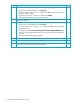HP StorageWorks 1000/1500 Modular Smart Array application note: Migrating to active/active controllers in Windows environments (400678-002, October 2006)
Table Of Contents

Migrating to active/active controllers in Windows environments 25
Post-migration steps
Step Description Check
1
Restart the server node.
F
2
Verify that device drivers are installed correctly within Device Manager:
• From the server console desktop, select Start>Run.
• In the Run window, enter devmgmt.msc and then click OK to open the Device
Manager Utility.
• From the main menu, select View>Show hidden devices.
• Right-click the Disk Drives icon, and then select Scan for hardware changes.
• Select Disk Drives to verify that all disks are functioning properly and that the
appropriate number of HP MSA Volume SCSI disk devices are present. (For
example, if four LUNs are presented from the MSA disk array, four HP MSA Volume
SCSI disk devices should be present.)
• Select SCSI and RAID controllers to verify that the Multi-Path Support device is
installed.
• Close the Device Manager Utility.
F
3
From the back of the system unit, reconnect the Fibre Channel cable to the HBA card.
F
4
Verify that the additional device drivers from the secondary path are installed correctly
within Device Manager:
• From the server console desktop, select Start>Run.
• In the Run window, enter devmgmt.msc and then click OK to open the Device
Manager Utility.
• From the main menu, select View>Show hidden devices.
• Right-click the Disk Drives icon, and then select Scan for hardware changes.
• Select Disk Drives to verify that all disks are functioning properly and that the
appropriate number of HP MSA Volume SCSI disk devices are present. (For
example, if four LUNs are presented from the MSA disk array, eight HP MSA
Volume SCSI disk devices should be present now.)
• Select System Devices to verify that the appropriate number of StorageWorks
MSA1000/1500 devices are installed. (For multi-path environments, there should
be two StorageWorks MSA1000/1500 devices for every MSA1000/1500 disk
array connected.)
• For each StorageWorks MSA1000/1500 device present, verify that the correct
driver versions are installed:
•Double-click the StorageWorks MSA 1000/1500 device to open the
StorageWorks MSA1000/1500 Properties window.
•Click the Driver tab, and then click Driver Details to open the Driver File Details
window.
• Verify that the CPQFCAC.SYS driver version is 5.30.0.xx or later.
•Click OK to close the Driver File Details window.
•Click OK to close the StorageWorks MSA1000/1500 Properties window.
• Close the Device Manager Utility.
F