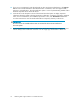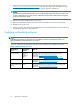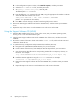HP StorageWorks 1000/1500 Modular Smart Array Firmware Updating Guide (370881-001, May 2006)
d. In the Configuration Options window, select NCF files Options, and then press Enter.
e. Select the Edit STARTUP.NCF file, and then press Enter.
f. At Specify a server boot path:, enter the path.
The default path is: C:\NWSERVER
g. Enter the following LOAD command for each HBA, using the appropriate slot number to indicate
where the HBAs are inser ted in the server:
LOAD QL2300.HAM SLOT = <XX> /LUNS /ALLPATHS /PORTNAMES
(Where <xx> represents the s lo t number.)
h. Press F10 to save the changes, and then return through all previous menus.
5. Remove the MSA Suppor t Software CD from the CD-ROM drive, and then restart your NetWare
server.
6. Repeat the steps in this section on each NetWare server with access to the MSA.
Using the Sup
port Software CD (HP-UX)
1. With the HBAs installed in the server, power on the server, start your HP-UX operating system,
and log on as
a user with administrative rights.
2. Insert the
MSA Support Software CD into the CD-ROM drive of the server, and then m ount the
CD-ROM.
3. Browse the contents of the CD to locate and read the readme.txt file, which includes notes and
informat
ion about the CD.
4. To update the Array Configuration Utility-Command Line Interface (ACU-CLI):
a. Navigate to the /HPUXACUCLI/HP-UX directory for your environment.
b. List the contents of the directory and identify the ACU-CLI depot fileforyourenvironment.
c. Copy the
ACU-CLI depot file and its corresponding readme file to a temporary directory on
the server. For example:
# cp /cdrom/HPUXACUCLI/HP-UX/IA64/HPACUCLI_IA_v7.47–1.depot .tmp
d. Install
the ACU-CLI application using the swinstall command. For example:
# swinstall —s /tmp/HPACUCLI_IA_v7.47–1.depot
e. Remove the MSA Support Software CD from the CD-ROM drive, and then restart your HP-UX
server
.
f. Repeat the steps in this section on each HP -UX server with access to the MSA .
20
Updating the components