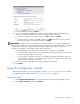HP Array Configuration Utility User Guide (416146-001, January 2006)
Configuring a new controller 15
3. Select a RAID level, and then click Next.
4. If you select a fault-tolerant RAID method and an unassigned physical drive of the appropriate
capacity is available, ACU asks if you want to assign spare drives to the array.
• If you do not want this array to have a spare, click No, and then click Next.
• To assign spares to the array, click Yes, and then click Next. On the next screen, select the
drives that you want to be the spares, and then click Next.
IMPORTANT: Assigning one or more spare drives to an array enables you to postpone replacement of
faulty drives, but it does not increase the fault-tolerance level of any logical drives in the array. For example,
a logical drive in a RAID 5 configuration suffers irretrievable data loss if two physical drives fail
simultaneously, regardless of the number of spare drives assigned to it.
The panel displays the new configuration and asks you to confirm that it is acceptable.
• If you discard the configuration, you are returned to the main ACU configuration screen so that
you can manually configure the new array.
• If you accept the configuration, the next screen displays confirmation that ACU has saved the
new configuration. At this point, you can refine the configuration using one of the other modes,
configure another controller, or exit ACU.
5. Select the appropriate radio button to accept or discard the configuration.
6. Click Finish.
Using the configuration wizards
When using the wizards, you first create at least one array ("Creating an array" on page 15), and then
you populate the array with logical drives ("Creating a logical drive" on page 17).
Creating an array
1. Click Configuration Wizards in the lower right panel of the main ACU configuration screen.
2. Click Create an array, and then click Begin.