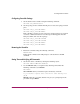HP StorageWorks HSG80 ACS Solution Software V8.8 for Linux X86 Installation and Configuration Guide (AA-RV1LA-TE, March 2005)
FC Configuration Procedures
136 HSG80 ACS Solution Software V8.8 for Linux X86 Installation and Configuration Guide
13. Turn on the switches if not done previously.
If you want to communicate with the FC switches through Telnet, set an IP
address for each switch. See the manuals that came with the switches for
details.
Plugging in the FC Cable and Verifying Connections
14. Plug the FC cable from the first host adapter into the switch. Enter a SHOW
CONNECTIONS
command to view the connection table:
SHOW CONNECTIONS
The first connection has one or more entries in the connection table. Each
connection has a default name of the form !NEWCONxx, where xx is a
number representing the order in which the connection was added to the
connection table.
For a description of why plugging in one adapter can result in multiple
connections, see "Numbers of Connections", page 39.
15. Rename the connections to something meaningful to the system and easy to
remember. For example, to assign the name ANGEL1A1 to connection
!NEWCON01, enter:
RENAME !NEWCON01 ANGEL1A1
HP recommends using a naming convention, see "Naming Connections",
page 39.
16. Specify the operating system for the connection:
SET ANGEL1A1 OPERATING_SYSTEM=SUN
Note: No Linux connection exists at this time. You must use the SUN setting, as the
connections for SCSI match closely.
17. Verify the changes:
SHOW CONNECTIONS
Mark or tag all Fibre Channel cables at both ends for ease of maintenance.
Repeating Procedure for Each Host Adapter Connection
18. Repeat steps 15, 16, and 17 for each of that adapter’s host connections or
delete the unwanted connections from the table.