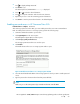HP StorageWorks 3000/5000 Enterprise Virtual Array updating product software guide (VCS 3.110) (5697-8108, March 2009)
2.
Press to display Change Password.
3. Press Enter for yes.
The default password, AAAAAAAA~~~~~~~~, is displayed.
4. Press or to select the desired character.
5.
Press to accept this character and select the next character.
6. Repeat the process to enter the remaining password characters.
7. Press Enter to enter the password and return to the default display.
Enabling password access in HP Command View EVA
Estimated time to complete: 10 minutes
After entering a password on the OCP, you must enable password access in HP Command View
EVA. To enable password access to a storage system, perform the following steps:
1. Start HP Command View EVA in your browser.
2. Click Agent Options in the Session pane.
The Management Agent Options window opens.
3. Click Storage system password access.
The Storage System Password Access window opens.
4. Click Enable.
The Enable Password Access to a Storage System window opens.
Figure 29 Enable Password Access to a Storage System window
5. Select the World Wide Node Name of the storage system for which you want to enable password
access.
6. Type the password in the Password and Confirm password fields.
NOTE:
Make sure you use the same password you entered into the HSV controller OCP.
HP StorageWorks 3000/5000 Enterprise Virtual Array updating product software guide (VCS
3.110) 53