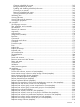HP P6000 Replication Solutions Manager User Guide Abstract This document describes how to use HP P6000 Replication Solutions Manager (the replication manager). It is intended for operators and administrators of storage area networks (SANs) that include HP storage arrays. It is helpful to have previous experience with SANs, LANs, and operation systems including Windows.
© Copyright 2004, 2012 Hewlett-Packard Development Company, L.P. Confidential computer software. Valid license from HP required for possession, use or copying. Consistent with FAR 12.211 and 12.212, Commercial Computer Software, Computer Software Documentation, and Technical Data for Commercial Items are licensed to the U.S. Government under vendor's standard commercial license. Warranty The information contained herein is subject to change without notice.
Contents 1 HP P6000 Replication Solutions Manager...................................................13 Prerequisites...........................................................................................................................13 Compatibility.........................................................................................................................13 Logging in to the GUI..............................................................................................................
About imports...................................................................................................................28 Exporting an RSM database................................................................................................28 Importing an RSM database................................................................................................29 Importing a remote RSM database.......................................................................................
Resource names and UNC formats.......................................................................................48 Licenses............................................................................................................................49 License displays............................................................................................................49 License states................................................................................................................
DR group states and icons...................................................................................................81 Failover............................................................................................................................82 Failsafe on link-down/power-up...........................................................................................82 Failsafe on unavailable member..........................................................................................
Low-level refresh of VM servers...........................................................................................105 Security credentials for enabled hosts.................................................................................106 Host names and ports.......................................................................................................106 VM servers......................................................................................................................
Partitions and slices..........................................................................................................132 Raw disks.......................................................................................................................134 Local replication wizard....................................................................................................135 Replica repository.......................................................................................................
Creating scheduled job events......................................................................................163 Editing scheduled job events.........................................................................................164 Enabling and disabling scheduled job events..................................................................164 Choosing a run interval................................................................................................165 Removing scheduled job events.......
Replicate storage volumes via preallocated replication (template)...........................................219 Setup Continuous Access (remote replication template) .........................................................221 Throttle replication I/O (remote replication template)............................................................222 Unmount and delete existing host volumes (template) ...........................................................223 Unmount existing host volumes (template)............
Virtual disk actions cross reference.....................................................................................241 Virtual disk properties summary.........................................................................................243 Virtual disk views.............................................................................................................243 Adding virtual disks to a managed set................................................................................
Preferred controller...........................................................................................................267 Presentation (to host)........................................................................................................268 Remote replication guidelines............................................................................................268 Redundancy (Vraid) levels.................................................................................................
1 HP P6000 Replication Solutions Manager Prerequisites Use of this product requires: • HP storage array and controller software • Array management software • Local and/or remote replication licenses • Replication manager server and host agent software • Application integration license (optional) For supported storage arrays, management server hardware and software, and replication environments, including restrictions, see HP P6000 Enterprise Virtual Array Compatibility Reference on the HP P6000 Co
NOTE: The HP Storage Admin user account should be part of host administrators group. If the user account is not part of the host administrators group, you will not be able to log in to the replication manager. New support Version 5.6 includes support for HP P6000 Command View—Version support for HP P6000 Command View 10.2. See the HP P6000 Enterprise Virtual Array Compatibility Reference for support and version details. New GUI features There are no new GUI features in version 5.6.
* Requires an HP P6000 Replication Solutions Manager host agent. Local replication • Create local copies using snapclone and snapshot technology. See Snapclones and Snapshots. • Create local copies by specifying source arrays and virtual disk names. • Create local copies by specifying source enabled hosts and volume names*. • Create local copies by specifying source enabled hosts and logical volume names*. * Requires an HP P6000 Replication Solutions Manager host agent.
GUI and job engine The GUI allows you to: • View all available resources in tabular lists, graphical tree views, and topology views. See About replication resources. • Perform actions on resources. • Create jobs using the integrated job editor and job templates. • Validate job task logic and syntax before running a job. • Monitor job progress and view detailed job activity logs. • Configure the replication manager. • View replication manager events and logs.
The CLUI software allows you to: • Issue CLUI commands and run scripts from CLUI clients • Run jobs and manage job instances from CLUI clients. • Use job return codes for conditional interactions between jobs and scripts. See Accessing the CLUI via GUI and CLUI documentation. Jobs, templates, and commands You can create, save, run, schedule, and manage jobs that automate replication tasks. For more information on jobs, see the HP P6000 Replication Solutions Manager Job Command Reference.
Replication kits and downloads The HP P6000 Replication Solutions Manager DVD includes the following components: • HP P6000 Replication Solutions Manager Software • HP P6000 Replication Solutions Manager Software Host Agent • HP P6000 Replication Solutions Manager Software documentation GUI GUI window overview The GUI window provides a menu bar, toolbar, navigation pane, content pane, event pane, and status bar. Click the links in the callout list for more information. 1. Menu bar 3.
1. Navigation pane 2. Status bar 3. Settings pane (jobs example) Content pane Information about available replication resources is displayed in the content pane. See Replication resources. The following features are available in the pane. Item Description Actions > Print Prints the content pane. Actions > Refresh Refreshes the content pane using data from the database. Actions > Help Displays context-sensitive help. Filter Select and filter information displayed in the list tab. See filtering.
1. Command line 2. Response pane 3. Command history Keyboard and right-click shortcuts Right-click actions Right-click a resource to open its Actions menu.
Action Key combination Move to next cell Tab or right arrow Move to previous cell Shift+Tab or left arrow Move to first cell in row Home Move to last cell in row End Move to first row in table Ctrl+Home Move to last row in table Ctrl+End Select all cells Ctrl+A Edit cell without overriding content F2 Shortcuts Action Key combination Move between items in the menu Arrow keys Select first item F10 Select next item Right arrow Select previous item Left arrow Select default or select
more information on jobs, see the HP P6000 Replication Solutions Manager Job Command Reference. • View. Display a session's view history and select a previously displayed view. • Tools. Configure the replication manager, issue CLUI commands, and run the replication manager in simulation mode. See Accessing the configuration window, Accessing the CLUI via GUI, and Simulation mode. • Help. Display the replication manager version, access the online help, and list other available documentation.
Item Description View home. Changes the content pane to the home view (replication) Global refresh. Performs a global resource discovery and refresh of the database. See Refreshing resources (global). Tooltips Placing the cursor over a GUI item momentarily displays a tooltip. < tooltip View history View History shows a list of recently displayed resource views. See About replication resources. • The view that is currently displayed in the content pane is indicated with a check mark.
Procedure 1. On the toolbar, select Tools > Configure. The Configuration window opens. 2. In the Configuration navigation pane, select the item to configure. CLUI ports configuration You can configure the ports that are used by CLUI clients to access the CLUI server.
• IPv6 IP addresses with port numbers are enclosed in brackets to avoid confusion with port numbers, for example: https://[2001:0db8:85a3:08d3:1319:8a2e:0370:7344]:443/. • IPv4 addresses with port number do not use brackets. Jobs email server configuration You can configure the replication manager to use an email server to send messages from jobs. • Default: No email server is specified.
Trace log configuration You can enable and disable the replication manager trace log. • Default: enabled. The log file has a maximum size of 60 MB. As the log gets full, the oldest events are discarded. • You can disable the trace log by using the configuration window. • Properties. See Trace log. For the procedure, see Accessing the configuration window. See also Viewing the trace log.
Overview Simulation mode allows you to use all of the functions of the replication manager without having to use any of your production data or resources. These functions include creating snapshots and snapclones, creating DR groups and adding virtual disks to them, and performing failovers. Features and benefits: • No SAN infrastructure, storage arrays, hosts, or management servers are required.
including real-time updates, automatic refreshes, and manual global refreshes. See Refreshing resources (automatic) and Refreshing resources (global). The active RSM database cannot be accessed by administrators or users. Administrators, however, can export and import copies of the database. See Exporting an RSM database, Importing an RSM database, and Importing a remote RSM database. About exports The export feature creates a copy (XML file) of the active RSM database.
Considerations • You can use the GUI, jobs, or the CLUI. See the Export job command and CLUI Set Server command. • After creating a copy, HP recommends that administrators move or back up the copy to a physically separate server or storage device. • The security credentials for enabled hosts are not included in an exported database. Procedure This procedure uses the GUI. 1. Select File > Export RSM Database. The Export RSM Database window opens. 2.
1. Select File > Import RSM Database. The Import RSM Database window opens. 2. 3. Enter the drive letter, full path and file name of the RSM database copy to import, for example C:\colorado\RSMdb_on_server2_Mar_15_2007.xml or C:\colorado\CADATA_20050211135232.export.xml Click OK. An implicit job is started. The results and number of processed resources appear in the Monitor job window. 4. After importing, perform required follow-up procedures to ensure that all required resources are available.
• Re-enable scheduled job events to run automatically. See Enabling and disabling scheduled job events. • Re-configure the replication manager to use an e-mail server for jobs notification, if any. See Jobs email server configuration. • HP recommends that administrators examine the active database for duplicate jobs and managed sets and make corrections, as necessary. See About imports.
This can happen when the document's File Download window opens behind the replication manager window. This only occurs when running the replication manager in an application mode on the management server desktop. To make the document's File Download window visible, select it from the Taskbar or minimize the replication manager window. Enabling failsafe on unavailable member in a managed set fails Problem Attempting to enable failsafe on unavailable member for a managed set of DR groups fails.
Explanation / resolution This can occur if a DR group pair is suspended while the intersite links are unavailable. When the intersite links become available again, both DR groups are identified as the source. The source-source identification continues until remote replication is resumed. This can happen when: • The DR group pair is suspended while the intersite links were unavailable. See Suspension state.
Job interacts with wrong array Problem When a job is run, storage commands are attempted on the wrong array. Typically, the job does not validate properly or fails. Explanation / resolution If two storage arrays in a replication manager configuration have the same name, a job can attempt to interact with the wrong array. Ensure that all arrays have unique names.
This can occur when the replication manager is unable to discover a virtual disk or DR group. Use HP P6000 Command View to verify that the virtual disk or DR group exists, and then retry the low-level refresh. The following table lists the CLUI commands and GUI actions that perform a low-level refresh. CLUI command and switch GUI action See Tru64 UNIX host volumes.
Replication manager pop-up windows can become hidden under the main replication manager window or under other application windows. Clicking the taskbar button for the replication manager displays the main window, but not the hidden pop-up window. To resolve this issue on a Windows computer: 1. Press and hold Alt. 2. Press and release Tab. A menu of available windows opens. 3. 4. Press and release Tab until the pop-up window is selected. Release Alt. The selected pop-up window is displayed.
Scheduled job event run times are wrong (AM/PM) Problem Symptoms that can indicate this problem: • When using the Schedule a Job wizard, a time of day entered as PM appears as AM on the final page. • A scheduled job runs at an unexpected time. Explanation / resolution This can occur due to a non-English setting on a Windows-based storage management server. A non-English setting changes the time entered in the Schedule a Job wizard to an AM time.
Slow login times Problem After entering a user name and password to log in to the replication manager server, there is no response for 30 seconds or more. Explanation / resolution In some cases, a slow login response can occur. This does not indicate that the server application has stopped.
A job that replicates a storage volume fails at a CreateHostVolume command when attempting to create a host volume on an HP-UX enabled host. The replication manager logs a message such as: Unknown exception on host: Volume group /dev/h32xg02_RV0 failed to create: Volume Group /dev/h32xg02_RV0 is still active. Explanation / resolution The HP-UX kernel recognizes device drivers and peripheral devices by major and minor numbers. The driver uses minor numbers to locate specific devices.
When replicating a host volume with PVLinks multipathing, replication manager jobs define only one path in the replica. If necessary, you can use PVLinks to add paths to the replica after the job is finished. See CreateHostVolume and CreateHostVolumeGroup job commands. Troubleshooting–Linux Job with volume group remount fails–Linux Problem A job creates a replica of a Linux volume group and mounts it on a host.
2 Replication resources Working with resources Best practices for automatic refresh The refresh of storage systems information during an automatic refresh can take a significant amount of time and place heavy demands on the management server and storage systems. See Refreshing resources (automatic). Depending on the circumstances, administrators may want to adjust the replication managers's automatic refresh interval. For more information, see “Contacting HP” (page 288).
Selecting adjacent property cells In a properties window, do one of the following: 1. Click the first property cell to copy then press and hold the mouse button. 2. Drag the selection to the adjacent property cells. On the last property cell to copy, release the mouse button. or 1. 2. Select the first property cell to copy. Press and hold the Shift key and select the last property cell to copy. Selecting all property cells 1. 2. Click any cell in a property window or section of a window. Press Ctrl+A.
Global refresh monitor The Global Refresh Monitor window opens when you start a global refresh. Progress bars indicate the percent of the resources that have been refreshed. 1. Refresh button. (restarts the refresh) 4. Progress of HP licences refresh. 2. Progress of dynamic capacity volumes and policies refresh. 5. Progress of storage systems refresh. (includes DR groups and virtual disks) 3. Progress of enabled hosts and host volumes refresh. 6. Progress of VM servers refresh.
Refreshing display panes Update the information that is displayed in the content and event panes. Considerations • Do not use browser refresh button. IMPORTANT: Do not use your browser’s refresh button to update the panes. Using the browser refresh may end the replication manager session. To restart the session you must log in again to the replication manager server. See Troubleshooting. • The content pane is not updated automatically.
Refreshing resources (global) Update replication manager database entries by manually performing a global discovery and refresh of resources. Considerations • Manual refresh IMPORTANT: HP recommends that you manually refresh storage resources after using another interface that changes the properties of storage systems, DR groups, or virtual disks. Refreshing resources, especially storage resources, can take a significant amount of time and place heavy demands on the management server and storage systems.
For example, when deleting several virtual disks, it may appear to take a few seconds in the GUI. However, deleting 50 virtual disks may take several minutes. The slower response can be misinterpreted as a problem. Simulation mode For more information, see the HP P6000 Replication Solutions Manager Simulation guide. The guide is available from the help menu of the replication manager GUI and from the HP Storage website. See (page 289).
1. Resource types 2. Individual resources Resource types The following resources types are supported. For more information on each type, click the link. DR Groups About About DR groups groups Enabled Hosts About enabled hosts Host Volumes About host volumes Jobs For more information on jobs, see the HP P6000 Replication Solutions Manager Job Command Reference.
Resource names and UNC formats Resources in a SAN are identified in several ways, including UNC format. UNC (Universal or Uniform Naming Convention) identifies a resource in terms of its hierarchical location in a network.
Name format (UNC) OS specific example OpenVMS \\HostA2\[pets.cats] Solaris \\HostA2\/usr/cats Windows \\HostA2\E:\pets\cats For each OS, the example identifies the path and file named cats on the enabled host named HostA2 Storage systems Name format (other) Example storage name ArrayA2 Identifies the storage array named ArrayA2. Virtual disks (storage volumes) Applies to standard storage volumes (virtual disks), snapclones (standard virtual disks), snapshot virtual disks, and storage containers.
License states General • Expiring. All discovered licenses are currently valid. However, one or more expires within 60 days. • Over capacity. One or more resources has exceeded a license's capacity. Replication licenses overview To use local and remote replication features on a given array, the replication manager verifies that appropriate HP replication licenses exist for that array.
IMPORTANT: HP recommends that you include validation commands in jobs and perform validation tests to prevent or minimize the effect of license-related issues at run time. • CLUI commands. CLUI commands that run jobs or create implicit jobs behave like job commands. An event in the job log indicates that the command did not execute due to a licensing issue.
Password change considerations Administrators should carefully plan and coordinate sever security credential changes with replication manager operations.
Most tasks require membership in the HP Storage Admins group. The following table shows the relationship between security credentials and tasks that are allowed.
Topology views About topology views The topology tab provides an interactive graphical environment in which to view resources and perform replication tasks. Key features include: • Select from predefined resource views • Perform actions on resources • View resource properties and labels • Change the layout • Filter the view using managed sets Sample topology view of two storage systems and their virtual disks. To access the topology tab, see Displaying the topology tab.
Layout control You can change the layout by using the following tools: Drag-and-drop Move a resource to a new location. See Pinned view tips. Zoom buttons Change the size and extent of the view. Layout button Redraw the view. Layout behavior varies. See Layout tips and Pinned view tips. Pin/unpin button Pin (lock) or unpin (unlock) the locations of resources in the view. See Pinned view tips and Layout tips. Clear all pins action Unpin (unlock) the locations of all resources in all views.
DR groups topology view Description The DR groups topology view shows logical relationships among storage systems, DR groups, and virtual disks within DR groups. The default layout is organized in centric circles. Storage systems, DR groups, and virtual disks appear in the inner, middle and outer circles, respectively Sample default layout Typical resources in a view 1. Storage system 2. DR group (source) 3. Virtual disks in DR group 4. Remote replication link (points from source to destination) 5.
Icons The following icons may appear in the view: Icon Description Storage system is normal Storage system is initializing or in an unknown state Storage system is disabled, degraded, or unmanaged Storage system is failed or there is a bad connection to the storage manager DR group is normal DR group is disabled, degraded, unknown, copying, constructing, or deleting DR group is failed Remote replication is in a steady state Remote replication is not in a steady state Virtual disk is normal Virtual disk is
Sample default layout Typical resources in a view 1. Enabled host 2. Host volume 3. Virtual disk For more information, see About host volumes. Features The following features are available: Item Description Actions > Toggle Labels Displays or hides resource labels in all views. Actions > Clear all pins Unpins (unlocks ) the locations of all resources in all views. See Clear all pins tips. Filter Filters the resources that are displayed.
Icons The following icons may appear in the view: Icon Description Enabled host is normal Enabled host is in an unknown state Host volume Virtual disk is normal Virtual disk is in an unknown state Virtual disk is degraded, disabled, deleting, copying, or constructing Virtual disk is failed Snapshot of a virtual disk More help • Overview. See About topology views. • Tips. See topology view Tips. • Filters. See Filters for views.
Item Description Filter Filters the resources that are displayed. See Filters for views View Selects the resource type (and related resources) to view. Double-click a resource Opens the content pane for the resource (and closes the topology tab). Move the cursor over a resource Displays a short list of the resource's properties. Right-click a resource Opens an actions menu for the resource. Drag-and-drop a resource Moves a resource to a new location in an unpinned view. See Pinned view tips.
More help • Overview. See About topology views. • Tips. See topology view Tips. • Filters. See Filters for views. Filters for topology views There can be many resources in a default view. To simplify a view, you can create a managed set then select it as a filter for the view. In the following example, a filter is applied to a complex view. The example filter is a managed set of virtual disks that includes three disks.
Pinned view • When a view is pinned (locked) you cannot move (drag-and-drop) resources in the layout. To move resources, unpin the view, move the resources, then re-pin the view. • Each view can be independently pinned or unpinned. Layout • An unpinned view is redrawn in its default layout and is sized to fit the current image area. IMPORTANT: The locations of all moved resources in the view are discarded. If you have moved many resources, HP recommends that you pin the view.
3 DR groups Working with DR groups About DR group resources The DR Groups content pane displays storage resources for remote replication. See GUI window Content pane. The properties of DR groups, and the remote replication actions that you can perform, depend on the controller software version of the storage systems. See Controller software features - remote replication. For overviews of remote replication and licensing, see Remote replication overview and Replication licenses overview.
• Enable Failsafe On Unavailable Member. Enable remote replication failsafe on unavailable member for a DR group pair. See DR groups Failsafe on unavailable member. Procedure. • Disable Failsafe On Unavailable Member. Disable remote replication failsafe on unavailable member for a DR group pair. See DR groups Failsafe on unavailable member. Procedure. • Revert to Home Roles. Revert the DR group pair to its home configuration. See DR groups Home configuration. Procedure. • Force Full Copy.
GUI action Job template or command CLUI command DR Groups > Edit SetDrGroupFailsafeOnLinkDownPowerUp Set DR_Group DR Groups > Revert to Home Roles DR Groups > Edit SetDrGroupHome Set DR_Group DR Groups > Edit SetDrGroupIoMode Set DR_Group DR Groups > Edit SetDrGroupMaxLogSize Set DR_Group DR Groups > Edit SetDrGroupName Set DR_Group DR Groups > Suspend DR Groups > Resume DR Groups > Edit SetDrGroupSuspend Set DR_Group Delete DR group GUI action Job template or command CLUI command DR
DR group properties summary For help on properties, see the following tabs in the DR group properties window. • DR group and the DR group pair. See General tab. • DR group's log disk. See Log tab. • Virtual disks in a DR group. See Members tab. • Managed sets in which the DR group is a member. See Membership tab. See also Viewing DR group properties. DR group views See the following examples: List view, Grp Source/Destination tree view, and System/DR Grp/Virtual Disk tree view.
Considerations • You can use the GUI or the CLUI. See DR groups Actions cross reference. • Guidelines apply. See Managed sets of DR groups. Procedure This 1. 2. 3. procedure uses the GUI. In the navigation pane, select DR Groups. On the List tab, select the DR groups to add to a managed set. Select Actions > Add to Managed Set. The Create New Managed Set window opens. 4. 5. Select a managed set, or select Create New Managed Set, and then enter a name. Click OK.
DR group procedure 1. 2. In the navigation pane, select DR Groups. On the List tab, select Actions > New. The New DR Group wizard opens. 3. Follow the instructions in the wizard. Deleting a DR group pair Delete a DR group pair (source and destination). See DR group pair. When you delete a DR group, you delete the DR group pair (source and destination). Virtual disks that are members of the source DR group are retained. You can discard or retain the remote copies (virtual disks).
4. 5. Edit the properties. Click Finish. Enabling failsafe on unavailable member for a DR group pair Enable failsafe on unavailable member of a DR group pair. See DR groups Failsafe and states. Considerations • You can use the GUI, jobs, or the CLUI. See DR groups Actions cross reference. • Guidelines apply. See virtual disks Remote replication guidelines. • To set failsafe on unavailable member on a DR group pair, you must specify the source DR group. See DR group pair.
Considerations • You can use the GUI, jobs, or the CLUI. See DR groups Actions cross reference. • Guidelines apply. See Remote replication guidelines. • HP recommends that you not fail over a DR group pair more often than every 15 minutes. • To fail over a DR group pair, you must specify the destination DR group. See DR group pair. • You cannot fail over a DR group pair if remote replication is suspended or if a remote copy (virtual disk) is in an unknown state.
Launching the device manager Access HP P6000 Command View from the replication manager. Each time you use this action in the same replication manager session, a new window for HP P6000 Command View is opened. Considerations • You can only use the GUI to launch the device manager. The action is not available unless an individual resource is selected (highlighted) in the replication manager content pane. • You must know the security credentials (user name and password) to log on to HP P6000 Command View.
Removing DR groups from a managed set Remove DR groups from a managed set. Considerations • You can use the GUI or the CLUI. See DR groups Actions cross reference. Procedure This 1. 2. 3. procedure uses the GUI. In the navigation pane, select DR Groups. On the List tab, select the DR groups to remove from a managed set. Select Actions > Remove From Managed Set. The Select Managed Sets window opens. 4. 5. Select the managed set from which to remove the DR groups. Click OK.
Considerations • You can use the GUI, jobs, or the CLUI. See DR groups Actions cross reference. • Guidelines apply. See Remote replication guidelines. • To resume remote replication in a DR group pair, you must specify the source DR group. See DR group pair. Procedure This procedure uses the GUI. 1. In the navigation pane, select DR Groups. 2. On the List tab, select the source group of the DR group pair in which to resume remote replication. 3. Select Actions > Resume. 4. Click OK.
Considerations IMPORTANT: Do not suspend remote replication when the links are down, especially during an unplanned failover. Doing so can create an invalid source-source configuration. See Invalid DR group pair - source and source. • You can use the GUI, jobs, or the CLUI. See DR groups Actions cross reference. • Guidelines apply. See Remote replication guidelines. • To suspend remote replication in a DR group pair, you must specify the source DR group. See DR group pair.
DR group to specify Result on source DR group Destination If the DR group pair is not in its home configuration a failover occurs. Otherwise, there is no change in operation. If the DR group pair is Procedure See also DR not in its home group Home configuration a failover occurs. Otherwise, there is no change in operation. Source Remote replication from the source is not allowed. Host writes to the source continue but are logged. Remote replication to the destination is not allowed.
Task Destination access mode DR group to specify Result on source DR group Result on destination DR group Destination Destination access mode Destination access is changed. mode is changed. Remarks Procedure Failsafe on unavailable member for a DR group pair. Source Failsafe on unavailable member is disabled or enabled. Failsafe on unavailable Disabling - Procedure member is disabled or Enabling - Procedure See enabled.
1. 2. 3. In the navigation pane, select DR Groups. On the List tab, select the DR group to view. Select Actions > View Properties. The DR Group Properties window opens. 4. Click the properties tabs. DR group concepts DR group pairs (source and destination) DR groups operate in a paired relationship, with one DR group being a source and the other a destination. The terms source and destination are sometimes called a DR mode or DR role.
Site 1 < remote link > 1. A source virtual disk (1 of 3 in the source DR group) Site 2 2. A destination virtual disk (remote copy) (1 of 3 in the destination DR group) 3. The source DR group log disk A DR group log is a designated virtual disk in a source DR group that is used under certain circumstances to temporarily store host writes to source virtual disks.
After creation, you can change the names to something logical for your environment. For example, rename them based on their physical locations, Boston and London, or their home roles SiteA_Srce and SiteB_Dest. Certain characters not allowed in the names. See Illegal characters. Auto suspend on link-down The auto suspend feature controls whether remote replication in a DR group pair is automatically suspended when a remote link goes down. Values are: • Enabled.
Controller software versions Implementation of this feature is controller software dependent. See Controller software features remote replication.
Cascaded replication Cascaded replication refers to a replication event, and a configuration, that involves three sites (storage systems). See the following diagram. The source volume (a) at Site 1 is in a remote replication relationship with its copy (b) at Site 2. Whenever a point-in-time snapclone copy is needed (c) , it is created at Site 2. The snapclone copy is then remotely replicated (cascaded) to another remote copy (d) at Site 3.
1. Operational state 3. Suspension state 2. Failsafe state 4. Log state Failover To fail over means to reverse the direction of remote replication in a DR group pair. A failover event is an event in which the remote replication direction was reversed. When a failover event occurs, the roles of source and destination in a DR group pair are reversed.
Default setting and user control • When a DR group pair is created, Failsafe on link-down/power-up (presentation blocking) is enabled by default. • After a DR group pair is created, some versions of controller software allow you to change the failsafe on link-down/power-up setting. In other versions, the setting cannot be changed. See Page 238.
Full copy mode When in full copy mode, data in a DR group pair is copied directly from the source group virtual disk to the destination group, without using any data in the log disk. Typically, this is an automatic event that happens when remote replication is resumed and the DR group log disk is full. See Default maximum log size. To control when an automatic full copy occurs, use the Auto suspend on full copy feature. This enables you to make a replica of the destination before the full copy begins.
I/O throttling I/O throttling refers to suspending some DR groups during a log merge or full copy event. By suspending noncritical DR groups, the critical DR groups complete the merge or full copy sooner. Throttling of I/O after logging When logging, and not in the failsafe mode, remote replication automatically resumes when the links are restored.
Log states The DR group log state depends on the Write mode as shown below. Replication write mode Log states Enhanced asynchronous • Normal. All source disks in the DR group are continuously logging and merging. • Running down. All source disks in the DR are merging as the result of a requested transition to synchronous mode. See Write mode transitions. Basic asynchronous • Not in use. No source virtual disk in the DR group is logging or merging. • Logging.
When logging, the size automatically increases in proportion to the host data written to the DR group, up to a preset maximum. By default, the maximum size is determined by the controller software. However, you can manually set the maximum. Log size example Maximum size [varies] ^ ^ ^ Initial (minimum) size • The actual size and the requested size of a log are reported. When these differ, it indicates the requested size change cannot be made until the log state changes.
Logging when in synchronous write mode When in synchronous write mode, logging occurs only if replication is suspended or the destination is not available. When replication is resumed or the destination becomes accessible the logged host write-transactions are merged to the destination. See Merging. Log-full event When a log is full and its size cannot be increased, a full copy is automatically started. See Full copy mode.
The default maximum value depends on the controller software version and is expressed as a multiple of the total capacity of the virtual disks in the DR group. For example, if the DR group contains virtual disks with a total of 10 GB and the multiple is 1x then the default maximum size for the log disk is 10 GB. For specific values, see Controller software features - remote replication. When creating disk groups, ensure there is sufficient space for log disks to expand to their maximum size.
• In basic asynchronous write mode, or synchronous write mode, its DR group log is logging or merging. See Write mode and DR group log. • In enhanced asynchronous write mode, its DR group log is logging, merging, or contains any transactions to be merged. Mirrorclone normalization Mirrorclone normalization is a process that verifies that data is identical on a source virtual disk and its synchronized mirrorclone. See Synchronized mirrorclones.
Remote replication guidelines Storage arrays • Source and destination arrays must have remote replication licenses. See Replication licenses overview. • The array selected for the destination DR group depends on the remote replication configuration. For supported configurations, see the HP P6000 Continuous Access Implementation Guide. • A storage array can have DR group relationships with up to two other storage arrays.
◦ Must use mirrored cache, see virtual disks Cache policies ◦ Must have the same presentation status as other virtual disks in the DR group. With some versions of controller software, the virtual disk must be presented to a host. See storage systems Controller software features - remote replication. See also virtual disks Presentation. Suspend on failover Suspend on failover is an event that combines the failover of a DR group pair and suspension of remote replication.
Asynchronous write mode can be basic or enhanced, depending on the controller software version, or it may be user selectable. See Controller software version - remote replication features. The following is a summary of basic and enhanced operations. Basic asynchronous operation Enhanced asynchronous operation 1. Host data written to the virtual disks in a source DR group is stored in a write-pending cache on the source array. 2. The source array acknowledges the writes to the host. 3.
Transition from synchronous to asynchronous • The source DR group log cannot be Logging or Merging, and the destination DR group must be available. • On the source and destination arrays, the disk groups specified for the logs must accommodate the log's maximum size. • The DR group pair cannot be suspended, failsafe enabled, or performing a full copy. See Suspension, Failsafe mode, and Full copy. Transition from asynchronous to synchronous 94 • The DR group pair cannot be suspended.
4 Enabled hosts Working with enabled hosts About enabled host resources The Enabled Hosts content pane displays hosts that you can interact with. See GUI window Content pane. These are standard storage hosts that also are running the replication manager host agent. See Enabled and standard hosts. NOTE: VM servers are also included as enabled host resources although they differ from standard enabled hosts.
Enabled hosts actions cross reference You can work with enabled hosts using GUI actions, jobs and CLUI commands. The following tables provide a cross reference for performing typical tasks.
Enabled hosts properties summary For help on properties, see the following tabs in the enabled hosts properties window. • Enabled host computer. See General tab. • Host bus adapters in an enabled host. See HBAs/ports tab. • Storage communication ports. See P6000 EVA Hosts tab. • Managed sets in which the DR group is a member. See Membership tab. See also Viewing enabled hosts properties.
Considerations • You can use the GUI or the CLUI. See Enabled hosts actions cross reference. • Before an enabled host can be added, an administrator must first install the appropriate OS-specific HP P6000 Replication Solutions Manager host agent software on the host and ensure the agent is running correctly. • To add the host, the administrator must know that fully qualified network name or IP address of the host.
Considerations • You can use the GUI or the CLUI. See Enabled hosts actions cross reference. Procedure This 1. 2. 3. procedure uses the GUI. In the navigation pane, select Enabled Hosts. On the List tab, select the enabled hosts to add to a managed set. Select Actions > Add to Managed Set. The Create New Managed Set window opens. 4. 5. Select a managed set, or select Create New Managed Set and enter a name. Click OK.
Procedure This 1. 2. 3. 4. procedure uses the GUI. In the navigation pane, select Enabled Hosts. On the List tab, select the enabled host to delete. Select Actions > Delete. Click OK. Deleting VM servers Delete a VM server from the replication manager database. After a VM server is deleted, it is no longer recognized by the replication manager. Considerations • You can use the GUI or the CLUI. See VM server actions cross reference.
1. 2. 3. In the navigation pane, select Enabled Hosts. On the List tab, select the enabled host on which you want to run the command, batch file, or script. Select Actions > Execute Script. The Execute Console Command window opens. 4. 5. Enter the full path to the command, batch file, or script you want to run. You can also enter parameters for a command/script. Click OK. Low-level refreshing enabled hosts Perform a low-level refresh of specific enabled hosts. See enabled hosts Low-level refresh.
1. 2. 3. In the navigation pane, select Enabled Hosts. On the List tab, select the enabled hosts to remove from a managed set. Select Actions > Remove From Managed Set. The Select Managed Sets window opens. 4. 5. Select the managed set from which to remove the enabled hosts. Click OK. Setting security credentials for enabled hosts To add or update a security credential for accessing one or more enabled hosts. See Security credentials for enabled hosts.
Viewing enabled hosts Display enabled host list and tree views. See Enabled hosts views. Considerations • You can use the GUI or the CLUI to display lists. See Enabled hosts actions cross reference. • Tree views are available only in the GUI. Procedures This procedure uses the GUI. 1. In the navigation pane, select Enabled Hosts. The content pane displays enabled hosts. 2. Click the List tab. A tabular list of enabled hosts appears. 3. Click the Tree tab.
VM server actions summary The following enabled host actions are available from the VM Server tab. Some actions have equivalent job commands or CLUI commands. See VM server actions cross reference. • View Properties. View the properties of a VM server. Procedure. • Low Level Refresh. Update the properties of a VM server. Procedure. • Set Credentials. Add or update the logon credentials for accessing a VM server. Procedure. • New VM Server.
Enabled host concepts Enabled and standard hosts Enabled and standard hosts An enabled host is a computer in a SAN that is capable of performing I/O with connected storage arrays and that has been configured to interact with the replication manager server. Only enabled hosts are displayed in the replication manager interface. A standard host is a computer in a SAN that is capable of performing I/O with connected storage arrays, but has not been configured to interact with the replication manager server.
Security credentials for enabled hosts To establish and manage replication manager host agent security credentials, administrators must use the OS on each enabled host. See security Groups configuration or the HP P6000 Replication Solutions Manager Installation Guide and HP P6000 Replication Solutions Manager Administrator Guide. For an enabled host to interact with the server, a valid host agent security credential must be present in the replication manager database.
5 Host volumes Working with host volumes About host volume resources The Host Volumes content pane displays host volumes that have been discovered by the replication manager. See GUI window Content pane. Host volumes are an enabled host's identification of a storage device. See Host volumes overview. Views • Tabular list views. See Host volumes list view Host Volumes, Host Volume Groups, Host Disk Devices, Dynamic Capacity Volumes, and Replica Repositories. • Graphical tree views.
• Remove Dynamic Capacity Policy. Remove an existing a dynamic capacity policy. Procedure. • Disable Policy. Disable a dynamic capacity policy for multiple host volumes. Procedure. • Enable Policy. Enable a dynamic capacity policy for multiple host volumes. Procedure. • Flush Cache. Flush the file system cache of a host volume. Procedure. • Analyze Capacity Utilization. Configure and view the host volume capacity utilization reports. Procedure. • Enable Capacity Utilization Analysis.
• Enable Policy. Enable a dynamic capacity policy for multiple host volumes. Procedure. • Flush Cache. Flush the file system cache of a host volume. Procedure. Replicas • Edit Properties. Change the properties of a host volume replica. Procedure. • View Properties. View the properties of a host volume replica. Procedure. • Delete. Delete a host volume replica. Procedure. • Cancel Round Robin. Cancel (remove) a replica from a round robin rotation. Procedure.
Instant Restore host volume resources GUI action Job template or command CLUI command Host Volumes > Host Disk Devices > Instant Restore - Host Volumes > Host Volumes > Instant Restore - - Host Volumes > Host Volume Groups > Instant Restore - - GUI action Job template or command CLUI command Host Volumes > Host Volumes > Add To Managed Set - Set Managed_Set Host Volumes > Host Volumes > Remove From Managed Set - Set Managed_Set GUI action Job template or command CLUI command Host Volu
Replicate host volume resources GUI action Job template or command CLUI command Host Volumes > Host Disk Devices > Multiple job commands are required to Replicate (Wizard for snapclones, snapshots provide equivalent functions. See commands and fractured mirrorclones) below. Host Volumes > Host Volumes > Replicate (Wizard for snapclones, snapshots and fractured mirrorclones) Multiple job commands are required to provide equivalent functions. See commands below.
Unmount host volume resources GUI action Job template or command CLUI command Host Volumes > Host Volumes > Unmount UnmountHostVolume Set Host_Agent - UnmountEntireVolumeGroup - - Unmount existing host volumes (template) - GUI action Job template or command CLUI command - ValidateHostVolume - - ValidateHostVolumeGroup - - ValidateSnapcloneHostVolume - - ValidateSnapcloneHostVolumeGroup - - ValidateSnapshotHostVolume - - ValidateSnapshotHostVolumeGroup - GUI action Job templ
List view List views show host volumes, host volume replicas, host volume groups, dynamic capacity volumes, and host disk devices. Host/Replicable Components Tree view Host/Host Volume/Component Tree view Host/Devices/Partitions Tree view Adding host volumes to a managed set Add host volumes to a managed set.
Considerations • You can use the GUI or the CLUI. See Host volumes actions cross reference. Procedure This 1. 2. 3. 4. procedure uses the GUI. In the navigation pane, select Host Volumes. The content pane displays host volumes. Click the List tab. Select the host volumes to add to a managed set. Select Actions > Add to Managed Set. The Create New Managed Set window opens. 5. Follow the instructions in the window.
Considerations • You can use the GUI or jobs to create host disk device containers. See Host volume actions cross reference. • You cannot create a container for an internal disk or a disk that is not part of an HP Enterprise Virtual Array. • Although you can create a container for all array host disk devices, only raw disk devices can be replicated. • See also Creating a managed set of containers for host volume groups. • See also Creating a managed set of containers for host volumes.
Procedure This procedure uses the GUI. 1. In the navigation pane, select Host Volumes. 2. On the Host Volume Groups List tab, select the host volume group for which you want to create containers. 3. Select Actions > New Container. The Create Container window opens. 4. Follow the instructions in the window. Creating host volumes Create host volumes on an enabled host. Considerations • You can use the GUI, jobs, or the CLUI to present the virtual disk to the enabled host.
Considerations • You can use the GUI or jobs to create the copies. See Host volume actions cross reference. Procedure This 1. 2. 3. 4. procedure uses the GUI. In the navigation pane, select Host Volumes. Click the tab for host volumes, host volume groups, or host disk devices. Select one or more host resources to replicate. To make a fractured mirrorclone replica, you must select a resource which has an underlying virtual disk with a mirrorclone Select Actions > Replicate.
Procedure 1. 2. 3. In the navigation pane, select Host Volumes. On the Replica Repository tab, select the replica to delete. Select Actions > Delete. The Delete Replica Repository window opens. 4. Follow the instructions in the window. Deleting host volumes, host volume groups, and host disk devices Delete a host volume, host volume group or host disk device on an enabled host. Considerations • You can use the GUI, jobs, or the CLUI. See Host volumes actions cross reference.
3. Select Actions > Edit Properties. The Editing Replica Repository window opens. 4. Follow the instructions in the window. Flushing the file system cache of host volumes and host volume groups Flush the file system cache for a host volume or host volume group. Considerations • You can use the GUI or jobs to flush a host's file system cache. • Flushing a host cache does not flush the underlying virtual disks write caches on the storage array. Procedure This 1. 2. 3. 4. procedure uses the GUI.
Procedure This 1. 2. 3. 4. procedure uses the GUI. In the navigation pane, select Host Volumes. Select the tab for host volumes. Select the host volume on which you want to enable capacity utilization analysis. Select Actions > Enable Capacity Utilization Analysis. 5. Click OK to confirm the action. Disabling host volume capacity utilization analysis Disable capacity utilization analysis for a host volume. Considerations • You can use the GUI to disable capacity utilization analysis.
Considerations • You can use the GUI or the CLUI. See Host volumes actions cross reference. Procedure This procedure uses the GUI. 1. In the navigation pane, select Host Volumes. The content pane displays host volumes. 2. 3. 4. Click the List tab. Select the host volumes to remove from a managed set. Select Actions > Remove From Managed Set. The Select Managed Sets window opens. 5. Follow the instructions in the window.
Considerations • You can use the GUI, jobs, or the CLUI. See Host volumes actions cross reference. • Look for running jobs and scripts. CAUTION: Ensure that no jobs or scripts are running that involve the mounted volume. Unmounting a volume while a job or script is running can cause job or script failures. • Verify impacted jobs and scripts. CAUTION: After the volume is unmounted, jobs or scripts that involve the volume can fail or not run correctly. Procedure This procedure uses the GUI. 1.
Job commands for snapshots of host volumes SnapshotHostVolumeToContainersInManagedSet ValidateSnapshotHostVolumeGroup Using logical volumes and volume groups You can present storage volumes (virtual disks) to enabled hosts and subsequently use a host's logical volume manager to create and manage host volume groups and logical volumes. The following job commands are available when using logical volumes and volume groups.
The following job commands are typically used with raw disks. For more information on jobs, see the HP P6000 Replication Solutions Manager Job Command Reference. Job commands for raw disks CreateDiskDevice CreateDiskDevice DiscoverDiskDevicesForDrGroup RemoveDiskDevice SnapcloneDiskDevice SnapshotDiskDevice Viewing host volume resources Display list and tree views for host volumes, host volume groups, host disk devices and replica repositories. See Host volumes views.
4. Select Actions > View Properties. The Host Volume Properties window opens. 5. Click the properties tabs. Extending host volume capacity Increase the size of a host volume. Considerations • You can only use the GUI to extend a host volume. • You can extend the file system or the underlying array virtual disk. • You can extend a host volume until its size reaches that of the underlying virtual disk.
• You can use the Capacity Utilized value to determine the percent of capacity currently being used. • Use care when manually shrinking a host volume on which you have set a dynamic policy. For more information, see Using DC-Management with replication. Procedure 1. 2. 3. In the navigation pane, select Host Volumes. On the Host Volumes tab, select the host volume that you want to shrink. Select Actions > Shrink capacity. The Host Volume Shrink window opens. 4. Follow the instructions in the window.
Considerations • You can only use the GUI to edit a dynamic capacity policy. Procedure 1. 2. 3. In the navigation pane, select Host Volumes. On the Host Volumes tab, select the host volume for which you want to set a dynamic capacity policy. Select Actions > Edit Dynamic Capacity Policy. The Set Dynamic Capacity Policy wizard opens. 4. Follow the instructions in the wizard. Removing a dynamic capacity policy Remove an existing a dynamic capacity policy.
Enabling a dynamic capacity policy for multiple host volumes Considerations • You can only use the GUI to enable a dynamic capacity policy. • A dynamic capacity policy can be enabled simultaneously to multiple host volumes. • If you select a host volume with an already enabled policy status, the enable policy action is not available. Procedure 1. 2. In the navigation pane, select Host Volumes. Click the Dynamic Capacity Volumes tab. An Enabled check box indicates the policy status. 3. 4.
ArrayA2 + Cats + presentation <=> HostA3 + Linux /dev/sda3 /var/cats ArrayA2 + Cats + presentation <=> HostA4 + Solaris $1$DGA2: CATS ArrayA2 + Cats + presentation <=> HostA5 + OpenVMS /dev/rdsk/c2t0d5s2 /usr/cats ArrayA2 + Cats + presentation <=> HostA6 + Tru64 UNIX /dev/disk/disk100c /users/cats ArrayA2 + Cats + presentation <=> HostA7 + Windows Disk 3 E:\pets\cats UNC format \\array name\virtual disk name UNC format <=> \\host name\host volume name See Resource names and UNC f
is a corresponding entry (identification) in a host's low-level devices table. The replication manager discovers these devices on enabled hosts and displays them in the Disk Devices tab on the Host Volumes content pane. See Host volume views and Viewing host volumes. File system types The file system property indicates whether a host volume is formatted with a file system or not. Examples of file system types: AdvFS. Tru64 UNIX ufs. AIX, HP-UX, Solaris, Tru64 UNIX vxfs. HP-UX NTFS.
At a low level, a host OS typically reports each storage device that it detects in the format of C# T# D#, where: C# Identifies a host I/O controller T# Identifies the target storage system on the controller D# Identifies the virtual disk (LUN) on the storage system Automatic LUN assignment • When presenting a virtual disk to a host, enter zero (0) to allow the storage controller software to automatically assign the LUN.
Linux and UNIX mount points and device names Examples Host OS Device name Mount point AIX /dev/dsk/hd1 /home/cats HP-UX /dev/dsk/c2t0d2 /users/cats Linux /dev/sda3 /var/cats Solaris /dev/dsk/c0t5d0s6 /usr/cats Tru64 UNIX /dev/disk/dsk100c /users/cats Windows mount points and device names Examples Host OS Device name Mount point Drive Disk3 E:\ Drive & folders Disk3 E:\pets\cats Windows In a Windows OS, mount points are typically called drive letters.
In the example below, the root directory is on controller 0, target 0, disk section 10. and the users drive is on controller 0, target 0, disk section 2 (entire disk). /dev/dsk/c0t0d10 / hfs rw 0 1 # root directory #7937 /dev/dsk/c2t0d2 /users hfs rw 0 1 # /users drive #7937 Linux partitions If you are an administrator for a Linux host, you can identify host volume partition numbers using utilities such as parted and fdisk -1.
Solaris slice examples 6 /usr programs and libraries 7 /home user files Tru64 UNIX partitions If you are a superuser of a Tru64 UNIX host, you can identify host volume partitions by using the command disklabel . After a virtual disk is presented to a Tru64 UNIX host, you must execute the host command disklabel –rwn on the disk before the default partitions (a to h) will be available for use.
Local replication wizard The local replication wizard allows you to make point-in-time copies of a host volume, host volume group, or host disk device. The wizard generates replication manager jobs and keeps track of your replication actions in the replica repository. See Creating replicas and Replica repository. You can restore a host volume from the replicas in the repository. See Restoring host volumes (Instant Restore).
For example, say that you use the wizard to create and save a round robin job that maintains three replicas of a host volume. The first three times that you run a job instance, a new replica will be created and added to the wizard's replica repository; and, each replica will have its own underlying virtual disks. When you run a job instance four times or more, the oldest replica will be deleted from the repository and a new replica added.
• Can I create a snapshot of a snapclone? Yes. • Can I create an snapshot of a snapshot? No. Snapshot types (allocation policy) Snapshot types (allocation policy) specifies how the storage system allocates space in a disk group for a snapshot. Values are: • Demand allocated. The space reserved for the snapshot can automatically change from an initial minimum amount, up to the full capacity of the original virtual disk. • Fully allocated.
Dynamic capacity management Dynamic capacity management overview DC-Management provides you with the capability to extend (increase) or shrink (decrease) the size of a host volume without disrupting host I/O. This gives you greater control over the size of host volumes as your system storage requirements change. If a host volume is nearing capacity, you can extend the size of the volume to avoid the situation that occurs when a host volume reaches its full capacity.
Methods for resizing a host volume file system and virtual disk In addition to DC-Management, you can resize a host volume from the operating system and from HP P6000 Command View. The following table lists the various resize options available and describes what you should consider when choosing a specific option. Resize option DC-Management Operations available Extend or shrink a host volume or the underlying virtual disk.
DC-Management support The following table lists the general configuration requirements for using DC-Management. Item Requirement Host agent An RSM host agent must be installed on a host to enable resizing of host volumes. See below for host agents that support DC-Management. Licensing A DC-Management license must be purchased for each array on which you want to use this feature. File system See the operating system requirements and considerations below for supported file systems.
• Veritas file system (VxFS) is supported. HFS file system is not supported. • The following resize operations are not supported when using LVM: ◦ Extend logical volumes in native LVM Volume Groups with mirrored, striped, or contiguous logical volumes. ◦ Extend logical volumes in native LVM Volume Group when VG is cluster aware (activated in shared or exclusive mode). ◦ Extend logical volumes in native LVM Volume Group using PV that is not allocatable (includes spare PVs and PVs in read-only mode).
NOTE: Not following the above guidelines can result in a situation where the values used to set one policy may prevent you from setting the opposite policy. For example, if inappropriate values are used to set an extend policy, they may prevent you from setting a shrink policy on the same host volume. In this situation, you will be informed that the shrink policy option is not available for the selected host volume. If this situation occurs, reset the policy values using the above guidelines.
• Resizing is not supported when the destination is unavailable. • You can expand the size of a DR group member (virtual disk) whether the DR group is in synchronous or asynchronous mode. However, there are certain considerations for expansion in enhanced asynchronous mode (between arrays running controller software 6.0x or later). If you expand a virtual disk while in enhanced asynchronous mode, the DR group log is not resized to reflect the expanded virtual disk.
• When I perform a manual extend or shrink, I can choose to extend the virtual disk or the file system. When I use a dynamic capacity policy, I don't have this choice. How does a extend or shrink policy work? When using an extend or shrink policy, the size of both the file system and the underlying virtual disk is changed when the specified threshold is reached. • Can I install more than one extend policy or shrink policy on the same host volume? No.
6 Jobs Working with jobs About jobs The jobs content pane displays the jobs that you can use, their run histories and scheduled run times, if any. Views • List of all jobs. See Jobs list tab. • List of job instances. See Jobs Run History tab. • List of scheduled job events. See Jobs schedule tab. Actions • Actions in the GUI. See Jobs actions summary. • You can also interact with jobs from the CLUI. See Job actions cross reference. Properties • Properties displayed in the GUI.
• Continue. Continue a paused job instance. Procedure. • Pause. Pause a job instance. Procedure. Scheduled job event actions on the Schedule tab • View Properties. View the interval (frequency) and start time of a scheduled job event. Procedure. • Enable/Disable. Toggle a scheduled job event on or off. Procedure. • Schedule Job. Schedule a job event. Procedure. • Edit Schedule. Edit a scheduled job event. Procedure. • Remove. Delete a scheduled job event. Procedure.
Be sure to include the -1 argument. This prevents the OS from automatically performing a subsequent thaw. If omitted, the job can fail on the resume step (example, line 21). In the second Launch command (example, line 21) enter a host command or script file name to resume I/O (thaw the mount point), for example: "thawfs /mountPoint" Job actions cross reference You can work with jobs using GUI actions and CLUI commands. See Jobs and job instances and Scheduled job events.
Scheduled job events Create scheduled job event GUI action Job command or template CLUI command Jobs > Schedule > Schedule job - - GUI action Job command or template CLUI command Jobs > Schedule > Remove - - GUI action Job command or template CLUI command Jobs > Schedule > Edit - - GUI action Job command or template CLUI command Jobs > Schedule > Enable/Disable - Set Job GUI action Job command or template CLUI command Jobs > View Properties - Show Job Delete scheduled job event
Run History Schedule Aborting job instances Abort (stop) a running or paused job instance. Considerations • You can use the GUI or CLUI. See Job actions cross reference. • If using the GUI, consider using the Monitor Job window to be more selective about when (on which task) to abort the job. Procedures Aborting a job instance from the GUI 1. 2. 3. 4. In the navigation pane, select Jobs to display the Jobs window in the content pane. Click the Run History tab.
Continuing job instances Continue a paused job or a running job that is waiting. See Pause and continue. Considerations • You can use the GUI Run History tab or Monitor Job window. You can also use the CLUI. See Job actions cross reference. Procedures Continuing a job instance from the GUI 1. 2. 3. 4. In the navigation pane, select Jobs to display the Jobs window in the content pane. Click the Run History tab. Select the job instance to continue. Do one of the following: • Select Continue.
Considerations • You can only use the GUI to create a job. You cannot use a separate text editor or the CLUI. • If appropriate, make a copy of an existing job to use as a starting point. Procedure 1. 2. In the navigation pane, select Jobs to display the Jobs window in the content pane. Select Actions > New. The Create Job window opens. 3. 4. 5. 6. 7. Enter the job name (required). Enter the job description (optional). Enter the job commands. To use a template, click Generate and select a template.
3. 4. 5. Select the job instance you want to delete. Select Actions > Delete. Click OK to confirm the action. Deleting a job instance from the CLUI 1. 2. Open a CLUI window. Issue a Delete Job command. Include the instance switch and job instance name (or ID). Developing jobs HP recommends that you develop and thoroughly test jobs in a non-production environment before using them in production. 1. Plan the job. Determine the goals for the job and identify resources that must be identified in the job. 2.
4. 5. 6. Select Actions > Export. Enter the full path and file name. Click OK. CLUI Procedure 1. 2. Open a CLUI window. Issue a set server command with the export_job=joblist option. Job editing tips and shortcuts In this section, the word command refers to a job command (script action).
Changing all lines 1. 2. In the right pane, select any line. Press Ctrl+Alt+/. All active lines are changed to comments. Deleting lines 1. 2. In the right pane, select the lines that you want to delete. Press the Delete key. The lines are deleted. Deleting a transaction 1. In the right pane, double-click the DO { line. The transaction lines are selected. 2. Press the Delete key. The transaction lines are deleted. Editing a command 1. 2. In the right pane, select the command (line).
Selecting adjacent lines 1. 2. 3. In the right pane, select the first line. Press and hold the Shift key. Select the last line. All lines between the first and last line are selected. Selecting all lines 1. 2. Click anywhere in the right pane. Click Ctrl+A. All lines are selected. Nonadjacent lines The replication manager does not support selection of nonadjacent lines. Editing individual commands (tasks) Select or enter argument values for the command.
Importing jobs Import a saved jobs file. Considerations • You can use the GUI or the CLUI set server command to import jobs. GUI Procedure 1. 2. 3. Select File→Import RSM Job(s). Enter the full path and file name of the jobs file to import. Click OK. CLUI Procedure 1. 2. Open a CLUI window. Issue a set server command with the import path=path/filename option. Importing legacy jobs Importing overview Import an HP P6000 Business Copy legacy job into the replication manager.
Legacy BC 2.x job command equivalence The following table lists HP Business Copy EVA/MA/EMA 2.x job operations and the equivalent job commands in the replication manager. Details regarding individual command parameters are not included. Business Copy EVA/MA/EMA 2.x Job operation name and Replication Solutions Manager equivalent job command use ; indicates a comment line // CLONE UNIT Creates a mirrorset of a virtual disk. The clone operation applies to MA/EMA arrays only.
Business Copy EVA/MA/EMA 2.x Job operation name and Replication Solutions Manager equivalent job command use NORMALIZE UNIT WaitStorageVolumeNormalization Checks the state of a unit (virtual disk). When the state is WaitStorageVolumesNormalization normal or unshared, BC executes the next step in the job. MA/EMA arrays are not supported. While the state is normalizing or unsharing, BC continues to check the state. Normalization applies to EVA and MA/EMA arrays.
Business Copy EVA/MA/EMA 2.x Job operation name and Replication Solutions Manager equivalent job command use SNAP VOLUME {demand_allocated_hsv} SnapshotHostVolume (demand_allocated) Creates point-in-time copies of the virtual disks that SnapshotHostVolumeGroup (demand_allocated) comprise a host volume. The copies are demand allocated snapshots. Demand allocation applies to EVA arrays only. SNAP VOLUME {fully_allocated} Creates point-in-time copies of the virtual disks that comprise a host volume.
Business Copy EVA/MA/EMA 2.x Job operation name and Replication Solutions Manager equivalent job command use VGFREEZE This background operation is generated automatically at runtime when the job requires that a host volume group be frozen (host I/O is not allowed). None—The replication manager does not automatically freeze volume groups. If special processing is needed for the volume group, you must include a launch command that runs the appropriate command, batch file for script on the host.
5. 6. To manage the job instance, click one of the following: • Pause. Pauses the job instance at the next break in its execution. • Continue. Continues the job instance at its paused step. • Abort. Stops the job instance and sets the job status to failed. • Refresh. Refreshes the window. Click OK. Pausing job instances Pause a job instance at the next step in its execution. Considerations • You can use the GUI Run History tab or Monitor Job window. You can also use the CLUI.
not appear in a selection list. Because in this case the new disk cannot be referenced by a variable, you must manually enter the name (as specified by the command that creates it). Scheduled job events do not run Problem Scheduled job events do not run. In the events pane, one of the following messages is displayed: Internal error occurred starting job . Missed scheduled execution time of .
Running a job from the CLUI 1. 2. Open a CLUI window. Issue a Set Job command. Include the job name, mode switch, and run switch. The mode should be normal or skip validation. Selecting values for arguments Select an argument value. The argument editor allows you to select one or more values for job command arguments. (See Arguments and Argument lists.) Depending on the command, you can select from several types of resources.
Editing scheduled job events You can edit a scheduled job event to change the start time and run interval (frequency). You can also update the saved logon credentials. See also Creating scheduled job events. Considerations • You cannot save a scheduled job event without entering security credentials. Procedure 1. 2. In the navigation pane, select Jobs to display the Jobs window in the content pane. Click the Schedule tab. The Schedule tab shows the list of scheduled job events. 3. 4.
Choosing a run interval Use the following table to help determine the type of interval to choose in the Schedule a Job wizard. Interval type Behavior Past-time adjustment Run once Runs a job one time (today) at the specified time. Example: run at 2:00 PM (today) If you enter a time of day that is in the past, the schedule wizard adjusts the start time by adding 5 minutes to the current time. Example: You enter 2:00 PM when it is already 2:05 PM. The adjusted start time becomes 2:10 PM.
Procedure 1. 2. In the navigation pane, select Jobs to display the Jobs window in the content pane. Click the Schedule tab. The Schedule tab shows the list of scheduled job events. 3. 4. Select the scheduled job event to remove. Select Actions > Remove. The Confirm Action window opens. 5. Click OK. The scheduled event is removed from the list. Viewing scheduled job events A scheduled job event can be enabled or disabled.
Viewing job status You can view the overall job status or the status of an individual job. Considerations • You can use the GUI or CLUI. See Job actions cross reference. Procedures Viewing the overall job status from the GUI 1. In the navigation pane, locate the Jobs resources in the resources tree. The icon indicates the overall job status. For example, if just one job has run and failed, the icon indicates there is a job failure. Viewing a single job's status from the GUI 1.
Viewing job properties View a job's listing without opening it in the job editor. Considerations • You can only use the GUI to view a job's properties (listing). Procedure 1. 2. 3. 4. In the navigation pane, select Jobs to display the Jobs window in the content pane. Click the List tab. Select the job whose properties you want to view. Select Actions > View Properties. The Job Properties window opens, displaying the job's run state and commands.
Jobs, templates, and commands You can create, save, run, schedule, and manage jobs that automate replication tasks. Job editor Use the replication manager's specialized job editor to create and edit jobs. Job templates Job templates allow you to quickly create typical jobs, for example, making local or remote copies of virtual disks. See Job templates list. Job commands You can also create custom jobs from the set of specialized job commands. See Job commands list.
The format of a job-instance name is the job name, plus a sequence number. For example, the job named daily_backup when run two times would have job instance names of daily_backup-1 and daily_backup-2. Aborted job instances In some cases, a job instance may not stop when it is aborted. This can happen if the instance is hung while executing a command to a low level device. When the replication manager server is stopped and restarted, all aborted job instances are cancelled.
7 $Rep1 = SnapshotHostVolume ("\\source_host\path\source_hostvol1", FULLY_ALLOCATED, SAME) ONERROR PAUSEAT E1: ... // 13 E2: DeleteStorageVolumes ( $Rep1 ) ONERROR PAUSEATE2: ... Usage Assignments are: • Local to each job and cannot be referenced across jobs. • Not case sensitive. Format • The first two characters must be a dollar sign ($) followed by an alpha character. No special characters are allowed after the first character. • Upper and lower case, alpha and numeric are allowed.
You must edit the command and select or enter values for any required arguments. After editing, the command displays the argument value as normal text, in quotes. SnapcloneStorageVolume ( "\\Array2\Cats", "", SAME, "", WAIT ) You can also edit a command to change its default values. In the example below, the defaults for disk group name and snapclone name have been changed.
Job command Command result value (format) CreateHostVolumeGroup Host volume group name (UNC) CreateReplicaRepository Replica repository name (simple) CreateStorageVolume Storage volume name (UNC) CreateThinProvisionedStorageVolume Storage volume name (UNC) DeleteContainer - DeleteDrGroup - DeleteDrGroupMember - DeleteHostVolume - DeleteHostVolumeGroup - DeleteReplicaRepository - DeleteStorageVolume - DeleteStorageVolumes - DeleteStorageVolumesInManagedSet - DetachMirrorclones -
Jobs Job command Command result value (format) MigrateStorageVolume - MirrorcloneHostDiskDeviceToContainer - MirrorcloneHostDiskDeviceToContainerInManagedSet - MirrorcloneHostVolumeGroupToContainers - MirrorcloneHostVolumeGroupToContainersInManagedSet - MirrorcloneHostVolumeToContainers - MirrorcloneHostVolumeToContainersInManagedSet - MirrorcloneStorageVolumeToContainer - MountVolumeGroupComponent Mount point name (UNC) Pause - PrepareContainer - PrepareContainers - PrepareC
Job command Command result value (format) SetDrGroupName - SetDrGroupSuspend - SetDrProtocolType - SetHostDiskDeviceWriteCacheMode - SetHostVolumeGroupWriteCacheMode - SetHostVolumesWriteCacheMode - SetListVariable The resources listed in the argument (UNC) SetNotificationPolicy - SetPreferredPortConfiguration - SetStorageVolumeName New name for the storage volume (UNC) SetStorageVolumeSize - SetStorageVolumeWriteCacheMode - SetStorageVolumesWriteCacheMode - SetVariable The reso
Jobs Job command Command result value (format) MigrateMirrorclones - TestJobState Boolean true-false UnmountEntireVolumeGroup - UnmountHostVolume - UnmountHostVolumes - UnpresentStorageVolume - UnpresentStorageVolumes - UnpresentThinProvisionedStorageVolume - UnpresentThinProvisionedStorageVolumes - ValidateHost - ValidateHostVolume - ValidateHostVolumeDoesNotExist - ValidateHostVolumeGroup - ValidateHostVolumeMirrorclones - ValidateSnapcloneHostVolume - ValidateSnapclo
Job command Command result value (format) WaitStorageVolumesNormalization - WaitUntil - WaitVolumeGroupNormalization - Comments The comment command can be used to add comments to a job. You can also comment-out other commands. See also job Comment command and Commenting-out commands. E-mail from jobs A job (each job instance) can send e-mail messages. Job instances can send e-mail messages that you write and they can also send predefined job status notification messages.
legacy job end > 12 // [line 5] "we're done" 13 template applied > 14 // Replicate storage volumes. 15 commands start > required argument > 16 ValidateStorageSystem ( "Array2" ) 17 ValidateStorageVolume ( "\\Array2\Cats\ACTIVE" ) 18 ValidateSnapshotStorageVolume ( "\\Array2\Cats\ACTIVE" ) 19 // 20 //$BCV1 = SnapshotStorageVolume ( "\\Array2\Cats\ACTIVE", FULLY_ALLOCATED, SAME, %dest_storvol1%, WAIT ) onerror pauseat E1: ...
Job command Command category Replication type Requires host agent host disk device local, container yes CreateContainersForHostVolume host volume local, container yes CreateContainersForHostVolumeGroup host volume group local, container yes CreateDiskDevice host disk device ~ yes CreateDrGroup DR group remote ~ CreateDrGroupFromHostVolume DR group remote ~ CreateHostVolume host volume ~ yes CreateHostVolumeDiscrete host volume ~ yes CreateHostVolumeFromDiskDevices host vo
Job command Command category Replication type Requires host agent Export general ~ ~ ExportJobs general ~ ~ FailoverDrGroup DR group remote ~ FailoverDrGroups DR group remote ~ host volume ~ yes ForceFullCopyDrGroup DR group remote ~ FractureHostDiskDeviceMirrorclone host disk device local, mirrorclone yes FractureHostVolumeGroupMirrorclones host volume group local, mirrorclone yes FractureHostVolumeMirrorclones host volume local, mirrorclone yes storage volume local,
Job command Command category Replication type Requires host agent Pause script flow ~ ~ PrepareContainer storage volume local, container ~ PrepareContainers storage volume local, container ~ host disk device local, container ~ PrepareContainersForHostVolumeReplication host volume local, container ~ PrepareContainersForHostVolumeGroupReplication host volume group local, container ~ PresentStorageVolume storage volume ~ ~ PresentStorageVolumes storage volume ~ ~ PresentStora
Jobs Job command Command category Replication type Requires host agent SetDrProtocolType DR group remote ~ SetHostDiskDeviceWriteCacheMode host disk device ~ yes SetHostVolumeGroupWriteCacheMode host volume group ~ yes SetHostVolumeWriteCacheMode host volume ~ yes SetHostVolumesWriteCacheMode host volume ~ yes SetListVariable general ~ ~ SetNotificationPolicy general ~ ~ SetPreferredPortConfiguration storage volume ~ ~ SetStorageVolumeName storage volume ~ ~ Set
Job command Command category Replication type Requires host agent SnapshotHostVolumeGroups host volume group local, snapsho yes SnapshotHostVolumeGroupToContainersInManagedSet host volume group local, snapshot yes SnapshotHostVolumeToContainers host volume local, snapshot yes SnapshotHostVolumeToContainersInManagedSet host volume local, snapshot yes SnapshotStorageVolume storage volume local, snapshot ~ SnapshotStorageVolumeToContainer storage volume local, snapshot ~ SnapshotStora
Job command Command category Replication type Requires host agent WaitDrGroupNormalization DR group remote ~ WaitDrGroupSynchronizationTransition DR group remote ~ WaitForHostDiskDeviceWriteCacheFlush host disk device ~ yes WaitForHostVolumeGroupWriteCacheFlush host volume group ~ yes WaitForHostVolumeWriteCacheFlush host volume ~ yes WaitForHostVolumesWriteCacheFlush host volume ~ yes script flow ~ ~ WaitForStorageVolumeDiscovery storage volume ~ ~ WaitForStorageVolumesDi
Template name (alphabetical order) Replication type Remarks Replicate host volumes via pre-allocated replication, mount to a host local requires host agent Replicate host volumes, mount to a host local requires host agent Replicate host volume, mount components to a host local requires host agent Replicate host volumes, mount to a host, then to a different host local requires host agent Replicate raw storage volumes, mount (raw) to a host local requires host agent Replicate storage volumes
Continue A continue action or command resumes execution of a job instance that is paused, or waiting. See Job status and states. • You can use a GUI action or CLUI command. See Continuing jobs. • When used for a waiting job instance, the wait is ended and execution continues at the next step. • When used for a paused job instance, execution typically continues at the next step. However, if the job instance was paused on an interrupt-enabled wait command, the wait condition is checked before continuing.
Enabled hosts The job editor and command validation accept these formats. Name format (other) Example Computer network name HostA6 Fully qualified network name HostA6.SiteA.corp IP address 88.15.42.101 Each example identifies an enabled host using an accepted format Host volumes Applies to standard host volumes, volume groups, logical volumes, and host volume components such as partitions and slices.
Status and states Job status The collection of all jobs may have one of the following status conditions. These status conditions appear in the resources pane. Icon Status When last checked, new information on jobs was not available. When last checked, new information on jobs was available. Job instance states A job instance may have one of the following states. These states appear in the Run History tab.
In the following example, a launch command on line 9 suspends host I/O to a storage volume (virtual disk). The transaction begins at line 10 and ends on line 16. The Do consists of lines 10 through 12, and the Always consists of lines 13 through 16. Line Task ...
failure status. When the first command is encountered that is not a SetVariable or validation command, the job is stopped with a success status. • Skip validation. If the line is a validation command it is ignored. In the validate-only and skip validation cases, job transactions and branches within validation commands are ignored. Resource validation processing in transactions Special cases exist for validation commands in a transaction block: • Validate-only.
1. 2. 3. 4. A launch command suspends the database I/O. A local replication command instantaneously creates a replica. The command uses the nowait option so that the next step (resuming I/O) is immediately executed. A launch command resumes the database I/O. With I/O resumed, a WaitForStorageVolumeDiscovery command causes the job to wait until the replica is detected by a forced discovery of storage volumes.
Template options • Number of volumes to replicate. Adds commands for each host volume • Suspend source before replication. Adds launch commands for interacting with an enabled host, for example to suspend and resume host application I/O. • Launch backup after replication. Adds a launch command for interacting with an enabled host, for example, to start a tape backup. • Include e-mail notification. Adds a command for e-mail notification of the job instance status. See SetNotificationPolicy.
24 PresentStorageVolumes ($Rep1, $mount_host) onerror pauseat E2: 25 DiscoverDiskDevices ($mount_host, $Rep1) onerror continue 26 $HV1 = CreateHostVolumeFromDiskDevices ($source_hostvol_unc1, $Rep1, $mount_host) onerror pauseat E3: 27 $MP1 = MountHostVolume ($HV1, %mount_point1%) onerror pauseat E4: 28 // 29 // Wait for user to initiate rollback. 30 Pause () 31 // 32 // Rollback.
Comments • This template cannot be used with some older versions of controller software. • HP recommends that you perform restores of host volumes using the GUI. Example This template was generated to copy (restore) one storage volume. No other template options were selected. Line Task 194 Jobs 1 // Synchronize storage volume(s) to other storage volume(s) 2 // 3 // Assign some variables that will be used in this job.
Mount existing storage volumes (template) Template summary A. B. C. D. Creates a host volume by presenting an existing* storage volume to an enabled host. Mounts the host volume. Pauses the job until continued by a user. After continuing, unmounts and deletes the host volume. * A storage volume that is created by means other than this job. The volume must exist and be in the replication manager database when this job is run. Template options • Number of volumes to replicate.
17 // 18 // Rollback. 19 E3: UnmountHostVolume ($MP1) onerror pauseat E3: 20 E2: DeleteHostVolume ($HV1) onerror pauseat E2: 21 // 22 Exit (SUCCESS) 23 // 24 // Failure exit - no rollback needed. 25 E1: Exit (FAILURE) Perform cascaded replication (template) Template summary Performs a three-site cascaded replication. Sites 1 and 2 have an existing remote replication relationship.
Comments • Guidelines apply. Example This template was generated to perform one iteration of the cascaded replication involving one virtual disk. No other template options were selected. Line Task 1 // Perform cascaded replication. 2 // 3 // This template assumes that you have three storage systems located at three different sites: 4 // Site 1: Contains a source DR group. 5 // Site 2: Contains a destination DR group.
Jobs 32 ValidateStorageVolume (%site_1_array_source_storvol_unc1%) 33 ValidateStorageVolume (%site_2_array_source_storvol_unc1%) 34 // 35 // The setting of the following 2 steps may be dependent on the configuration 36 // of the DR group. Please consult the documentation for the appropriate setting options. 37 // Set the DR group to synchronous. 38 // [Use 'onerror continue' in case the mode is already set.
69 // Check the state of the DR group before we continue. 70 WaitDrGroupNormalization ($DRG1) 71 // 72 // Delete the DR group from Site 2 to Site 3, but keep the copy at Site 3. 73 // Keep trying until the destination is finished allocating. 74 // The time required depends on virtual disk size, workload, etc. 75 ddgwt: Wait ("0:0:3" 76 DeleteDrGroup ($DR_group_name, DETACH) onerror goto ddgwt: 77 // 78 // Delete the presentation. 79 // This is required only for VCS 3.x.
Template options • Include e-mail notification. Adds a command for e-mail notification of the job instance status. See SetNotificationPolicy. Comments • Guidelines apply. Example This template was generated to perform one iteration of a planned failover of a DR group pair that contains one virtual disk. No template option was selected. Line Task 200 Jobs 1 // Perform a planned failover of a CA configuration. 2 // 3 // Assign some variables that will be used in this job.
29 // Mount devices on the remote host. 30 // Start the application on the remote host. 31 Pause() 32 // 33 Exit (SUCCESS 34 // Perform unplanned failover (template) Template summary Performs an unplanned failover of two sites in the case where the source site resources or link is no longer available. The DR group pair contains one storage volume (virtual disk) at the source and destination sites. A. Performs a failover from site 1 to site 2. B.
12 // Failover all DR groups to the remote site. 13 FailoverDrGroups ( %DR_group_name_list%, FALSE ) 14 // 15 // Do a bus scan for the new volumes, make sure that new devices are seen by multipath driver. 16 // Repeat the Discover for each DR group.
Considerations • Tru64 UNIX. When replicating AdvFS volumes that have heavy I/O, select the option Suspend source before replication. See Suspending I/O before replicating AdvFS volumes. Example This template was generated to replicate a host volume one time No other template options were selected. Line Task 1 // Make multiple snapclones of the same Host Volume, and mount to a host. 2 // This requires normalization between each snapclone.
31 // Failure exit - no rollback needed. 32 E1: Exit (FAILURE) Replicate host disk devices, mount to a host (template) Template summary A. B. C. D. E. Locally replicates (copies) the storage volumes that underlie a raw host volume on an enabled host. Presents the underlying storage volume copies to a second enabled host (creates a new raw host volume). Pauses the job. After continuing, removes the raw host volume from the second enabled host.
17 // 18 // Wait for user to initiate rollback. 19 Pause () 20 // 21 // Rollback. 22 E3: RemoveDiskDevice ($Rep1, $mount_host) onerror pauseat E2: 23 // 24 E2: DeleteStorageVolume ($Rep1) onerror pauseat E2: 25 // 26 Exit (SUCCESS) 27 // 28 // Failure exit - no rollback needed. 29 E1: Exit (FAILURE) Replicate host volume group, mount components to a host (template) Template summary A. B. C.
Comments • Tru64 UNIX. Replication is not supported when an AdvFS domain spans partitions. • Tru64 UNIX. When replicating AdvFS volumes that have heavy I/O, select the option Suspend source before replication. See Suspending I/O before replicating AdvFS volumes. Example This template was generated to locally replicate one host volume group and mount one of its components (logical volume). No other template options were selected.
30 // 31 // Failure exit - no rollback needed. 32 E1: Exit (FAILURE) Replicate host volume group, mount entire group to a host (template) Template summary A. B. C. D. E. Locally replicates (copies) the storage volumes that underlie a host volume group on an enabled host. Presents the underlying storage volume copies to a second enabled host (creates a new host volume group). Mounts all of the components (logical volumes) in the new host volume group on the second enabled host. Pauses the job.
9 ValidateHost ($source_host) 10 ValidateHost ($mount_host) 11 ValidateSnapshotHostVolumeGroup ($source_VolumeGroup_unc1) 12 // 13 $Rep1 = SnapshotHostVolumeGroup ($source_VolumeGroup_unc1, FULLY_ALLOCATED, SAME, WAIT) onerror pauseat E1: 14 // 15 // Mount the replicated volume(s) on a host.
Considerations • Tru64 UNIX. When replicating AdvFS volumes that have heavy I/O, select the option Suspend source before replication. See Suspending I/O before replicating AdvFS volumes. Example This template was generated to replicate one host volume. No other template options were selected. Line Task 1 // Replicate host volume(s). 2 // 3 // Assign some variables that will be used in this job.
Template options • Number of volumes to replicate. Adds commands for each volume. • Suspend source before replication. Adds launch commands for interacting with an enabled host, for example to suspend and resume host application I/O. • Launch backup after replication. Adds a launch command for interacting with an enabled host, for example, to start a tape backup. • Use snapclone instead of snapshot. Generates a template that uses snapclone replication. • Include e-mail notification.
23 // 24 // Rollback. 25 E4: UnmountHostVolume ($MP1) onerror pauseat E4: 26 E3: DeleteHostVolume ($HV1) onerror pauseat E3: 27 // 28 E2: DeleteStorageVolumes ($Rep1) onerror pauseat E2: 29 // 30 Exit (SUCCESS) 31 // 32 // Failure exit - no rollback needed. 33 E1: Exit (FAILURE) Replicate host volumes, mount to a host, then to a different host (template) Template summary Involves five enabled hosts, EH1 through EH5*. A.
Example This template was generated to replicate one host volume and mount it on two different enabled hosts. No other template options were selected. Line Task 212 Jobs 1 // Replicate host volume(s), mount to a host, then to a different host. 2 // 3 // Assign some variables that will be used in this job.
34 DiscoverDiskDevices ($mount_host2, $Rep1) onerror continue 35 $HV2 = CreateHostVolumeFromDiskDevices ($source_hostvol_unc1, $Rep1, $mount_host2) onerror pauseat E2: 36 $MP2 = MountHostVolume ($HV2, %mount_point2%) onerror pauseat E3: 37 // 38 // Launch a backup process on a host. 39 Launch ($launch_host_name, %command_line%, "", WAIT, "0") onerror pauseat E4: 40 // 41 // Wait for user to initiate rollback. 42 Pause ( 43 // 44 // Rollback.
• Launch backup after replication. Adds a launch command for interacting with an enabled host, for example, to start a tape backup. • Use snapclone instead of snapshot. Generates a template that uses preallocated snapclone replication. • Include e-mail notification. Adds a command for e-mail notification of the job instance status. See SetNotificationPolicy. Comments • This template cannot be used with some older versions of controller software. • Tru64 UNIX.
24 } ALWAYS { 25 // Restore the writeback cache on the host volume(s). 26 SetHostVolumeWriteCacheMode ($source_hostvol_unc1, WRITE_CACHE_ENABLED, NOWAIT) onerror continue 27 // 28 } 29 // 30 // Wait for replicated storage to appear. 31 WaitForStorageVolumesDiscovery ($Rep1) onerror pauseat E2: 32 // 33 // Mount the replicated volume(s) on a host.
Template options • Number of components to mount. Adds commands for each component. • Suspend source before replication. Adds launch commands for interacting with an enabled host, for example to suspend and resume host application I/O. • Launch backup after replication. Adds a launch command for interacting with an enabled host, for example, to start a tape backup. • Use snapclone instead of snapshot. Generates a template that uses snapclone replication. • Include e-mail notification.
23 // 24 // Rollback. 25 E4: UnmountHostVolume ($MP1) onerror pauseat E4: 26 E3: DeleteHostVolume ($HV1) onerror pauseat E3: 27 // 28 E2: DeleteStorageVolumes ($Rep1) onerror pauseat E2: 29 // 30 Exit (SUCCESS) 31 // 32 // Failure exit - no rollback needed. 33 E1: Exit (FAILURE) Replicate raw storage volumes mount (raw) to a host (template) Template summary A. B. C. D. E. Locally replicates (copies) raw storage volumes.
10 ValidateStorageVolume ($source_storvol_unc1) 11 ValidateSnapshotStorageVolume ($source_storvol_unc1) 12 // 13 $Rep1 = SnapshotStorageVolume ($source_storvol_unc1, FULLY_ALLOCATED, SAME, $dest_storvol1, WAIT) onerror pauseat E1: 14 // 15 // Create disk device(s) on a host. 16 CreateDiskDevice ($Rep1, $mount_host, %LUN%, READ_WRITE) onerror pauseat E2: 17 // 18 // Wait for user to initiate rollback. 19 Pause () 20 // 21 // Rollback.
Considerations • Tru64 UNIX. When replicating virtual disks with AdvFS volumes that have heavy I/O, select the option Suspend source before replication. See Suspending I/O before replicating AdvFS volumes. Example This template was generated to replicate one storage volume. No other template options were selected. Line Task 1 // Replicate storage volume(s). 2 // 3 // Assign some variables that will be used in this job.
Template options • Number of volumes to replicate. Adds commands for each volume. • Suspend source before replication. Adds launch commands for interacting with an enabled host. For example, to suspend and resume host application I/O. • Use snapclone instead of snapshot. Generates a template that uses preallocated snapclone replication. • Include e-mail notification. Adds a command for e-mail notification of the job instance status. See SetNotificationPolicy. Considerations • Tru64 UNIX.
23 SetStorageVolumesWriteCacheMode ($source_storvol_list, WRITE_CACHE_ENABLED, NOWAIT) onerror continue 24 // 25 } 26 // 27 // Wait for user to initiate rollback. 28 Pause () 29 // 30 E2: DeleteStorageVolumes ( $Rep1 ) onerror pauseat E2: 31 // 32 Exit (SUCCESS) 33 // 34 // Failure exit - no rollback needed. 35 E1: Exit (FAILURE Setup Continuous Access (remote replication template) Template summary Establishes and configures a DR group pair and initiates remote replication between two sites.
5 $DR_dest_array = SetVariable(%DR_dest_array%) 6 $DR_group_name = SetVariable(%DR_group_name%) 7 $DR_source_storvol_unc1 = SetVariable(%DR_source_storvol_unc1%) 8 $dest_host_name = SetVariable(%dest_host_name%) 9 // 10 // Validate that resources are as expected.
A. B. C. Suspends the remote replication of the non-critical DR group pairs. Halts the job (waits) until the critical DR group pairs have normalized across the two sites. After normalization is completed, resumes the remote replication in the non-critical DR group pairs. Template options • Number of non-critical DR groups in the CA configuration. Adds commands for the non-critical DR groups. • Include e-mail notification. Adds a command for e-mail notification of the job instance status.
Template options • Number of volumes to unmount and delete. Adds commands for each volume. • Include e-mail notification. Adds a command for e-mail notification of the job instance status. See SetNotificationPolicy. Example This template was generated to unmount and delete one host volume. No other template options were selected. Line Task 1 // Unmount and delete the host volume(s). 2 // 3 // Assign some variables that will be used in this job.
Example This template was generated to unmount one host volume on an enabled host. No other template options were selected. Line Task 1 // Unmount existing host volume(s). 2 // 3 // Assign some variables that will be used in this job. 4 $hostvol_unc1 = SetVariable(%hostvol_unc1%) 5 $host_name = SetVariable(%host_name%) 6 // 7 // Validate that resources are as expected. 8 ValidateHost ($host_name) 9 ValidateHostVolume ($hostvol_unc1) 10 // 11 // Unmount the volume(s).
7 Managed sets Working with managed sets About managed sets The Managed Sets content pane displays resource sets that you can interact with through the replication manager. See GUI window Content pane. Views • List of all managed sets. See managed set views list view. • Members in a managed set. See managed set views Members. Actions • Actions in the GUI. See Managed set actions summary. • You can also interact with Managed Sets from the CLUI. See Managed set actions cross reference.
Delete managed sets GUI action Job command or template CLUI command Managed Sets > Delete - Delete Managed_Set GUI action Job command or template CLUI command Managed Sets > Add Member - Set Managed_Set Managed Sets > Low-Level Refresh - Set Managed_Set - - Show Managed_Set Managed Sets > Remove Member - Set Managed_Set - ConvertStorageVolumesInManagedSetIntoContainers - - SnapcloneHostVolumeToContainersInManagedSet - - SnapshotHostVolumeToContainersInManagedSet - Other managed se
Members Adding resources to a managed set Add a resource to a managed set. Considerations • You can use the GUI or CLUI. See Managed set actions cross reference. • A managed set can include only resources of the same type. Procedure Resources are added from the resource's action menu. See Adding DR groups, Adding enabled hosts, Adding host volumes, Adding storage systems, and Adding virtual disks. Creating managed sets Create a managed set of resources. Considerations • You can use the GUI or CLUI.
1. 2. 3. 4. In the navigation pane, select Managed Sets. On the List tab, select the managed set you want to delete. Select Actions > Delete. Click OK. Renaming managed sets Rename a managed set. Considerations • You can only use the GUI. • If you rename a managed set that is referenced in a job, you must also edit the job to reflect the name change, or the job will fail when run. Procedure 1. 2. 3. 4. 5. In the navigation pane, select Managed Sets. On the List tab, select the managed set to rename.
Viewing managed set properties View information about managed sets and their members. See Managed sets properties summary. You can use the GUI or CLUI. See Managed sets actions cross reference. Procedure This 1. 2. 3. procedure uses the GUI. In the navigation pane, select Managed Sets. On the List tab, select the managed set whose properties you want to view. Select Actions > View Properties. The Managed Set Properties window opens.
• Source and destination DR groups (from different DR group pairs) can be members of the same managed set. • The source and destination DR group in a DR group pair cannot be members of the same managed set. • If you plan to use DR group managed sets for failover operations, ensure the managed sets are controlled by the same management server at the time of failover.
8 Storage systems Working with storage systems About storage system resources The Storage Systems content pane displays HP storage arrays that you can interact with through the replication manager. See GUI window Content pane. Views • Tabular list view. See Storage systems list view. • Graphical tree views. See: System/Disk Group/Virtual Disk tree view and DR group Source/Destination tree view Actions • Actions in the GUI. See Storage systems actions summary.
Manage storage systems GUI action Job template or command CLUI command Storage Systems > Add to Managed Set - Set Managed_Set Storage Systems > Set DR Protocol Type SetDrProtocolType Set System Storage Systems > Set Remote Replication Port Preferences SetPreferredPortConfiguration Validate storage systems GUI action Job template or command CLUI command - ValidateStorageSystem - GUI action Job template or command CLUI command Storage Systems > View Properties - Show System View storage
DR group Source/Destination tree view Adding storage systems to a managed set Add storage systems to a managed set. Considerations • You can use the GUI or CLUI. See Storage systems actions cross reference. Procedure This 1. 2. 3. 4. 5. procedure uses the GUI. In the navigation pane, select Storage Systems. On the List tab, select the storage systems to add to a managed set. Select Actions > Add to Managed Set. The Create New Managed Set window opens.
Listing individual resource events Display the events for an individual resource. Considerations • You can only use the GUI. • Applies to only to individual DR groups, storage systems, and virtual disks. Procedure 1. 2. 3. In the navigation pane, select resource type. On the List tab, select the specific resource whose events are to be displayed. Select Actions > List events. An events window for the resource opens.
Considerations • You can use the GUI, CLUI, or jobs to set the DR protocol. See Storage systems actions cross reference. Procedure 1. 2. 3. In the navigation pane, select Storage Systems. On the List tab, select the storage system on which you want to change the protocol. Select Actions > Set DR Protocol Type. The Set DR Protocol window opens. 4. 5. Select the desired DR protocol type. Click Apply. Viewing storage systems Display storage system list and tree views. See Storage systems views.
• Replication licenses are verified during automatic and global refreshes. See Refreshing resources (automatic) and Refreshing resources (global) • Replication license status is displayed in the GUI. See License status. Replication license policies HP license policies determine how the replication manager interacts with resources that require HP replication licenses. The following summarizes the policies. • Verification.
Controller software features - remote replication HP P6000 Replication Solutions Manager supports the remote replication features of the array controller software listed below. For more information, see Table 6.3, Supported remote replication features by controller software version, in the HP P6000 Enterprise Virtual Array Compatibility Reference. See (page 288) for document location. For support of newer versions, visit the HP Storage website.
choice requires assigning another port. See Controller software features - remote replication to determine if your controller software supports this feature.
9 Virtual disks Working with virtual disks About virtual disk resources The Virtual Disks content pane displays the virtual disks (storage volumes) that you can interact with through the replication manager. See GUI window Content pane. Views • Tabular list view. See Virtual disks list view. • Graphical tree views. See: Virtual Disk tree view Actions • Actions in the GUI. See Virtual disks actions summary. • You can also interact with storage systems from a job and the CLUI.
• Launch the Device Manager. Access HP P6000 Command View from the replication manager. Procedure. • List Events. Display a list of events for the resource. Procedure. • New Virtual Disk. Create a new virtual disk. Procedure. • Instant Restore. Restore a virtual disk from one of its replicas. Procedure. • Create Mirrorclone. Create a synchronized mirrorclone of a virtual disk. Procedure. • Detach Mirrorclone. Detach a fractured mirrorclone from its source virtual disk. Procedure.
Mount virtual disks GUI action Job command CLUI command - Mount existing storage volumes (template) - GUI action Job command CLUI command Virtual Disks > Low-Level Refresh - Set Vdisk Virtual Disks > Migrate MigrateStorageVolume Set Vdisk - - Set Container - - Show Container - - Show Snapclone - - Show Snapshot - - Show Vdisk - ConvertStorageVolumeIntoContainer Set Vdisk - WaitForStorageVolumeWriteCacheFlush - GUI action Job command CLUI command Virtual Disks > New DR
Virtual disk properties summary For help on properties, see the following tabs in the virtual disk properties window. • Virtual disk. See General tab. • Hosts to which the virtual disk is presented. See Presentation tab. • DR group in which the virtual disk is a member, if any. See Remote Replication tab. • Managed sets in which the virtual disk is a member. See Membership tab. See also Viewing virtual disk properties.
Creating containers for virtual disks Create a container on a storage system by specifying virtual disk properties. See virtual disk Containers. To create containers by specifying a host volume or host volume group, see Creating a managed set of containers for host volumes and Creating a managed set of containers for host volume groups respectively. Considerations • You can use the GUI, jobs, or the CLUI to create containers on a storage system. See Virtual disks actions cross reference.
3. Select Actions > New DR Group. The Replicate Wizard opens. 4. Follow the instructions in the wizard. Creating mirrorclones Use a container to create a synchronized mirrorclone copy of a virtual disk. See virtual disks Synchronized mirrorclones and Containers. Considerations • You can use the GUI, or jobs to create a synchronized mirrorclone. See Virtual disks actions cross reference. • A container that is the same size as the source virtual disk must already exist. Procedure.
Creating snapclones (standard) Create a point-time snapclone copy of a virtual disk. See virtual disks Snapclones. Considerations • You can use the GUI, jobs, or the CLUI to create snapclones. See Virtual disks actions cross reference. • Guidelines apply. See virtual disks Snapclone guidelines. • Dynamic capacity management guidelines apply. See Using DC-Management with replication for more information. Procedure This 1. 2. 3. procedure uses the GUI. In the navigation pane, select Virtual Disks.
Considerations • You can use the GUI, jobs, or the CLUI to create snapshots. See Virtual disks actions cross reference. • Guidelines apply. See virtual disks Snapshot guidelines. • Dynamic capacity management guidelines apply. See Using DC-Management with replication for more information. Procedure This 1. 2. 3. procedure uses the GUI. In the navigation pane, select Virtual Disks. On the List tab, select the virtual disk to replicate using the snapshot method. Select Actions > New Snapshot.
Considerations • You can use the GUI, jobs or the CLUI to create virtual disks. See Virtual disks actions cross reference. • The virtual disk must be a member of an enhanced disk group to use Vraid6. • If you have obtained a thin provisioning license, you have the option of creating a thin provision virtual disk. Procedure This procedure uses the GUI. 1. In the navigation pane, select Virtual Disks. 2. Select Actions > New Virtual Disk. The New Virtual Disk window opens. 3.
Procedure 1. 2. 3. In the navigation pane, select Virtual Disks. On the List tab, select the fractured mirrorclone virtual disk to detach. Alternately, you can select the mirrorclone's source virtual disk. Select Actions > Detach Mirrorclone. The Detach Mirrorclone confirmation window opens. 4. Click OK. The window closes and the Monitor Job window opens. An implicit job is begun to execute the action. 5. After the implicit job completes, refresh the content pane to display the most current resources.
4. Click OK. The window closes and the Monitor Job window opens. An implicit job is begun to execute the action. 5. After the implicit job completes, refresh the content pane to display the most current resources. See Refreshing display panes. Launching the device manager Access HP P6000 Command View from the replication manager. Each time you use this action in the same replication manager session, a new window for HP P6000 Command View is opened.
• If either disk is part of a host volume, do not use the following procedure. Instead, use the procedure Restoring a host volume (Instant Restore). See also Host volumes overview. • A virtual disk cannot be restored from a snapshot of its mirrorclone. To restore from a mirrorclone, the mirrorclone must be fractured. See Fractured mirrorclones and Fracturing mirrorclones. Procedure This 1. 2. 3. procedure uses the GUI. In the navigation pane, select Virtual Disks.
3. Select Actions > Add Presentation. The Add Presentations window opens. 4. Follow the instructions in the window. Removing virtual disks from a managed set Remove virtual disks from a managed set. Considerations • You can use the GUI or the CLUI. See Storage systems actions cross reference. Procedure This 1. 2. 3. procedure uses the GUI. In the navigation pane, select Virtual Disks. On the List tab, select the virtual disks to remove from a managed set. Select Actions > Remove From Managed Set.
3. Select Actions > Remove From DR Group. The Remove RSM Replication window opens. 4. Follow the instructions in the window. Restoring virtual disks (Instant Restore) Restore a virtual disk by replacing its data with data from one of its replicas. Considerations • You can use the GUI, jobs, or the CLUI. See Virtual disks actions cross reference. IMPORTANT: HP recommends that you use the GUI to restore virtual disks.
4. Click OK. The window closes and the Monitor Job window opens. An implicit job is begun to execute the action. 5. After the implicit job completes, refresh the content pane to display the most current resources. See Refreshing display panes. Migrating a mirrorclone Swaps Vraid level and disk groups between the mirrorclone and its source virtual disk without changing their name or roles. Considerations • You can use the GUI, CLUI, or jobs to migrate a mirrorclone.
Viewing virtual disks Display virtual disk list and tree views. See Virtual disk views. Considerations • You can use the GUI or CLUI to display lists. See Virtual disks actions cross reference. • Tree views are available only in the GUI. Procedures This procedure uses the GUI. 1. In the navigation pane, select Virtual Disks. The content pane displays virtual disks. 2. Click the List tab. A tabular list of storage systems is displayed. 3. Click the Tree tab.
Controller software features The properties of storage systems, their virtual disks, and replication features depend upon the controller software version. For information about controller software versions that are supported with HP P6000 Replication Solutions Manager, see Table 1.0,HP P6000 software solutions compatibility, in the HP P6000 Enterprise Virtual Array Compatibility Reference. See (page 288).for document location. For support, visit the HP Storage website. See (page 289).
Mirrored write-back is the default mode for all virtual disks, provided that a cache battery or UPS is present and operational for the preferred controller. Mirrored write-back provides the high performance of write back under normal operation, but reverts to the safety of write-through in the event of failure. You cannot use the replication manager to set the write cache mirror policy. Read cache The virtual disk read cache policy specifies how host reads from virtual disks are performed.
Container guidelines The following guidelines apply to containers: • The array must have a local replication license. • When used for mirrorclones and preallocated snapclones, the container may be in a different disk group than the source virtual disk. When used for preallocated snapshots, the container must be in the same disk group as the source virtual disk. • A container must be the same size as the source of the preallocated snapclone or snapshot.
IMPORTANT: Unless noted otherwise, the term disk group applies to storage system disk groups and not to host volume disk groups that are under the control of a host OS or logical volume manager. Storage system disk groups are managed through HP Enterprise Virtual Array interfaces and not by logical volume managers. Online and near-online disk categories When a disk group is created using HP P6000 Command View, it is assigned a disk category of online or near-online.
Impacts of an occupancy warning When an occupancy warning is issued: • No virtual disks (LUNs) in the disk group can be created or enlarged. • No mirrorclones, snapclones, or snapshots can be created in the disk group. • The disk drive failure protection level (spares) in the disk group cannot be increased. Cross Vraid guidelines Cross Vraid (redundancy) guidelines: • Snapclone copy. Redundancy level can be higher or lower than the source. • Snapshot copy.
1. 2. Stop host I/O to the disk that is being restored. Unmount the disk. This forces the disk's write cache to be flushed (emptied). 3. Perform an instant restore to the disk. Procedure. If the restored host volume does not have consistent data left in cache after following this procedure, repeat the procedure. See Restoring host volumes (instant restore) for the detailed procedure.
Instant restore from snapshots This feature allows you to restore data on a virtual disk with data from one of its snapshots. For example, restore the virtual disk named sales_db with the data from one of its snapshots sales_db_backup_B. sales_db_backup_C | sales_db <====== sales_db_backup_B disk being restored | sales_db_backup_B replicas to restore from (snapshots) See also, Instant restore overview (virtual disks). Scenario, restoring from "planned points-in-time" 1.
Automatic LUN assignment • When presenting a virtual disk to a host, enter 0 to allow the storage controller software to automatically assign the LUN. Mirrorclones - fractured Mirrorclone replication establishes and maintains a copy of a original virtual disk, via a local replication link. See virtual disk Types.
Fracture for disk group failure In the unusual event that a source virtual disk with a mirrorclone experiences a disk group failure, the mirrorclone is automatically fractured by the array. After the failure is corrected, the source can be restored from the fractured mirrorclone. The mirrorclone feature is controller software version dependent. See Controller software features - local replication.
Mirrorclone FAQ • How can I tell a mirrorclone from other types of virtual disks? Because mirrorclones are not independent virtual disks, they are identified differently than original (independent) virtual disks. See virtual disk Types. • How long does it take to create a mirrorclone? A mirrorclone requires only a matter of seconds to create. • What do the terms synchronized and fractured refer to? When a mirrorclone is in a synchronized state, the local replication link to its source is active.
• The maximum number of mirrorclones per source is one. • Neither the source disk or its mirrorclone can be a member of a DR group. • A detached mirrorclone cannot be reattached to its source. A mirrorclone cannot be created if the intended source virtual disk is: • A snapshot or has any snapshots. • Has any snapclones that are in the process of being normalized. • Is a member of a DR group. Synchronized mirrorclone guidelines Synchronized mirrorclones Deleting No.
Mirrorclone states The following mirrorclone states are reported by the replication manager. Mirrorclone replication state Remarks fractured There is no replication activity between the mirrorclone virtual disk and its source virtual disk. At the instant of the fracture, data on the mirrorclone is identical to its source. After a fracture, data on the two disks may no longer be identical due to host I/O to the source or the mirrorclone.
• Path B - Failover only. Controller B presents the virtual disk to hosts when both controllers are simultaneously started. • Path B - Failover/failback. Controller B presents the virtual disk to hosts, but if controller B fails, control of the virtual disk is transferred to controller A, then transferred back to controller B when it is available again. Presentation (to host) Presentation of a virtual disk to a host makes the virtual disk visible to the host and allows the host to perform I/O with it.
◦ Must be in a normal operational state. See resources Operational states. ◦ Must use mirrored cache. See virtual disks Cache policies. ◦ Must have the same presentation status as other virtual disks in the DR group. With some versions of controller software, the virtual disk must be presented to a host. See storage systems Controller software features - remote replication. See also virtual disks Presentation.
The snapclone property indicates whether a virtual disk can be locally replicated using the snapclone method. Values are: • Yes. The virtual disk complies with snapclone guidelines. Snapclone replication can be performed. • No. The virtual disk does not comply with snapclone guidelines. Snapclone replication cannot be performed.
• When can a host read from or write to a snapclone? A host can immediately read from and write to a snapclone, even during the unsharing process. • After I create a snapclone, can I delete the source virtual disk? Yes. However, you cannot delete the source virtual disk until the background unsharing process is completed. After the snapclone is an independent virtual disk, you can delete the source.
Method Flush implementation Job You must include job commands to set the source preallocated copy (converted container) to disk to write-through mode and wait for the flush write-back mode. to complete before starting the replication. If you want the source disks or copies to be in write-through mode, you must explicitly set them. You must issue CLUI commands to set the source disk to write-through mode and wait for the flush to complete before starting the replication.
• If the disk group has insufficient space to increase the capacity of demand-allocated snapshots, the snapshots will automatically be invalidated, but the source virtual disks will continue accepting requests. • Snapshots count against the maximum number of virtual disks per array. • You can perform an instant restore of a snapshot of a mirrorclone. Snapshots cannot be created when the disk to be replicated is: • A snapshot • In the process of normalizing or being deleted. See Normalization.
Fully allocated snapshots When a snapshot is fully allocated, the storage system initially allocates an amount of space that is equal to the capacity of the source virtual disk, plus a small amount of space for point-in-time information and pointers to data on the source. As data is over-written on the source, the controller copies the original (point-in-time) data from the source to the snapshot. The amount of space allocated on the snapshot never changes.
Tru64 UNIX host volumes General • The replication manager displays information about UFS, AdvFS host volumes and LSM logical volumes on enabled hosts. • In a host cluster, only the volumes on the cluster's enabled host are displayed. See Enabled hosts. • Local replication of UFS and AdvFS host volumes is supported. Local replication of LSM logical volumes is not supported. See Local replication.
10 Events Working with events About events The events pane displays replication manager event messages. Views • Tabular list views are available for storage events and license events. See Events pane. • Standard and correlated views are available. See Viewing events. Actions • Actions in the GUI. See Event actions summary. • You can also work with events using a job command or a CLUI command. See Event actions cross reference. Properties • Properties displayed in the GUI.
Refreshing display panes Update the information that is displayed in the content and event panes. Considerations • Do not use browser refresh button. IMPORTANT: Do not use your browser’s refresh button to update the panes. Using the browser refresh may end the replication manager session. To restart the session you must login again to the replication manager server. See Troubleshooting. • The content pane is not updated automatically.
Sorting 1. 2. 3. Click the heading of the column on which to sort the list. The list is sorted and a sort indicator appears. To reverse the sort order, click the column heading again. Viewing events View storage events and license events. See Events overview. Procedures Selecting events to view 1. On the events pane, select the Storage Events tab or License Events tab. The events in a corresponding current or historical event log are displayed. 2.
Considerations • The trace log is a detailed log for the use of administrators and technical support personnel. Procedure 1. 2. 3. On the toolbar, click Tools > Configure. The Configuration window opens. Click Logs. The logs pane appears. Click View Trace Log. The View Trace Log window opens. Filtering displayed events You can filter (select) the events to display in the event pane. Filters are available for event severity and event source. 1. Filter type 2. Filter value Procedure 1. 2. 3. 4. 5.
Job name format Implicit job ID format Event logs • All generated events are stored in the trace log, by default. The trace log is for use by technical support personnel. See Trace log, Viewing the trace log, and Trace log configuration. • Events that are useful to administrators and operators are copied to the current storage event log. See Event log and Event log configuration. • Events that involve license status are copied to the current license event log.
Event log views Two views are available in the event pane. • Correlated view. The current log, or history log, displays only the last recorded event for each individual resource. For example, the last recorded event for each storage system. For the jobs source type, the last recorded event is per job instance is displayed. • Standard view. The current log, or history log, displays recorded events for all resources. For the jobs source type, events for all job instances are displayed.
11 CLUI Accessing the CLUI via GUI Start an interactive CLUI session via the GUI. Considerations • For a list of CLUI commands, see Using CLUI help. • Some commands can several minutes or more to return a result. Procedure 1. 2. Do one of the following: • Browse to the replication manager. • Start the replication manager as an application. In the GUI, select Tools→Command Line User Interface. The Command Line User Interface window opens. 3.
4. 5. Open or select another application. Press Ctrl+V to paste the command response information. Example To display and copy information about all host agents: 1. Enter show host_agents full, and then press Enter 2. Click anywhere in the Command Response pane, select (highlight) the response, and then press Ctrl+C. Legacy HP EVMCL commands cross reference The following table lists legacy HP Business Copy EVMCL commands and the equivalent replication manager CLUI commands. HP EVMCL 2.
Reusing CLUI commands You can reuse a command previously entered during an interactive session. This can help eliminate errors in retyping complex commands. Procedure 1. 2. Click the command history arrow, and then select a command from the list. Press Enter. Results are displayed in the Command Response pane. Using CLUI help The following procedures assume that you have already started an interactive CLUI session. Displaying the short help menu Type ?, and then press Enter.
Displaying the full help menu Enter help, and then press Enter. The full main help menu appears. Displaying short help on a specific command To view short help on a specific command, enter the command followed by ?, and then press Enter. The short help for the command appears. Command: add ha ? 0 Success Usage: a[dd] host_a[gent]|ha Displaying full help on a specific command To view the full help on a specific command, enter help followed by the command, and then press Enter.
12 Support and other resources Release history HP Replication Solutions Manager releases: Release Version Host agents 2012 Kit and Web update 5.6 HP-UX HP OpenVMS HP Tru64 UNIX IBM AIX Linux Red Hat Enterprise Linux 6.1 Sun Solaris Microsoft Windows VMware 2012 Kit and Web update 5.5 HP-UX HP OpenVMS HP Tru64 UNIX IBM AIX Linux Red Hat Enterprise Linux 6.1 Sun Solaris Microsoft Windows VMware 2011 Kit and Web update 5.4 HP-UX HP OpenVMS HP Tru64 UNIX IBM AIX Linux Red Hat Enterprise Linux 5.
Release February 2009 Kit and Web update Version Host agents 5.0 HP-UX HP OpenVMS HP Tru64 UNIX IBM AIX Linux Sun Solaris Microsoft Windows 4.0.1 HP-UX HP OpenVMS HP Tru64 UNIX IBM AIX Linux Sun Solaris Microsoft Windows February 2008 Kit and Web update 4.0 HP-UX HP OpenVMS HP Tru64 UNIX IBM AIX Linux Sun Solaris Microsoft Windows November 2007 Kit and Web update 3.1 HP-UX HP OpenVMS HP Tru64 UNIX IBM AIX Linux Sun Solaris Microsoft Windows June 2007 Kit and Web update 3.
Release Version Host agents Sun Solaris Microsoft Windows December 2004 Kit and Web update 1.0 HP-UX Linux Sun Solaris Microsoft Windows Contacting HP HP technical support Telephone numbers for worldwide technical support are listed on the HP support website: http://www.hp.
• HP P6000 Command View SW Suite DVD • HP P6000 Replication Solution Mg DVD • HP P6000 SmartStart SW for Linux CD Replication manager GUI. The replication manager GUI includes the online help. 1. Start or browse to the replication manager GUI. 2. To view the online help, select Help > Topics. 3. To download documentation from the HP website, select Help > Documentation.
Glossary A ABM array-based management array Synonymous with storage array, storage system, and virtual array. A group of disks in one or more disk enclosures connected to two controllers running controller software that presents disk storage capacity as one or more virtual disks. See also virtual array, storage system. array-based management A management structure in which HP P6000 Command View is installed on the management module within the array controller enclosure.
event Any significant change in the state of the Enterprise storage system hardware or software component reported by the controller to HP P6000 Command View. F fabric A network of Fibre Channel switches or hubs and other devices. failover An operation that reverses replication direction so that the destination becomes the source and the source becomes the destination. Failovers can be planned or unplanned and can occur between DR groups, managed sets, fabrics or paths, and array controllers.
J job A repeatable custom script that automates replication tasks. A job can be simple (for example, create a DR group) or complex (for example, perform cascaded replication). Jobs can be run from the GUI, from the command line, from batch files, or by a scheduler. M managed set A selection of resources grouped together for convenient management. For example, you can create a managed set to manage all DR groups whose sources reside in the same rack.
snapclone A copy that begins as a fully allocated snapshot and becomes an independent virtual disk. Applies only to the HP Enterprise Virtual Array. snapshot A nearly instantaneous copy of the contents of a virtual disk created without interruption of operations on the source virtual disk. Snapshots are typically used for short-term tasks such as backups. source The virtual disk, DR group, or virtual array where I/O is stored before replication. See also destination.
Index C capacity utilization analysis, 119 cascaded remote replication, 81 changing OS type enabled hosts, 99 CLUI, 16, 24, 282, 284 configuring the replication manager, 23 containers, 257, 258 content pane, 19 controller software features, 237, 256 copy state, 81 creating, 67, 244, 245, 246 cross Vraid replication, 258 FAQ, 258 guidelines, 260 D database about RSM, 27 cleanup, 24 exporting RSM, 28 importing RSM, 30 port number, 24 DC-Management disabling dynamic capacity policy, 127 editing dynamic capaci
content pane, 19 keyboard shortcuts and right-click actions, 20 H home (DR group) about, 84 reverting to home, 73 host agents, 16 host volume capacity utilization analysis, 119 host volumes actions, 107 disabling dynamic capacity policy, 127 editing dynamic capacity policy, 126 enabling dynamic capacity policy, 128 extending capacity, 125 mounting, 120 removing dynamic capacity policy, 127 setting dynamic capacity policy, 126 shrinking capacity, 125 snapclones, 136 snapshots, 136 topology view, 57 unmounti
Replication Solutions Manager capabilities, 14 database, 27 host agents, 16 jobs, templates and commands, 17 kits and downloads, 18 server, 15 simulation mode, 26 resource states, 47 resources about, 46 names and UNC formats, 48 selection of multiple, 45 states, 47 resuming DR groups, 72 reverting a DR group pair to home, 73 running CLUI via the GUI, 282 host commands, 100 S security, configuring, 23 snapclones about, 269 creating (preallocated), 245 creating (standard), 246 deleting, 248 guidelines, 271 s