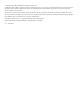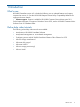HP P6000 SmartStart 4.2 User Guide (Windows) Abstract This document describes use of HP P6000 SmartStart and is intended for users and administrators involved in the installation, operation and management of HP P6000 storage systems.
© Copyright 2008 , 2012 Hewlett-Packard Development Company, L.P Confidential computer software. Valid license from HP required for possession, use or copying. Consistent with FAR 12.211 and 12.212, Commercial Computer Software, Computer Software Documentation, and Technical Data for Commercial Items are licensed to the U.S. Government under vendor's standard commercial license. The information contained herein is subject to change without notice.
Contents 1 Introduction...............................................................................................5 What's new.............................................................................................................................5 Online help video tutorials.........................................................................................................5 2 Working with HP P6000 SmartStart..............................................................
Virtual disks and virtualization..................................................................................................32 Virtual disk capacity...............................................................................................................33 Virtual disk guidelines.............................................................................................................33 Vraid overview...............................................................................................
1 Introduction What's new HP P6000 SmartStart version 4.2 includes the following new or updated features and support, compared to version 4.1. See the HP P6000 Enterprise Virtual Array Compatibility Reference for support and version details. • Software support. Support is added for HP P6000 Command View software suite 10.2. For the latest information on support of Windows Server 2012, see the HP P6000 Command View Software Suite 10.2 Release Notes.
2 Working with HP P6000 SmartStart HP P6000 SmartStart features HP P6000 SmartStart is a DVD/CD-based wizard that helps you configure your HP P6000 SAN and provision and mount storage volumes on your servers. The media kit includes a DVD for use with Windows servers and a CD for use with Linux servers. Both disks provide the same features, except as noted below.
• Initialize newly installed HP P6000 EVA storage systems ◦ • Install HP P6000 EVA storage system licenses ◦ • Provision and automatically mount application storage volumes on an application server. Run HP P6000 Command View software for advanced storage configuration tasks ◦ • Check HP P6000 storage system licenses. Use the wizard to install licenses, if necessary.
• This topic applies only to HP EVA4400 storage systems. • HP EVA4400 storage systems with embedded switches include two switches, each with its own IP address and management settings. CAUTION: This option is for advanced users and SAN administrators. Brocade Web Tools includes advanced commands that can disrupt communications in your Fibre Channel SAN. Procedure 1. Insert the HP P6000 Command View Suite DVD into a server on the LAN and accept the license terms. 2. Click Next on the Welcome window. 3.
8. To view status details, click the Status button. The Switch Health page appears. 9. To view zoning information, in the Task pane, select Zone Admin. The Zone Administration page appears. Click the Zone Config tab. See Embedded Fibre Channel switch zoning for zoning requirements and related zoning documentation. Checking embedded switches with HP P6000 Command View Check the overall status of embedded switches by running HP P6000 Command View in a separate window. 1.
3. Click Next on the Important Information window. The Main Menu window opens. 4. Select Start now to access all configuration options. The Configuration Options window opens. 5. 6. 7. Select Run HP P6000 Command View software for advanced storage configuration tasks. In the left navigation pane, select the P6000 storage system to check. Select Hardware > Rack > Controller Enclosure > Controller > Host Ports. The Fibre Channel Switch operational state appears on the Controller Properties page.
2. 3. Click Next on the Welcome window. Click Next on the Important Information window. The Main Menu window opens. 4. Select Start now to access all configuration options. The Configuration Options window opens. 5. 6. Do one of the following, as appropriate: • Select Configure an FC application server. • Select Configure an iSCSI application server. The selected wizard feature appears. Follow the instructions in the wizard.
IMPORTANT: If you need to control how disk groups are created on a storage system, do not use HP P6000 SmartStart for initialization. Instead, use HP P6000 Command View. • For more information, see initialization, disk groups, and disk group types. Procedure using HP P6000 SmartStart 1. Insert the HP P6000 Command View Suite DVD into a server on the LAN and accept the license terms. 2. Click Next on the Welcome window. 3. Click Next on the Important Information window. The Main Menu window opens. 4.
Provisioning storage volumes for application servers To provision and mount application storage volumes, the wizard can: • Check the registration of an application server. Register the server to use specific HP P6000 storage systems, if necessary. • Create storage volumes (provisioning) and mount them on the server. Procedure 1. Insert the HP P6000 Command View Suite DVD into a server on the LAN and accept the license terms. 2. Click Next on the Welcome window. 3.
2. Click Install HP P6000 Command View suite . The HP P6000 Command View installer is run, enabling you to add individual components. For information on adding individual HP P6000 Command View, see the HP P6000 Command View Software Suite Installation Guide. Procedure 2 1. Insert the HP P6000 Command View Suite DVD into a server on the LAN and accept the license terms. The Welcome window opens. 2. 3. Click Next on the Welcome window. Click Next on the Important Information window.
Running switch management software You can run Brocade Fibre Channel switch management software from HP P6000 SmartStart. Considerations • Use of Brocade Web Tools from HP P6000 SmartStart is intended only to manage Fibre Channel switches that are embedded in HP EVA4400 storage systems. • Brocade Web Tools software is for use by experienced users and SAN administrators. CAUTION: Brocade Web Tools includes advanced commands that can disrupt communications in your Fibre Channel SAN. Procedure 1.
3 HP P6000 SmartStart concepts Storage area network A storage area network (SAN) provides centralized disk storage for your servers. The basic components of a SAN include one or more storage systems, servers, and an infrastructure that connects them. HP P6000 storage systems support a variety of server operating systems and infrastructures such as Fibre Channel and iSCSI.
a server allows you to manage multiple HP P6000 storage systems and all models. The sever on which HP P6000 Command View is installed is called a storage management server. HP P6000 SmartStart allows you to configure supported storage systems using either array-based or server-based instances of HP P6000 Command View. IMPORTANT: • If you do not require server-based management for your HP P6000 storage systems, do not use the Configure Management Server feature in HP P6000 SmartStart.
The following is a brief summary of requirements for using HP P6000 SmartStart with an application server. Detailed requirements are in HP SPOCK. See Related documentation. • Supported server operating system • DVD/CD drive, keyboard, video monitor, mouse (or KVM switch) for installing software from DVDs or CDs.
most HP P6000 models, the online disk type consists of Fibre Channel physical disks. In some models, the online disk type consists of Serial Attached SCSI (SAS) physical disks. • Near-online. The near-online disk type is available in some HP P6000 models and provides second tier performance and reliability. All physical disks in the near-online disk type are lower cost Fibre Attached Technology Adapted (FATA) disks. • Solid State Drive (SSD).
Controller software Basic type Enhanced type Remarks default. HP P6000 Command View indicates the type. XCS 5x and 6x VCS 3x and 4x – Disk are created as the basic type. HP P6000 Command View does not indicate the type (basic is assumed). See also Disk group capacity and Disk group guidelines and best practices. Disk group capacity The capacity-related terms for disk groups that are used by HP P6000 Command View depend on the controller software version on the storage system.
• Total capacity. Shows the formatted physical disk drive capacity of the disk group. • Allocated capacity. Shows the amount of disk group capacity that is being used for virtual disks. • Maximum Vdisk Size. Shows the largest size for a virtual disk (up to 2 TB) that could be created in the disk group, using either Vraid0, Vraid1, or Vraid5. HP VCS 3.x, VCS 4.x, XCS 5.x , and XCS 6.x HP P6000 Command View uses these capacity-related terms for disk groups: • Total capacity.
Disk group best practices • Use fewer groups. In most cases, one group for each disk type is best. This allows the storage system to write data simultaneously to more physical disks, which improves I/O performance. • Include similar physical disks. Including physical disks of the same capacity and speed in a group provides ease of management, good cost utilization, and optimal I/O performance. • Include physical disks in multiples of 8.
Embedded Fibre Channel switch zoning HP P6000 SmartStart can be used with HP EVA4400 storage systems that contain embedded switches. See Embedded Fibre Channel switches and management software. • Embedded switches can use zoning. However, HP P6000 SmartStart does not identify switch zoning problems. If you are not familiar with switch zoning, or do not require zoning, HP recommends not changing the default configuration of no zoning.
HP license key delivery service HP P6000 SmartStart can retrieve HP P6000 license keys from the HP License Key Delivery Service and install them in HP P6000 Command View. See Installing HP P6000 storage system licenses and HP P6000 storage system licensing. Licensing FAQs and information on generating, managing, and migrating licenses is available at: https://webware.hp.com/welcome.asp To retrieve a license key, you will need to have the order number from your License Entitlement Certificate.
HP P6000 Command View software suite The HP P6000 Command View software suite includes the following products: • HP P6000 Command View software — For managing HP P6000 EVA storage systems, provisioning of storage to servers, and instant replication of storage volumes. • HP P6000 Performance Advisor software — Monitors HP P6000 storage systems and provides relevant metrics that help analyze performance and troubleshoot issues in the storage systems.
IMPORTANT: The support tools cannot be installed directly on HP P6000 storage systems. However, you can install them on a server in the same LAN as the storage systems, providing the server meets requirements for the tools. HP Insight Remote Support software HP strongly recommends that you install HP Insight Remote Support software to complete the installation or upgrade of your product and to enable enhanced delivery of your HP Warranty, HP Care Pack Service or HP contractual support agreement.
HP Thin Provisioning licensing includes: • Ability to create virtual disks that limit the allocation of physical storage to the amount that applications currently need, but can automatically add capacity on demand, up to pre-set limits. • Ability to monitor allocation levels of thin provisioned virtual disks and provide email notification of allocation changes. HP P6000 feature licensing is capacity-based and per storage system. See HP websites on how to locate more information.
The following is a brief summary of requirements for a management server. Detailed requirements are in the HP Enterprise Virtual Array Compatibility Reference. See Related documentation. • Supported Microsoft Windows server operating system • 1.26 GHz processor and 2 GB RAM (minimums) • Internal disk drive with 4 GB for the HP P6000 Command View software suite, plus 10 MB for each managed HP P6000 storage system's log files.
HP ProLiant Support Packs HP recommends using HP ProLiant Support Packs with HP servers. HP ProLiant Support Packs HP ProLiant Support Packs for Windows and Linux environments contain drivers, utilities, and management agents that are optimized for HP ProLiant servers. The support packs are included in releases of HP ProLiant SmartStart, but also come with their own deployment utilities. More information is available at: http://h18013.www1.hp.com/products/servers/management/psp/index.
See also Disk group capacity, Storage system and storage network capacity and Virtual disk capacity. Storage capacity FAQ • Does the HP P6000 Command View GUI show capacities as decimal-based or binary-based values? Binary-based.
existing virtual disks. It does not include space on physical disks that are not members of a disk group. • Allocated capacity. The storage space that is currently used by existing virtual disks on an HP P6000 storage system, or P6000 storage network. This does not include unallocated space in disk groups, nor space on physical disks that are not members of a disk group. • Available capacity.
Thin provisioning is licensed per HP P6000 storage system. The license allows you to create an unlimited number of thin provisioned virtual disk, of any maximum capacity, on the licensed storage system. Virtual disks and virtualization HP P6000 storage systems use a form of virtualization called virtual disks, or Vdisks, to store data. Although they are external to your application servers, virtual disks are used in the same way as a server's built-in hard drives.
Using HP P6000 SmartStart on Server 2, you would: • Create a 130 GB virtual disk and mount it as drive G. • Create a 30 GB virtual disk and mount it as drive H. • Create a 150 GB virtual disk and mount it as drive R. Virtual disk capacity HP P6000 Command View uses the following capacity-related terms for virtual disks, including containers, mirrorclones, snapclones, and snapshots. Capacity measures of MB, GB and TB are binary values. See Storage capacity FAQ. • Requested capacity.
Vraid overview Vraid is an HP term for implementing RAID storage (Redundant Array of Independent Disks). Virtual disks with HP Vraid use three key RAID methods: data striping, data mirroring, and parity error checking. Data striping improves speed by performing virtual disk I/O with an entire group of physical disks at the same time. Data mirroring provides data redundancy by storing data and a copy of the data.
Disk groups with large physical disks IMPORTANT: If a disk group includes large physical disks (for example, 1 TB or larger), HP recommends using Vraid6 for the virtual disks. The recovery (reconstruction) time for virtual disks increases with the size of the physical disks in the disk group. With Vraid1 or Vraid5, a second physical disk failure during the longer recovery time could prevent a complete recovery. The use of Vraid6 reduces the risk.
virtual disk's disk group. Individual data blocks and copies of data blocks are written to different physical disks to provide redundancy. Vraid5 A virtual disk with Vraid5 provides a medium level of data protection. Overall, it provides a good balance of data protection, I/O performance, and efficient use of physical disk capacity. See also Vraid overview. Vraid5 uses RAID striping and parity checking.
remaining data chunks and the parity chunks. The data on a Vraid6 virtual disk will not be lost if 2 physical disks in the disk group fail.
4 Support and other resources Release history HP P6000 SmartStart releases: Release Version New features 2012 (Oct) 4.2 See What's New 2012 (Jun) 4.1 • Installation of individual HP P6000 Command View components—Individual HP P6000 Command View components can be added using HP P6000 SmartStart (Windows). 2011 (Aug) 4.0 • VMware VMDirectPath support—If VMDirectPath is installed, HP P6000 SmartStart can be used to configure an FC application server and provision storage to the server.
Release Version New features Linux application servers. The media kit now includes a DVD for use with Windows servers and a CD for use with Linux servers. See HP P6000 SmartStart features for feature support with each operating system. See HP Enterprise Virtual Array Compatibility Reference for supported versions of operating systems. • HP Command View EVA. Updated. HP SmartStart EVA Storage installs version 9.2 of server-based HP Command View EVA. 2009 (Jun) 3.1 • HP Command View EVA. Updated.
Contacting HP HP technical support For worldwide technical support information, see the HP support website: http://www.hp.
• HP download drivers and software http://www.hp.com/support/downloads • HP software depot http://www.software.hp.com • HP SPOCK http://www.hp.
Glossary This glossary provides the spelled-out form of technical abbreviations and acronyms found in this document. The glossary does not include definitions of terms. To find definitions and detailed explanations of terms and concepts, use the search feature, table of contents or index. ABM Array Based Management. EVA Enterprise Virtual Array. FC Fibre Channel. HBA Host Bus Adapter. iSCSI Internet Small Computer System Interface. LAN Local Area Network. LUN Logical Unit Number.
Index A HP MPIO DSM Manager, 28 adding HP P6000 Command View components, 13 application servers, 17 P D R disk groups allocation , 21 best practices and guidelines, 21 concepts, 18 disk types near-online disk type., 18 online disk type, 18 solid state drive.